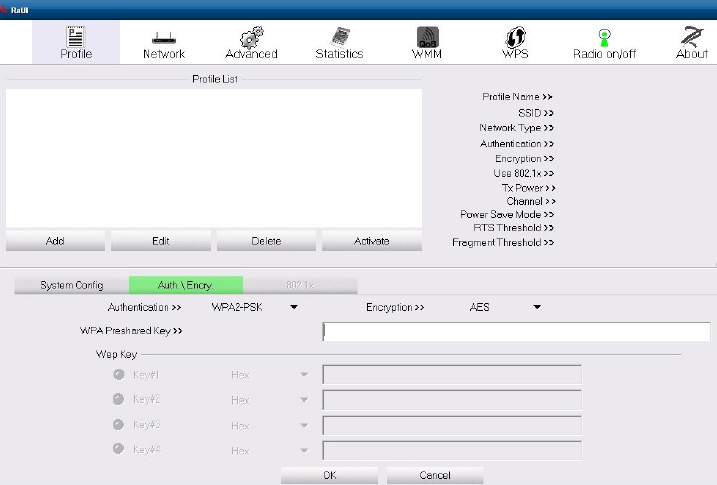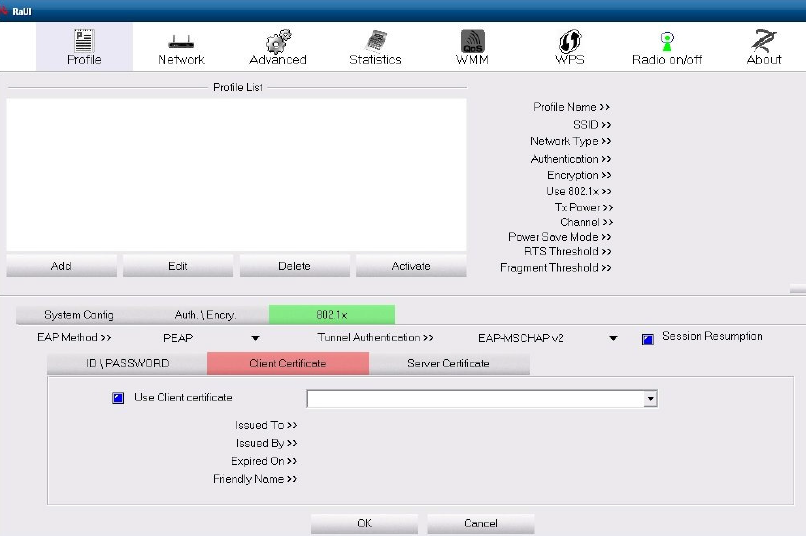Configuring the Microsoft Windows Embedded POSReady 2009 Wireless PCWS 2015 Using the Ralink WLAN Utility
All network configuration and security settings are dependent upon the site’s infrastructure and configuration of the wireless network. If you encounter problems with the wireless network, see your site administrator.
To connect the POSReady 2009 Wireless PCWS 2015 to a wireless network using (WPA-PSK) Wi-Fi Protected Access with Pre-Shared Key with the Ralink WLAN Utility and Ralink Configuration Tool:
Parent topic: Configuring the Wireless PC Workstation 2015