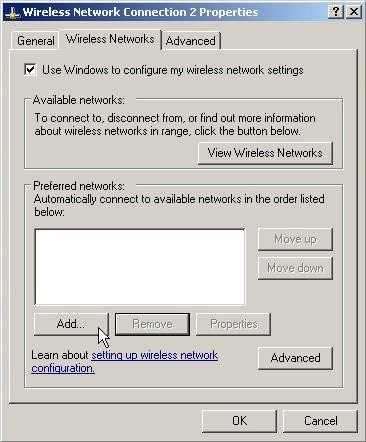Configuring the Microsoft Windows Embedded POSReady 2009 Wireless WS5A and the Mini-PCI Wireless Card
Follow this procedure if you are using the 802.11i WPA2-Personal security method.
All network configuration and security settings are dependent upon the site’s infrastructure and configuration of the wireless network. If you encounter problems with the wireless network, see your site administrator.
To connect the Microsoft Windows Embedded POSReady 2009 Wireless WS5A to a wireless network using (WPA-PSK) Wi-Fi Protected Access with Pre-Shared Key:
Parent topic: Configuring the Wireless Workstation 5A