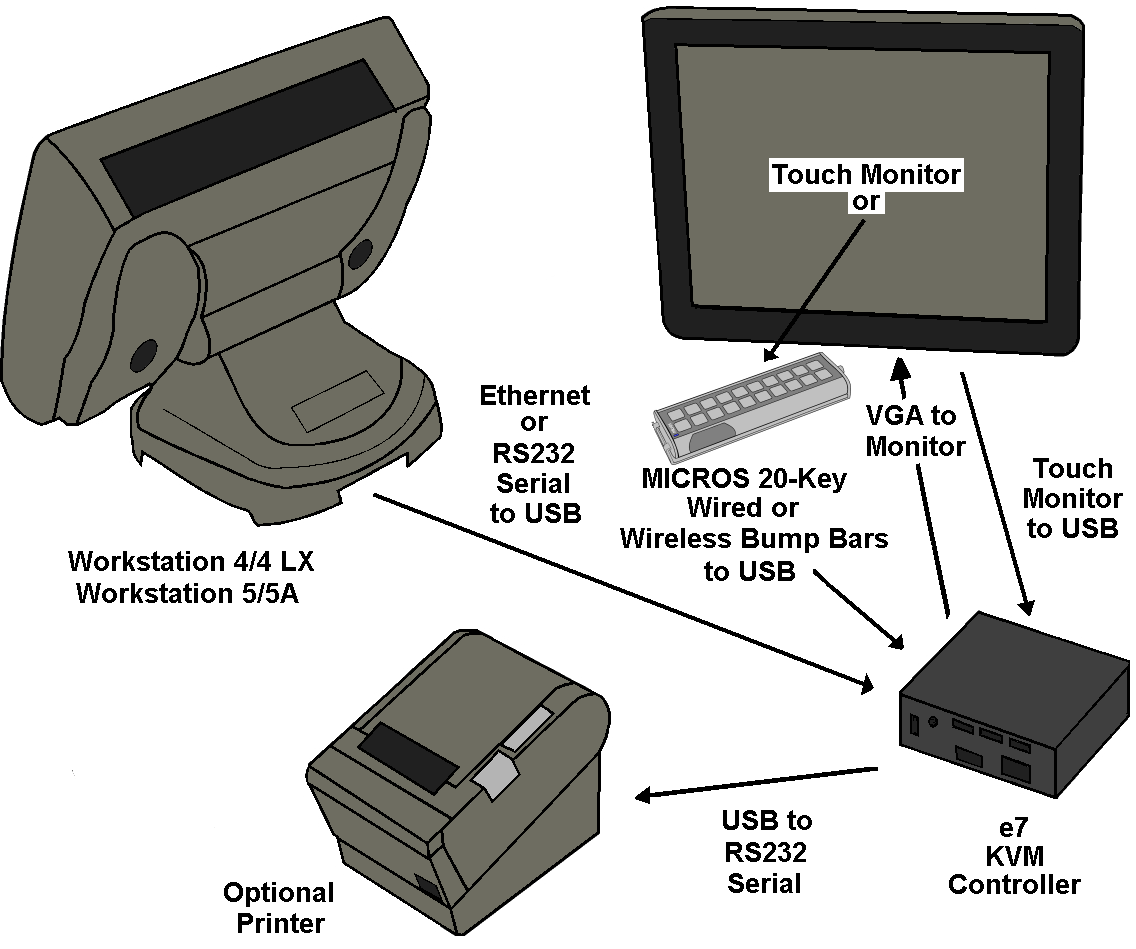23 e7 Kitchen Video Monitor Controller
The e7 application utilizes the new e7 Kitchen Video Monitor (KVM) Controller. The figure below shows the components of this system including the host workstation, touch screen monitor or standard monitor with wired or wireless bumpbars, e7 KVM Controller, and optional printer.
The host Workstation and e7 KVM Controller are connected in one of two ways:
-
Ethernet - The host Workstation and e7 KVM Controller connect through an Ethernet switch.
-
RS232 Serial - The host Workstation and e7 KVM Controller connect through an available serial port (DB9, RJ45 COM, or the IDN port).
See the Cable Requirements section for more details on connecting the e7 KVM Controller serial interface to the host Workstation.
The host workstation is configured to drive a serial printer such as the TM U220. The e7 KVM Controller receives the print data over the Ethernet or Serial interface and reformats it into the selected display format.
The e7 KVM features three display configurations:
-
4 * 1 displays four tables with 22 lines available on each table.
-
4 * 2 displays eight tables with 8 lines available on each table.
-
Split screen with two 4 * 1 displays 4 tables from one device and four tables from another device each with 8 lines available.
Orders are displayed as they are received (First-in-First-Display), with up to eight orders displayed at a time. If more than eight orders arrive before any are completed, they are buffered and appear as existing orders are completed. The scroll bar can be used to view the off screen orders.
If the order contains more lines that can fit in the allotted space, it continues into the next allotted space with a clear indication that the order is a continuation.
Each order displays the elapsed time (in MM:SS format), starting from when the e7 KVM controller receives the order. When an order is manually bumped or printed, the average processing time is displayed in the right corner of the screen.
If a power failure occur, all orders are backed up in flash memory. By pressing one finger on the touch screen and moving to the left, the history order window appears. The history order displays in last-in-first-list format (i.e., the latest bumped/printed order appears at the top of the list).
For bumping completed orders, options include a touch screen monitor or a standard monitor with MICROS 2x20 Wired or Wireless Bumpbars. The touch screen monitor or bumpbars connect to one of four USB ports on the e7 KVM Controller.
Optionally, a serial printer can be added and requires a USB to RS232 DB9 Serial Cable to connect to the KVM Controller.
Figure 23-1 e7 Kitchen Video Monitor System