| Oracle® Retail Bulk Data Integration Installation Guide Release 16.0.030 E99914-01 |
|
 Previous |
 Next |
| Oracle® Retail Bulk Data Integration Installation Guide Release 16.0.030 E99914-01 |
|
 Previous |
 Next |
The Process Flow application has the same tech stack requirements mentioned in the beginning of this document for JDK, WebLogic domain, and database. Before installing the Process Flow application install the following infrastructure components for the application.
A WebLogic domain with JRF for the application
A database schema for the Process Flow application
The recommended java VM memory setting for the Process Flow application domain is:
-Xms1024m -Xmx2048m
Perform the following procedure to install the Process Flow application:
Download the process flow archive BdiProcessFlow16.0.030ForAll16.x.xApps_eng_ga.zip
Unzip the downloaded archive. The Process Home directory will be created under the current directory.
unzip BdiProcessFlow16.0.030ForAll16.x.xApps_eng_ga.zip
This command extracts the archive. The relevant directories for the installation are shown below (There are more directories than what is shown).
bdi-process-home | |- - - - - - - bin | ` - - - - - - bdi-process-flow-admin-deployer.sh |- - - - - - - conf | |- - - - - - bdi-process-flow-admin-deployment-env-info.json | `- - - - - - security |- - - - - - - setup-data | |- - - - - - ddl | | |- - - - - - - - bdi_process_flow_ddl.sql | | `- - - - - - - - migration | | | | | | |- - - - - - dml | `- - - - - - dsl | |- - - - - - - - available_process_flow_options | | |- - - - - - - - - external_ocds_no_split_flows | | |- - - - - - - - - external_sim_no_split_flows | | |- - - - - - - - - rms_enterprise_sender_side_split_flows | | |- - - - - - - - - rms_external-no_split_flows | | |- - - - - - - - - rms_rfi-no_split_flows | | |- - - - - - - - - rms_ocds-no_split_flows | | |- - - - - - - - - rms_rxm-no_split_flows | | |- - - - - - - - - rms_sim-no_split_flows | | |- - - - - - - - - rms_sim_rxm-receiver_side_split_flows | | `- - - - - - - - - rms_sim_rxm-sender_side_split_flows | | `- - - - - - - - - rms_rpas_file_creator-no_split_flows | | | `- - - - - - - - - flows-in-scope |
Modify process flow configuration file(conf/bdi-process-flow-admin-deployment-env-info.json) to match the deployment environment. While you can change many values to match your requirements, here is a table of a minimum set of configuration values that you need to modify for process flow application.
|
Note: The alias names in the configuration files should not be changed. |
| Configuration Field | Description |
|---|---|
|
BdiProcessFlowAdminDataSource ->jdbcUrl |
JDBC URL for the process flow schema. Change this value to match the environment |
|
ProcessFlowAdminAppServer ->weblogicDomainName |
Name of the WebLogic domain where the process flow application is deployed |
|
ProcessFlowAdminAppServer ->weblogicDomainHome |
WebLogic Domain home directory |
|
ProcessFlowAdminAppServer- > weblogicDomainProtocol |
WebLogic admin server protocol is by default t3, if SSL configured then update to t3s. |
|
ProcessFlowAdminAppServer ->weblogicDomainAdminServerUrl |
WebLogic Admin server URL |
|
ProcessFlowAdminAppServer ->weblogicDomainAdminServerHost |
Host name of WebLogic Admin Server |
|
ProcessFlowAdminAppServer ->weblogicDomainAdminServerPort |
WebLogic admin server port |
|
ProcessFlowAdminAppServer ->weblogicDomainTargetManagedServerName |
Managed Server name where Process Flow is hosted |
|
ProcessFlowAdminAppServer ->processFlowAdminUiUrl |
Process Flow admin app URL. Update only the host and port |
|
RmsJobAdminAppServer-->jobAdminUiUrl |
BDI RMS job admin URL |
|
SimJobAdminAppServer-->jobAdminUiUrl |
BDI SIM job admin URL |
|
RfiJobAdminAppServer-> jobAdminUiUrl |
BDI RFI job admin URL |
|
RfiAppJobAdminAppServer-> jobAdminUiUrl |
RFIAPP job admin URL |
|
OcdsAppJobAdminAppServer |
BDI OCDS job admin URL |
|
ExternalAppJobAdminAppServer |
BDI EXTERNAL job admin URL |
|
RpasAppJobAdminAppServer |
BDI RPAS job admin URL |
|
SystemOptions |
allAvailableDestinationApps mentions all the apps available as destination appsInScope - mentions the apps that are in scope. |
Example:
ProcessFlow JSON Snippet:
"ProcessFlowAdminApplication":{ "ProcessFlowAdminAppUses":[
"ProcessFlowAdminDataSource",
"ProcessFlowAdminAppServer",
{
"RemoteJobAdminAppServers":[
"RfiJobAdminAppServer",
"RmsAppJobAdminAppServer",
"SimAppJobAdminAppServer",
"RfiAppJobAdminAppServer",
"RpasAppJobAdminAppServer",
"OcdsAppJobAdminAppServer",
"ExternalAppJobAdminAppServer"
]
}
],
"SystemOptions":[
{"name":"allAvailableDestinationApps", "value":"SIM,RPAS,EXTERNAL,OCDS"},
{"name":"appsInScope", "value":"RMS,RPAS"}
]
]
}
BDI Process flow installer copies all the enterprise flows from bdi-process-home/setup-data/dsl/available_process_flow_options/rms_enterprise-sender_side_split_flows/ to bdi-process-home/setup-data/dsl/flows-in-scope.
For RFI integration, users should copy the flows manually from bdi-process-home/setup-data/dsl/available_process_flow_options/reim_rfi-no_split_flows / to bdi-process-home/setup-data/dsl/flows-in-scope, for example:cp bdi-process-home/setup-data/dsl/available_process_flow_options/reim_rfi-no_split_flows/* bdi-process-home/setup-data/dsl/flows-in-scope/
Configure the appsInScope system options in process flow configuration file. As shown in step 3 above.
If you are migrating from previous version to a new version, run the migration script provided in "setup-data/ddl/migration" folder. For example, the script "migrate-schema-from-16.0.025-to-16.0.030.sql" is provided to migrate database Schema from 16.0.025 to 16.0.030. For migrating from older version, the user needs to run the migration scripts incrementally.
Run the deployer. Make sure that the WebLogic server is running before issuing the following command.
cd bin bdi-process-flow-admin-deployer.sh -setup-credentials -deploy-process-flow-admin-app
The process flow deployer will prompt for username and password for the following credential aliases:
| Alias | Description |
|---|---|
|
bdiAppServerAdminServerUserAlias |
WebLogic admin server credentials |
|
processFlowAdminBaseUrlUserAlias |
Credentials for Admin Role user for Process Flow Admin app |
|
processFlowOperatorBaseUrlUserAlias |
Credentials for Operator Role user for Process Flow Admin app |
|
processFlowMonitorBaseUrlUserAlias |
Credentials for Monitor Role user for Process Flow Admin app |
|
bdiProcessFlowAdminDataSourceUserAlias |
Credentials for the Data Source of the Process Flow Schema |
|
rfiJobAdminBaseUrlUserAlias |
BDI RFI job admin app credentials |
|
rmsappJobAdminBaseUrlUserAlias |
RMS job admin credentials |
|
simappJobAdminBaseUrlUserAlias |
SIM job admin credentials |
|
ocdsappJobAdminBaseUrlUserAlias |
OCDS job admin credentials |
|
externalappJobAdminBaseUrlUserAlias |
External job admin credentials |
|
rfiappJobAdminBaseUrlUserAlias |
RFIAPP job admin credentials |
|
rpasappJobAdminBaseUrlUserAlias |
RPAS job admin credentials |
|
Note: If you have an existing process flow deployment then, login to Process Flow App, go to Manage Configurations -> System Options and update the following system options before running the above command. LOADPROCESSDEF = TRUE and LOADSEEDDATA = TRUEIf you have already configured various credentials required for process flow, you can run the deployer with the following syntax. It will not ask the credentials again for the deployment. Make sure you set the LOADPROCESSDEF = true, LOADSEEDDATA = true. bdi-process-flow-admin-deployer.sh -use-existing-credentials -deploy-process-flow-admin-app |
Make sure the deployment step shows deployment success message at the end.
Restrict access to the bdi-process-home folder:
cd bdi-process-home chmod -R 700 .
Bounce the process managed server.
If the process flow app is successfully deployed, you should be able to access the application at the URL http://<host>:<port>/bdi-process-flow/. The following is a sample screenshot of the process flow application. Make sure all the tabs of the application are properly displayed.
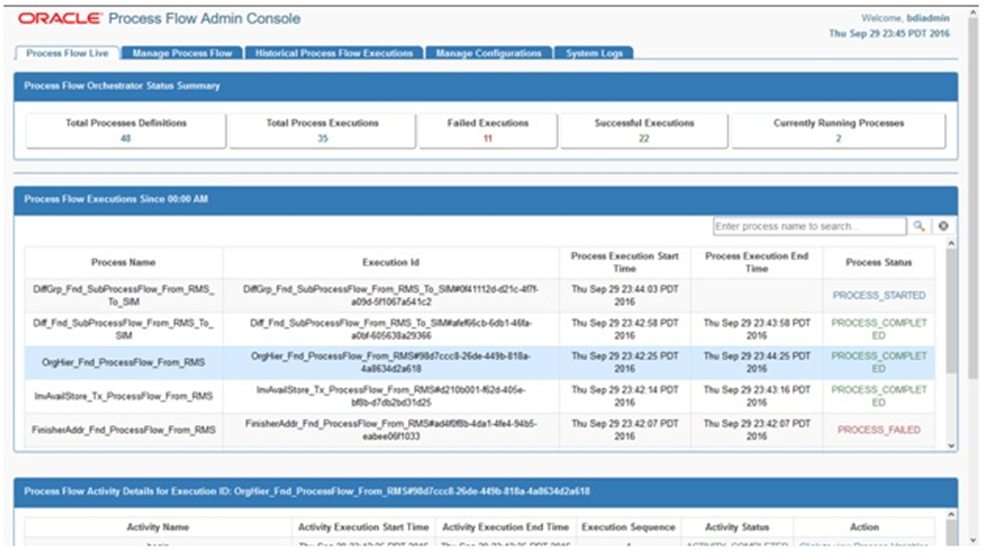
See the Oracle Retail Bulk Data Integration Implementation Guide for the operation details of the Process Flow application.
Process Flow can send email alerts upon success or failure of process executions as specified in the process definitions. The following configuration is required for process email notification.
Mail Session configuration in WebLogic, for process email notification:
Go to the WebLogic Admin console of the environment where the process app is deployed.
Navigate to Services -> Mail Sessions.
Select New to create a new mail session.
Enter the following details:
Name: BdiProcessMailSession
JNDI name: mail/BdiProcessMailSession
Session Username: A valid email id, preferably email-id of an administrator.
Session password: The password for the above email id.
Enter the following in the JavaMail properties:
mail.smtp.ssl.enable=true
mail.smtp.auth=true
mail.smtp.ssl.trust=<company's smtp mail server host name>
mail.smtp.port=<mail server smtps port, typically is 465>
mail.transport.protocol=smtps
mail.smtp.host=<company's smtp mail server host name>
mail.from=<A valid email-id for 'from email address' when email is sent>
mail.to(Optional)=<List of valid recipients email-ids>
Web Session Mail.to property is used if processFlowNotification.<scope>.recipients is not set in Process Notification Configuration.
Click Next. In the Mail Session Targets, select the managed server where the process application is deployed.
Finish creating the mail session.
|
Note: For more information on configuring Mail sessions on WebLogic, see the Oracle® WebLogic Administrator's Guide 12c Release. |
Stop the Process Flow managed server.
Download the BdiProcessFlow16.0.030ForAll16.x.xApps_eng_ga.zip from RTG Wiki and extract
Login to the box. Go to the bdi-process-home directory where migration scripts present. (Example: /bdi-process-home/setup-data/ddl/migration)
Using SqlPlus login to the Process Flow schema configured to BdiProcessFlowAdminDataSource. (Note: Make sure ORACLE_HOME is set.)
Run the following migration script. (Example: SQL> @migrate-schema-from-16.0.025-to-16.0.030.sql )
Make sure there is no error occurred after running the migration script.
Start the Process Flow managed server.
Login to the Process Flow App. (Example: http://host:17011/bdi-process-flow)
Go to Manage Configurations -> System Options and make following changes: LOADPROCESSDEF = TRUE and LOADSEEDDATA = TRUE
Login to the WLS Console and delete the existing ProcessFlow App.
Configure appsInScope system options in process flow configuration file.
Based on the appsInScope system options the process flows for those apps will be active. By default BDI Process flow installer copies all the enterprise flows from bdi-process-home/setup-data/dsl/available_process_flow_options/rms_enterprise-sender_side_split_flows/ to bdi-process-home/setup-data/dsl/flows-in-scope.
For RFI integration, users should copy the flows manually from bdi-process-home/setup-data/dsl/available_process_flow_options/reim_rfi-no_split_flows / to bdi-process-home/setup-data/dsl/flows-in-scope, for example:cp bdi-process-home/setup-data/dsl/available_process_flow_options/reim_rfi-no_split_flows/* bdi-process-home/setup-data/dsl/flows-in-scope/
Deploy the Process Flow application. See Install the Process Flow Application.
Bounce the managed server.
Login to Process Flow and make sure no errors are displayed in any of the pages.