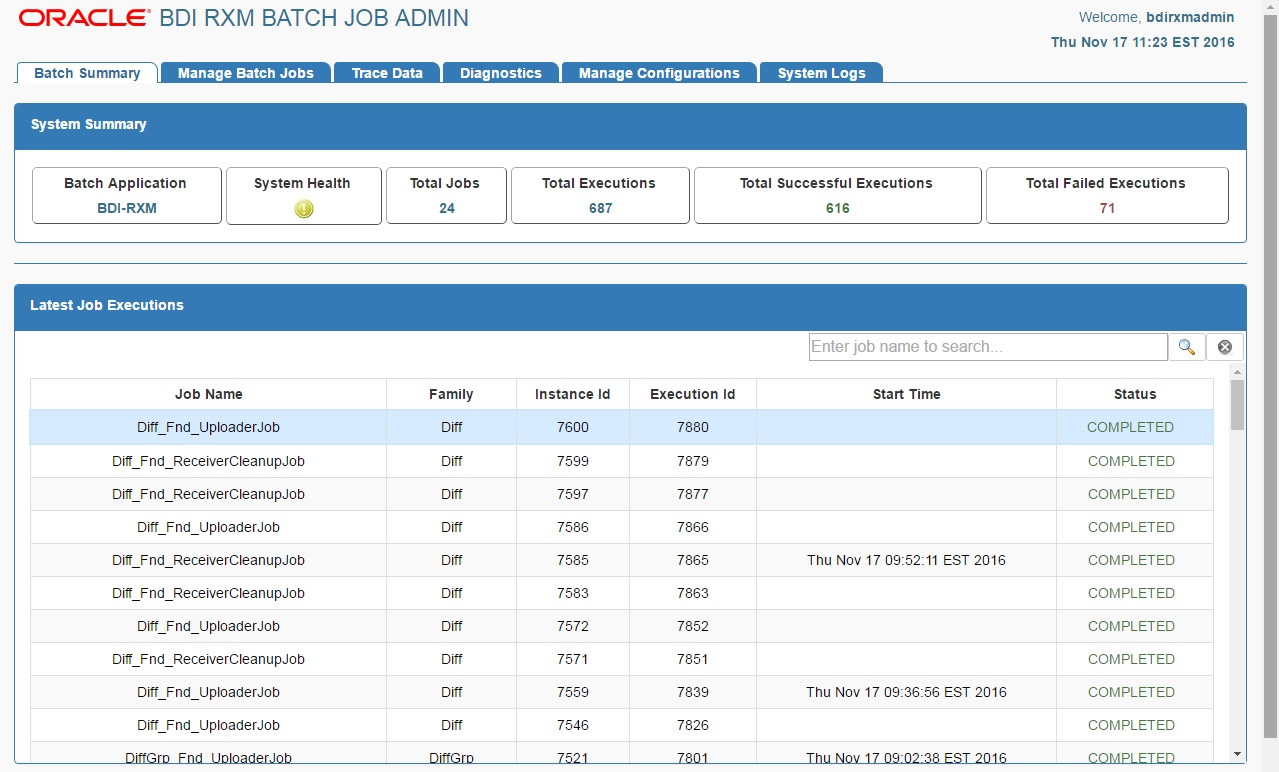| Oracle® Retail Bulk Data Integration Installation Guide Release 16.0.2 E99802-01 |
|
 Previous |
 Next |
| Oracle® Retail Bulk Data Integration Installation Guide Release 16.0.2 E99802-01 |
|
 Previous |
 Next |
Before starting the installation procedure, identify the retail applications that are in-scope for this installation. BDI requires at least 2 applications in-scope, a sender app and a receiver app. Each bdi-app must be deployed on it's own WebLogic managed server. Depending on the site specific deployment topology, create separate WebLogic domains OR managed servers to host the BDI apps in-scope.
|
Note: Repeat the procedures in this chapter for installing other applications that are in-scope. |
This section describes the installation process for a sender app with the BDI-RMS app as an example.
Before you begin installing BDI RMS Batch Job Admin, make sure you have the database schema created for BDI RMS Batch Job Admin.
Use the instructions provided in Chapter 4, "Deploying BDI Batch Job Admininistration Applications for Edge Applications" to install WebLogic 12.2.1.3 and create a domain.
Start the Admin and managed servers.
To deploy the BDI RMS Batch Job Admin war, take the following steps.
Download BdiIntJobAdminPak16.0.0ForRms16.0.0_eng_ga.zip to $BDI_HOME.
Unzip the downloaded archive.The Bdi Job home directory will be created under the current directory.
unzip BdiIntJobAdminPak16.0.0ForRms16.0.0_eng_ga.zip
This command extracts the archive. The relevant directories for the installation are shown (There are more directories than what is shown).
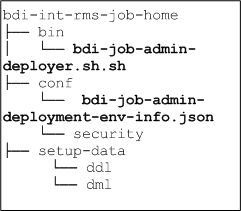
Edit the rms job configuration file to point to deployment environment (conf/bdi-job-admin-deployment-env-info.json) as follows:
cd bdi-int-rms-job-home/conf vi bdi-job-admin-deployment-env-info.json
Provide the following values in the JSON file.
| Configuration Property | Description |
|---|---|
|
BdiRmsJobAdminDataSource -> jdbcUrl |
The JDBC URL for the Oracle database where the RMS integration schema resides. |
|
BdiRmsReceiverServiceDataSource -> jdbcUrl |
The JDBC URL for the Oracle database where the RMS integration schema resides. BdiRmsJobAdminDataSource and BdiRmsReceiverServiceDataSource can use the same jdbcUrl. |
|
BatchInfraDataSource -> jdbcUrl |
The JDBC URL for the schema created using RCU. The schema user is <prefix>_wls (e.g. INT_WLS). The value of prefix that you provided in schema creation using RCU. |
|
JobAdminAppServer -> weblogicDomainName |
The domain name where BDI RMS Admin app is deployed. |
|
JobAdminAppServer->weblogicDomainHome |
The domain path where BDIRMS Adminapp is deployed |
|
JobAdminAppServer -> weblogicDomainAdminServerUrl |
Admin Server URL of the BDI RMS Admin App - http://<Admin host>:<Admin port> |
|
JobAdminAppServer->weblogicDomainAdminServerProtocol |
AdminServer protocol which is by default t3, For SSL deployment update to t3s. |
|
JobAdminAppServer -> weblogicDomainAdminServerHost |
Host Name of the BDI RMS Admin Server |
|
JobAdminAppServer -> weblogicDomainAdminServerPort |
BDI RMS Admin Server Port |
|
JobAdminAppServer -> weblogicDomainTargetManagedServerName |
Managed Server Name where BDI RMS Admin App is installed (e.g. bdi-rms-server) |
|
JobAdminAppServer -> jobAdminUiUrl |
Job Admin URL of BDI RMS http://<host>:<managed server port>/bdi-rms-batch-job-admin |
|
RxmJobAdminAppServer -> jobAdminUiUrl |
Job Admin URL of BDI RXM http://<host>:<rxm managed server port>/bdi-rxm-batch-job-admin |
|
SimJobAdminAppServer -> jobAdminUiUrl |
Job Admin URL of BDI SIM http://<host>:<sim managed server port>/bdi-sim-batch-job-admin |
|
Note: The alias names in the configuration files should not be changed. |
Run the deployer script to create the data sources and deploy BDI RMS Batch Job Admin.
cd bdi-int-rms-job-home/bin bdi-job-admin-deployer.sh -setup-credentials -deploy-job-admin-app
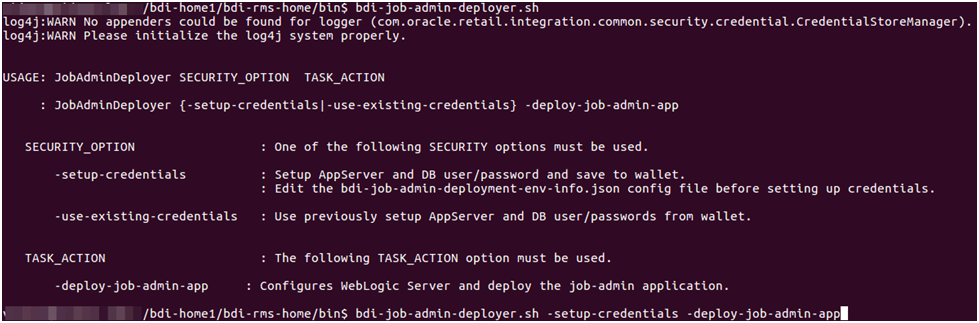
Enter the values prompted by the script for following credentials aliases. JobAdmin user has more privileges (e.g change configuration and run jobs from JobAdmin UI) than JobOperator user. JobOperator can run batch jobs where as JobMonitor has just read privileges.
| Alias | Description |
|---|---|
|
bdiAppServerAdminServerUserAlias |
WebLogic admin server credentials |
|
bdiJobAdminUiUserAlias |
Credentials for Admin Role user for Job Admin app |
|
bdiJobOperatorUiUserAlias |
Credentials for Operator Role user for Job Admin app |
|
bdiJobMonitorUiUserAlias |
Credentials for Monitor Role user for Job Admin app |
|
bdiJobAdminDataSourceUserAlias |
Credentials for the Data Source of the Job Admin Schema |
|
bdiRmsReceiverServiceDataSourceUserAlias |
Credentials for the Data Source of the Job Receiver Schema |
|
batchInfraDataSourceUserAlias |
Credentials for the Data Source of the Batch Infra Schema |
|
rxmJobAdminBaseUrlUserAlias |
BDI RXM job admin app credentials |
|
simJobAdminBaseUrlUserAlias |
BDI SIM job admin app credentials |
|
Note: If you have already configured the credentials and can use the same credentials (typically when redeploying the app), you can run the deployer with the -use-existing-credentials option as follows, and you will not be prompted for the credentials again for the deployment.bdi-job-admin-deployer.sh -use-existing-credentials -deploy-job-admin-app |
Deployer script deploys BDI RMS Batch Job Admin to the managed server.
Restrict access to the bdi-int-rms-job-home folder:
cd bdi-int-rms-job-home chmod -R 700 .
After you deploy to the server successfully, BDI RMS Batch Job Admin can be accessed using the following URL:
http://<server>:<port>/bdi-rms-batch-job-admin
Log in using credentials provided during the installation and verify that jobs are displayed in the Manage Batch Jobs tab and configuration is displayed in the Manage Configurations tab.
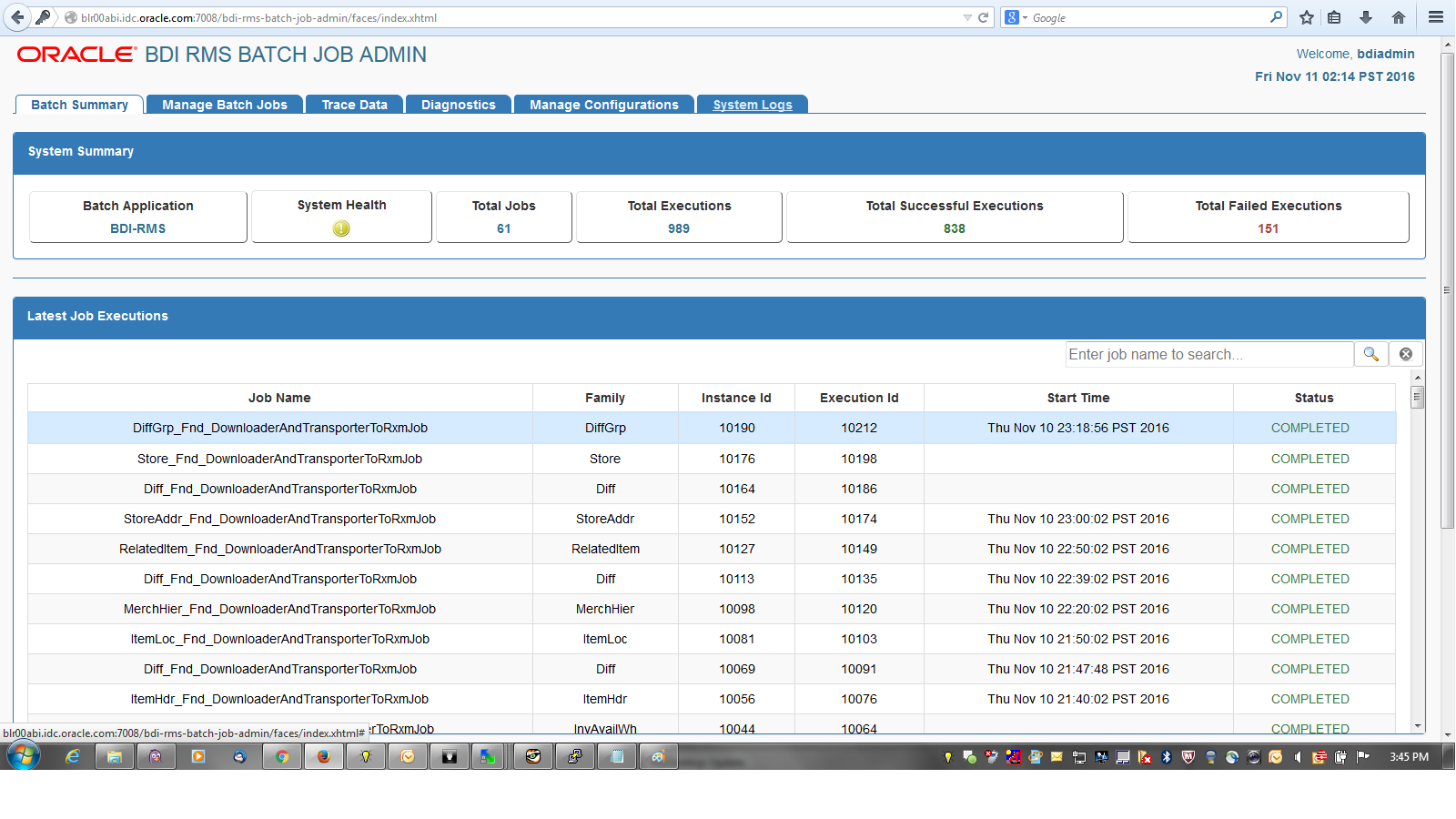
Go to the $BDI_HOME/bdi-int-rms-job-home/setup-data/ddl folder.
Run the following sql files provided in this folder in the BDI RMS database schema:
|
Note: The sql files should be executed in the order listed below. |
outbound and inbound tables sql's (if present)
BdiInterfaceControl_Out_DataControl_Seq.sql (if present)
BdiInterfaceControl_Out_DataControl_Spec.sql (if present)
BdiInterfaceControl_Out_DataControl_Body.sql (if present)
BdiInterfaceControl_In_DataControl_Spec.sql (if present)
BdiInterfaceControl_In_DataControl_Body.sql (if present)
SQL Packages spec followed by body (if present)
|
Note: Skip execution of the following sql files:
|
DDL generates interface tables and PL/SQL packages.
This section describes the installation process for a receiver app with the BDI-RXM app as an example.
Before you begin installing BDI RXM Batch Job Admin, make sure you have the database schema created for BDI RXM Batch Job Admin.
Use the instructions provided above to install WebLogic 12.2.1.3 and create a domain.
Start the Admin and managed servers.
To deploy the BDI RXM Batch Job Admin war, take the following steps.
Download BdiIntJobAdminPak16.0.0ForRxm16.0.0_eng_ga.zip to $BDI_HOME.
Unzip the downloaded archive. The BDI Job home directory will be created under the current directory.
unzip BdiIntJobAdminPak16.0.0ForRxm16.0.0_eng_ga.zip
This command extracts the archive. The relevant directories for the installation are shown (There are more directories than what is shown).
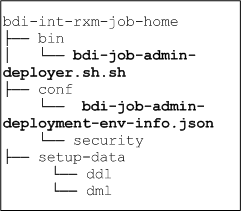
Edit bdi-job-admin-deployment-env-info.json as follows:
cd bdi-int-rxm-job-home/confvi bdi-job-admin-deployment-env-info.json
Provide the following values in the JSON file.
| Configuration Property | Description |
|---|---|
|
BdiRxmJobAdminDataSource ->jdbcUrl |
The JDBC URL for the Oracle database where the RXM integration schema resides. |
|
BdiRxmReceiverServiceDataSource -> jdbcUrl |
The JDBC URL for the Oracle database where the RXM integration schema resides. BdiRxmJobAdminDataSource and BdiRxmReceiverServiceDataSource can use the same jdbcUrl. |
|
BatchInfraDataSource -> jdbcUrl |
The JDBC URL for the schema created using RCU. The schema user is <prefix>_wls (e.g. INT_WLS). The value of prefix that you provided in schema creation using RCU. |
|
JobAdminAppServer -> weblogicDomainName |
The domain name where BDI RXM Admin app is deployed |
|
JobAdminAppServer -> weblogicDomainHome |
The domain home directory of WebLogic where BDI RXM Admin app is deployed |
|
JobAdminAppServer -> weblogicDomainAdminServerUrl |
Admin Server URL of the BDI RXM Admin App - http://<Admin host>:<Admin port> |
|
JobAdminAppServer->weblogicDomainAdminServerProtocol |
AdminServer protocol which is by default t3, For SSL deployment update to t3s. |
|
JobAdminAppServer -> weblogicDomainAdminServerHost |
Host Name of the BDI RXM Admin Server |
|
JobAdminAppServer -> weblogicDomainAdminServerPort |
BDI RXM Admin Server Port |
|
JobAdminAppServer -> weblogicDomainTargetManagedServerName |
Managed Server Name where BDI RXM Admin App is installed (e.g. bdi-rxm-server) |
|
JobAdminAppServer -> jobAdminUiUrl |
Job Admin URL of BDI RXM http://<host>:<bdi rxm managed server port>/bdi-rxm-batch-job-admin |
|
RmsJobAdminAppServer -> jobAdminUiUrl |
Job Admin URL of BDI RMS http://<host>:<bdi rms managed server port>/bdi-rms-batch-job-admin |
Run the deployer script to create the data sources and deploy BDI RXM Batch Job Admin.
cd bdi-int-rxm-job-home/bin bdi-job-admin-deployer.sh -setup-credentials -deploy-job-admin-app
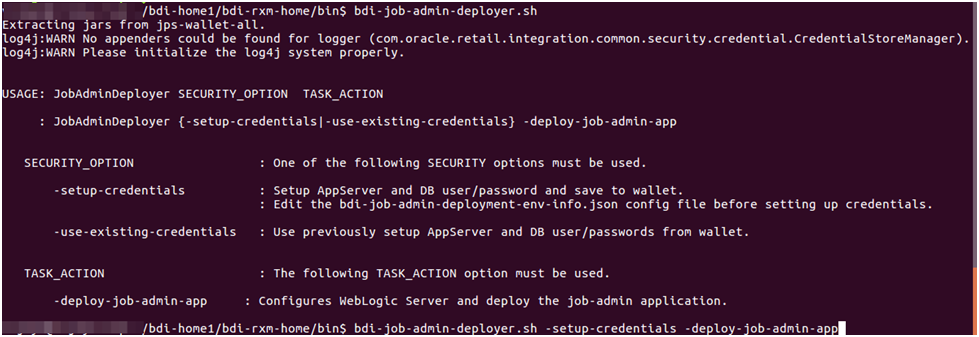
Enter the values prompted by the script for the following credential aliases. JobAdmin user has more privileges(e.g change configuration and run jobs from JobAdmin UI) than JobOperator user. JobOperator can run batch jobs where as JobMonitor has just read privileges.
| Alias | Description |
|---|---|
|
bdiAppServerAdminServerUserAlias |
WebLogic admin server credentials |
|
bdiJobAdminUiUserAlias |
Credentials for Admin Role user for Job Admin app |
|
bdiJobOperatorUiUserAlias |
Credentials for Operator Role user for Job Admin app |
|
bdiJobMonitorUiUserAlias |
Credentials for Monitor Role user for Job Admin app |
|
bdiJobAdminDataSourceUserAlias |
Credentials for the Data Source of the Job Admin Schema |
|
bdiRxmReceiverServiceDataSourceUserAlias |
Credentials for the Data Source of the Job Receiver Schema |
|
batchInfraDataSourceUserAlias |
Credentials for the Data Source of the Batch Infra Schema |
|
rmsJobAdminBaseUrlUserAlias |
BDI RMS job admin app credentials |
|
Note: If you have already configured the credentials and can use the same credentials (typically when redeploying the app), you can run the deployer with the -use-existing-credentials option as follows, and you will not be prompted for the credentials again for the deployment.bdi-job-admin-deployer.sh -use-existing-credentials -deploy-job-admin-app |
Deployer script deploys BDI RXM Batch Job Admin to the server.
Restrict access to the bdi-int-rxm-job-home folder:
cd bdi-int-rms-job-home chmod -R 700 .
After you deploy to the server successfully, the BDI RXM Batch Job Admin can be accessed using the following URL:
http://<server>:<port>/bdi-rxm-batch-job-admin
Log in using credentials provided during the installation and verify that jobs are displayed in the Manage Batch Jobs tab and configuration is displayed in the Manage Configurations tab.