| Oracle® Retail Bulk Data Integration Installation Guide Release 16.0.2 E99802-01 |
|
 Previous |
 Next |
| Oracle® Retail Bulk Data Integration Installation Guide Release 16.0.2 E99802-01 |
|
 Previous |
 Next |
The Process Flow application has the same tech stack requirements mentioned in the beginning of this document for JDK, WebLogic domain, and database. Before installing the Process Flow application install the following infrastructure components for the application.
A WebLogic domain with JRF for the application
A database schema for the Process Flow application
The recommended java VM memory setting for the Process Flow application domain is:
-Xms1024m -Xmx2048m
Perform the following procedure to install the Process Flow application:
Download the process flow archive BdiProcessFlow16.0.0ForAll16.x.xApps_eng_ga.zip
Unzip the downloaded archive. The Process Home directory will be created under the current directory.
unzip BdiProcessFlow16.0.0ForAll16.x.xApps_eng_ga.zip
This command extracts the archive. The relevant directories for the installation are shown below (There are more directories than what is shown).
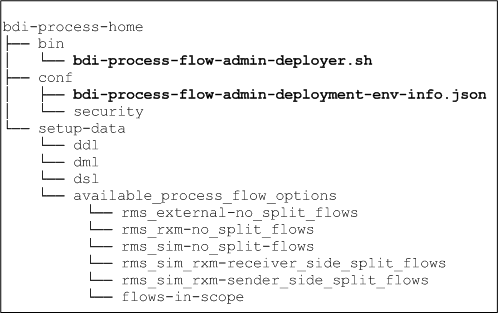
Modify process flow configuration file(conf/bdi-process-flow-admin-deployment-env-info.json) to match the deployment environment. While you can change many values to match your requirements, here is a table of a minimum set of configuration values that you need to modify for process flow application.
|
Note: The alias names in the configuration files should not be changed. |
| Configuration Field | Description |
|---|---|
|
ProcessFlowAdminDataSource ->jdbcUrl |
JDBC URL for the process flow schema. Change this value to match the environment |
|
ProcessFlowAdminDataSource ->weblogicDomainName |
Name of the WebLogic domain where the process flow application is deployed |
|
ProcessFlowAdminDataSource ->weblogicDomainHome |
WebLogic Domain home directory |
|
ProcessFlowAdminAppServer- > weblogicDomainProtocol |
WebLogic admin server protocol is by default t3, if SSL configured then update to t3s. |
|
ProcessFlowAdminDataSource ->weblogicDomainAdminServerUrl |
WebLogic Admin server URL |
|
ProcessFlowAdminDataSource ->weblogicDomainAdminServerHost |
Host name of WebLogic Admin Server |
|
ProcessFlowAdminDataSource ->weblogicDomainAdminServerPort |
WebLogic admin server port |
|
ProcessFlowAdminDataSource ->weblogicDomainTargetManagedServerName |
Managed Server name where Process Flow is hosted |
|
ProcessFlowAdminDataSource ->processFlowAdminUiUrl |
Process Flow admin app URL. Update only the host and port |
|
RmsJobAdminAppServer-->jobAdminUiUrl |
BDI RMS job admin URL |
|
SimJobAdminAppServer-->jobAdminUiUrl |
BDI SIM job admin URL |
|
RxmJobAdminAppServer-->jobAdminUiUrl |
BDI RXM job admin URL |
|
RmsAppJobAdminAppServer -> jobAdminUiUrl |
RMSAPP job admin URL |
|
RxmAppJobAdminAppServer -> jobAdminUiUrl |
RXMAPP job admin URL |
|
SimAppJobAdminAppServer -> jobAdminUiUrl |
SIMAPP job admin URL |
Determine which flows are in scope for your deployment. Copy the flows from bdi-process-home/setup-data/dsl/available_process_flow_options to bdi-process-home/setup-data/dsl/flows-in-scope.
For example, for integration between only RMS and RXM, the rms_rxm-no_split_flows files would be copied:
cp bdi-process-home/setup-data/dsl/available_process_flow_options/rms_rxm-no-split-flows/* bdi-process-home/setup-data/dsl/flows-in-scope/.
Run the deployer. Make sure that the WebLogic server is running before issuing the following command.
cd bin bdi-process-flow-admin-deployer.sh -setup-credentials -deploy-process-flow-admin-app
The process flow deployer will prompt for username and password for the following credential aliases:
| Alias | Description |
|---|---|
|
bdiAppServerAdminServerUserAlias |
WebLogic admin server credentials |
|
processFlowAdminBaseUrlUserAlias |
Credentials for Admin Role user for Process Flow Admin app |
|
processFlowOperatorBaseUrlUserAlias |
Credentials for Operator Role user for Process Flow Admin app |
|
processFlowMonitorBaseUrlUserAlias |
Credentials for Monitor Role user for Process Flow Admin app |
|
bdiProcessFlowAdminDataSourceUserAlias |
Credentials for the Data Source of the Process Flow Schema |
|
rmsJobAdminBaseUrlUserAlias |
BDI RMS job admin app credentials |
|
rxmJobAdminBaseUrlUserAlias |
BDI RXM job admin app credentials |
|
simJobAdminBaseUrlUserAlias |
BDI SIM job admin app credentials |
|
rmsappJobAdminBaseUrlUserAlias |
RMS APP job admin credentials |
|
rxmappJobAdminBaseUrlUserAlias |
RXM APP job admin credentials |
|
simappJobAdminBaseUrlUserAlias |
SIM APP job admin credentials |
|
Note: If you have already configured various credentials required for process flow, you can run the deployer with the following syntax. It will not ask the credentials again for the deployment.bdi-process-flow-admin-deployer.sh -use-existing-credentials -deploy-process-flow-admin-app |
Make sure the deployment step shows deployment success message at the end.
Restrict access to the bdi-process-home folder:
cd bdi-process-home chmod -R 700 .
If the process flow app is successfully deployed, you should be able to access the application at the URL http://<host>:<port>/bdi-process-flow/ The following is a sample screenshot of the process flow application. Make sure all the tabs of the application are properly displayed.
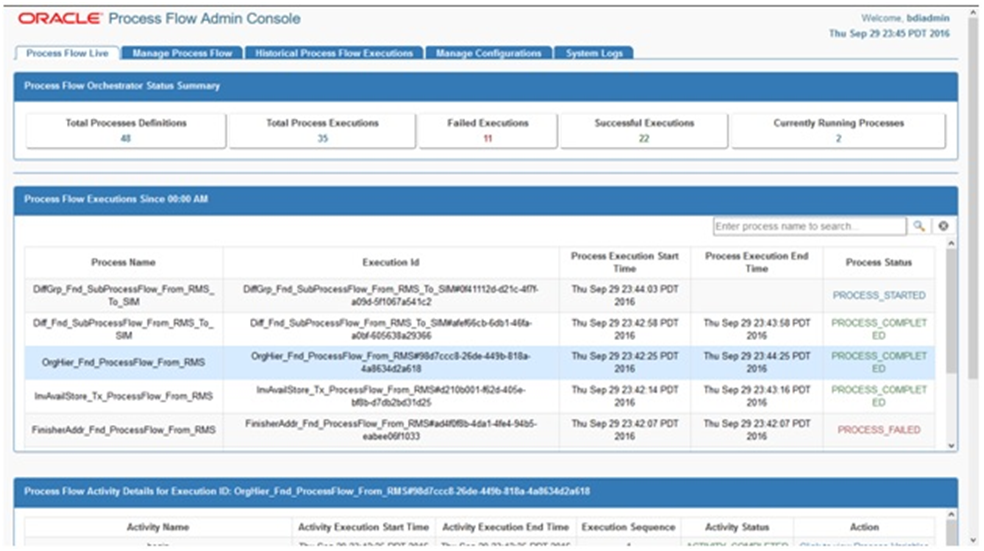
See the Oracle Retail Bulk Data Integration Implementation Guide for the operation details of the Process Flow application.