6. Units
6.1 Introduction
The pages opened from the Units drop-down link allow you to enter and maintain asset units funded under a credit line for producers who are set up in the WFP module. With the Units master page you can select a producer in the Producers section and view its extended lines of credit in Credit Lines section, then view the units funded with that credit line. It appears at top of pages opened from the following links on the Units drop-down link:
- Details
- Maintenance
- Asset
- Transactions
- Balances
- Comments
- Verification
- Tracking Attributes
6.2 Units Screen
To view the Units screen
On the Oracle Financial Services Lending and Leasing home screen, click WFP > WFP > Units
- In the Producers master page, select producer with the units you want to work with.
- In the Credit Lines master page, select active credit line with the units you want to work with.
- In the Units master page, select the unit you want to work with.
Note
Select the View All check box to view both active and inactive units.
- In the Units screen, view the following display
only information:
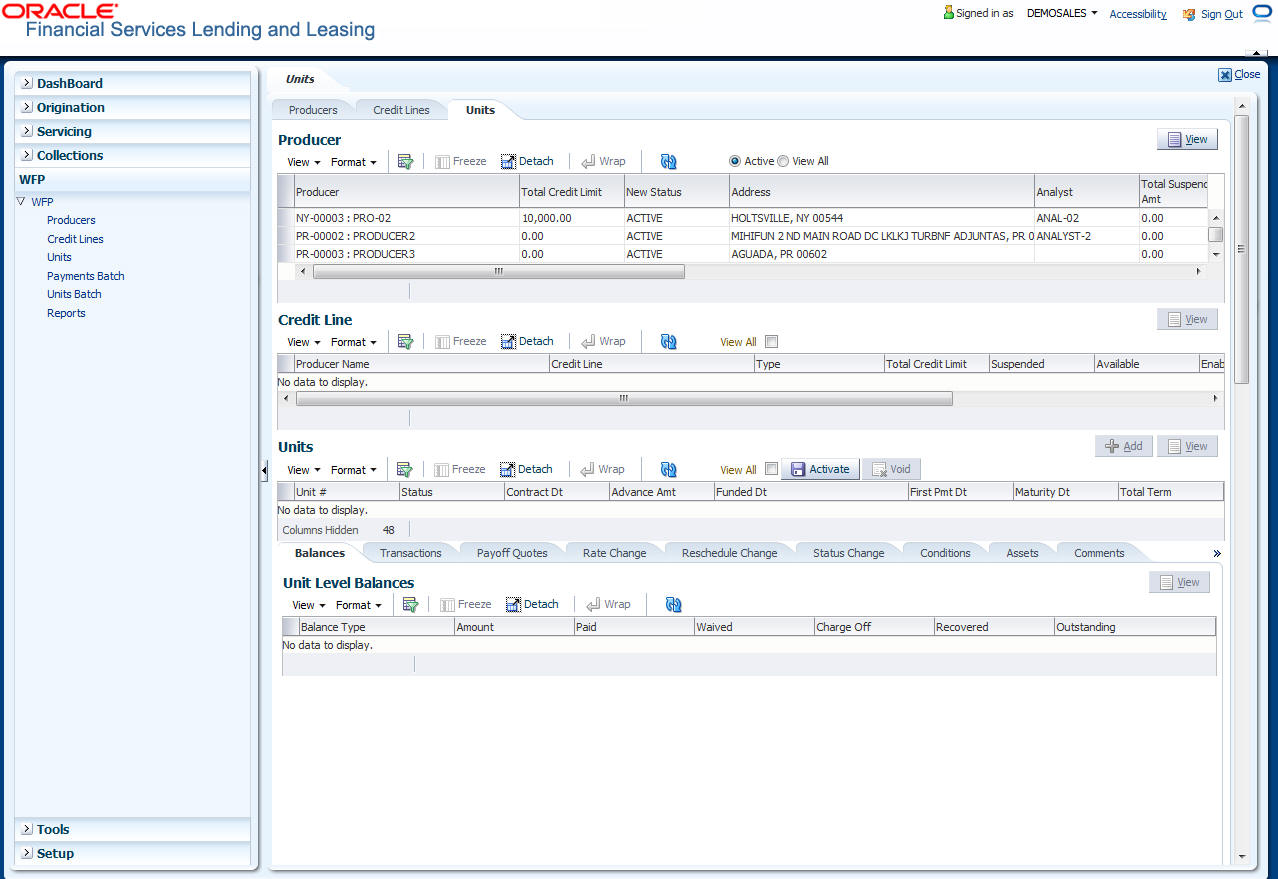
In this field:
Do this:
Unit #
The unique number of the unit loan.
Status
The status of the unit loan, either ACTIVE or INACTIVE.
Contract Dt
The date when the contract was signed.
Advance Amt
The loan amount advanced for financing the asset.
Funded Dt
The date when the unit was funded.
First Pmt Dt
The date when the first payment would be due from the producer.
Maturity Dt
The date when the loan matures and is expected to be paid back in full.
Total Term
The term of the loan for unit, in months.
6.2.1 Units Details
The Unit Details section enables you to set up the details of new units funded under a credit line. Initially, status of the unit is PENDING.
The Unit Details page enables you to view contract details for unit when the unit was funded. It also displays the current contract details for the same unit.
To view the Units Details page
- On the Oracle Financial Services Lending and Leasing home screen, click WFP > WFP > Units
- In the Units section click the Add to specify the details.In Producers master page, select the producer with units you want to work with.
- In the Credit Lines master page, select active credit line with the units you want to work with.
- In the Units master page, select the unit you want to work with.
- In the Unit Details section, enter, view, or edit the following
information:
In this field:
View this:
Unit#
The unique number of the unit loan.
Status
View the status of the unit
Contract Dt
The date when the contract was signed.
Instrument
The type of instrument under which the funding was done.
First Pmt Dt
The date when the first payment would be due.
Maturity Dt
The maturity date of the loan.
Total Term
The term of the loan for unit, in months.
Advance%
Enter the advance percent of the unit loan
Advance Amt
The amount that was extended as a loan for funding the unit.
Curtailment%
The currently applicable curtailment percent.
Curtailment Start Dt
The date when the curtailment would start for the loan.
Accrual Dt Start
The date when the interest accrual would begin for the unit funded.
Unit Group Number
The Unit group number applicable.
Index Type
The type of index applicable for computing the applicable interest rate.
By default, the Index Type selected in the ‘Credit Line’ section is populated here.
Index Rate
The currently applicable index rate for the type selected above.
Margin Rate
The currently applicable margin rate to be added to index rate to arrive at the interest rate.
Total Rate
The sum of the index rate and margin rate.
Ceiling Index Type
The type of index applicable for computing a ceiling interest rate.
By default, the Ceiling Index Type selected in the ‘Credit Line’ section is populated here.
Ceiling Index Rate
The currently applicable ceiling index rate for the type selected above.
Ceiling Margin Rate
The currently applicable ceiling margin rate to be added to the Ceiling index rate to arrive at ceiling interest rate.
Total Ceiling Rate
The sum of the ceiling index rate and ceiling margin rate.
6.2.2 Balances Sub tab
The Unit Level Balances sub screen enables you to view the type of unit level balance and its amounts paid, waived, charged-off, recovered, and outstanding.
To view the unit level balances screen
On the Oracle Financial Services Lending and Leasing home screen, click WFP > WFP > Units > Balances
For more details on Balances refer section Balances sub tab in Producers chapter.
6.2.3 Transaction sub tab
The Units Maintenance page enables you to:
- Enter a new unit level transaction
- Compute and save new payoff quotes
- Apply a new rate change
- Reschedule the term of the unit
- Change the status of the unit
- Change the condition of the unit.
To enter a new unit
On the Oracle Financial Services Lending and Leasing home screen, click WFP > WFP > Units > Transactions
For more details on Transactions refer section Transactions sub tab in Producers chapter.
6.2.4 Payoff Quotes sub tab
The Payoff Quotes section lists all past saved payoff quotes provided to the producer for paying off the unit selected in the top section. Payoff quotes appear in the reverse chronological order based on quote date.
To generate a new pay off quote
- On the Oracle Financial Services Lending and Leasing home screen, click WFP > WFP > Units > Payoff Quotes
- In the Producers section, select the producer with the units you want to work with.
- In the Credit Lines section, select the active credit line with the units you want to work with.
- In the Units section, select the unit you want to work with.
- The Units Maintenance page’s New Payoff Quote section enables you to generate a new payoff quote.
New Payoff Quote section enables you to compute the amount to be collected from producer in case the producer wants to repay loan before actual term of the loan is complete.
- In the New Payoff Quote section, enter the
following information:
In this field:
Do this:
Last Service Dt
Enter the date when the unit was last serviced (required).
Quote Dt
View the payoff quote date (required).
PayOff Amt
Enter the payoff amount (required).
Provided To
Enter the name of the person to whom the payoff quote is provided (required).
Last Accrual Dt
Enter the last date when interest was accrued on the loan (required).
PayOff Dt
Enter the date when the producer wishes to payoff the loan (required).
(Oracle Financial Services Lending and Leasing populates this field when you choose the Compute button) (required).
Quote Amt
Enter the amount actually quoted to the producer so as to payoff the loan.This could be the same as or different than the payoff amount (required)
Balance
Enter the outstanding loan amount (required).
- Click View to view in the Payoff Quotes section the payoff amount based on the balance due, last accrual date, last service date and payoff date.
- Choose Save Quote and Add to save the quote given to producer in the Payoff Quotes section on Unit Details page (Details link) and add a new record.
- Click Save Quote and Return to save the quote given to producer in the Payoff Quotes section on Unit Details page (Details link) and return to main screen.
6.2.5 Rate Change sub tab
Oracle Financial Services Lending and Leasing applies the rate change to the amounts on Units Balances (Balances link) and Units Transactions (Transactions link) pages.
To change the interest rate for a unit
On the Oracle Financial Services Lending and Leasing home screen, click WFP > WFP > Units > Rate Change
- In the Producers section, select the producer with the units you want to work with.
- In the Credit Lines section, select the active credit line with the units you want to work with.
- In the Units section, select the unit you want to work with.
The Units screen’s Rate Change section enables you to change to rate applicable to the unit.
- In the Rate Change section, enter the following
information:
In this field:
Do this:
Margin Rate
Enter the new margin rate to be applied on the index rate.This cannot be a negative number (required).
Index Type
Select the new index type (required).
Effective Dt
The date from when the new rate is applicable. This is either:
Nothing less than the last billing date
-or-
The contract date for the unit, whichever is greater.
It cannot be a future date (required).
Reason
Select the reason for the rate change (required).
Comment
Enter any comments related to the rate change operation (required).
Index Rate
Enter the index rate applicable for the selected index type (display only).
Total Rate
Enter the new interest rate for the unit. The total rate equals the index rate plus the margin rate.
This is rate applicable for interest computation for the units (display only).
- In the Rate Change section, click Apply button to apply new rate on the unit.
6.2.6 Reschedule Change sub tab
To reschedule the term for the unit
- On the Oracle Financial Services Lending and Leasing home screen, click WFP > WFP > Units > Reschedule Change
- In the Producers section, select producer with the units you want to work with.
- In the Credit Lines section, select active credit line with the units you want to work with.
- In the Units section, select the unit you want to work with. The Reschedule Change section enables you to reschedule the term of the unit.
- In the Reschedule section, enter the following
information:
In this field:
Do this:
New Term
Enter the new term of the loan.The new term should not be less or equal to the term elapsed for loan as of current date. For example: If the term was initially 24 months and if the rescheduling is happening after 12 months, then the new term cannot be 12, since 12 months have already elapsed (required).
Existing term
View the existing term of the unit (display only).
Reason
Select the reason for schedule change (required).
Comment
Enter any comments related to the rescheduling operation (optional).
Curtailment %
Enter the new curtailment percent. Making back dated changes to the curtailment percentage or term results in Oracle Financial Services Lending and Leasing computing all the balances based on new interest rate from the date when new rate and term becomes effective (required).
Effective Dt
The date from when the new rate is applicable. This is either:
Nothing less than the last billing date
-or-
The contract date for the unit, whichever is greater.
This cannot be a future date (required).
- In the Reschedule section, click Apply to apply the new schedule on the unit.
Oracle Financial Services Lending and Leasing displays the updated schedule in the Current section of the Unit Details page (Details link).
6.2.7 Status Change sub tab
To change the status of a unit
- On the Oracle Financial Services Lending and Leasing home screen, click WFP > WFP > Units > Status Change
- In the Producers section, select the producer with the units you want to work with.
- In the Credit Lines section, select the active credit line with the units you want to work with.
- In the Units section, select the unit you want to work with.
The Status Change section allows enables you to change the status of the unit.
The following are the possible status change combinations:
From Status |
To Status |
Validations/prerequisites |
Pending |
Active |
None |
Pending |
Void |
None |
Active |
Charge off |
None |
Active |
Paid |
Balances should be zero or less than the tolerance |
Active |
Pending |
There should be no payments against the Unit. Making the unit status pending would make all the balances zero. |
Paid |
Active |
None |
Charge off |
Active |
None |
Note
Once the status becomes Void, it cannot be changed to any other status.
- In the Status Change section, enter the following
information:
In this field:
Do this:
New Status
Select the new status for the unit (required).
Effective Dt
Enter the effective date of status. This defaults to current date. This cannot be less than:
The last billing date
-or-
The unit contract date, whichever is greater.
This cannot be a future date (required).
Reason
Select the reason for changing the status of the unit (required).
Comment
Enter any comments related to the status change (optional).
- In the Status section, click Post to apply the new status on the unit.
6.2.8 Conditions sub tab
Oracle Financial Services Lending and Leasing changes the condition of the unit on the WFP screen.
To change the condition of a unit
- On the Oracle Financial Services Lending and Leasing home screen, click WFP > WFP > Units > Conditions
- In the Producers section, select the producer with the units you want to work with.
- In the Credit Lines section, select the active credit line with the units you want to work with.
- In the Units section, select the unit you want to work with.
The Condition section enables you to change the condition of the unit.
- In the Condition section, enter the following
information:
In this field:
Do this:
Condition
Select the condition related to the unit (required).
Action
Select the action related to condition of the unit (required).
Effective Dt
Enter the date from when the new condition is effective. The default value is the GL post date (required).
Reason
Select the reason for the condition change (required).
Comments
Enter any comments associated with the condition (optional).
- In the Condition section, click Apply to apply the new condition on the unit.
Oracle Financial Services Lending and Leasing displays the updated condition in the Condition section of the Unit Details page (Details link).
6.2.9 Assets sub tab
In the Units screen’s Asset Details section, select the record you want to work with.
If Search Criteria is used to limit the display of unit records. then:
- Click ADD to enter a new record.
- Click Edit to change an existing record.
- In the Asset Details section, enter, view,
or edit the following information:
In this field:
Do this:
Type
Select the unit type (required).
Asset Desc
View the description of the asset, formed by compiling the year, make and model (display only).
Year
Enter the year of the manufacture for the asset (required).
Make
Enter the make of the asset (required).
Model
Enter the model of the asset (required).
Sub Model
Enter the sub model of the asset (optional).
Identification #
Enter the vehicle identification number of the asset (required).
Invoice
Enter the invoice value of asset, that is, the price at which asset is sold to the producer (optional).
- If you are entering or editing a unit, click Activate in the Entry section.
6.2.10 Comments sub tab
The Units Comments page enables you to record comments about the asset and maintain a history of the past comments in reverse chronological order.
To view the Units Comments page
- On the Oracle Financial Services Lending and Leasing home screen, click WFP > WFP > Units > Comments
- In the Producers section, select the producer with the units you want to work with.
- In the Credit Lines section, select the active credit line with the units you want to work with.
- In the Units section, select the unit you want to work with.
- In the Comments section, select the record you want to view.
Note
If you choose, use Search Criteria to limit the display of comment records.
- In the Details section, view the following
information:
In this field:
Do this:
Type
Select the comment type. This field notes the nature of the comment and can help in classifying comments (required).
Sub Type
Select the comment sub type. This field also notes the nature of the comment and can help further classify comments (required).
Comments
Enter the comment details (required).
Comment By*
View the user id of who posted the comment (display only).
Comment Dt*
View the date and time that the comment was posted (display only).
- Click Save on the Units Comments page.
*Oracle Financial Services Lending and Leasing notes the user who entered this comment and the time it was saved.
6.2.11 Tracking Attributes Sub tab
When using the WFP Maintenance screen, you can add tracking attribute information to a unit at any time using the Tracking Attributes page.
To add or view a tracking attributes attached to a unit
On the Oracle Financial Services Lending and Leasing home screen, click WFP > WFP > Units > Tracking Attributes
For more details on Tracking Attributes refer section Tracking Attributes sub tab in Producers chapter.
6.2.12 Audits sub tab
The Audit page enables you to search for the unit.
To Search for the attached to a unit
On the Oracle Financial Services Lending and Leasing home screen, click WFP > WFP > Units > Audits
For more details on Audits refer section Audit sub tab in Producers chapter.