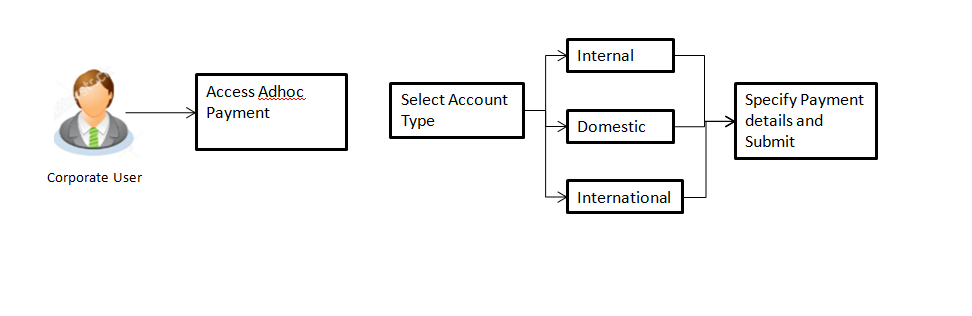
Application provides an option to a users to initiate Adhoc Payments. Using an Adhoc payment transaction, users can initiate payments without maintaining payees. User is expected to enter the payee details manually along with the payment details to initiate a payment.
Pre-Requisites
Workflow
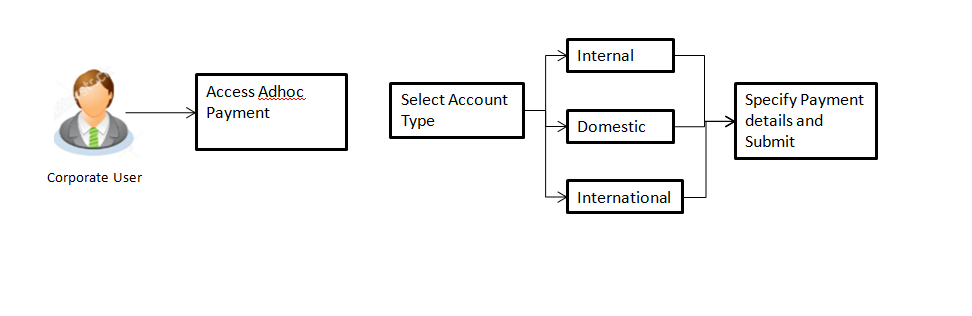
Features Supported In Application
Following type of transactions are supported under Adhoc Payments
![]() How to reach here:
How to reach here:
Dashboard > Payments > Payments > Adhoc Payment
Internal Bank Account transfer is a transfer to an account which is maintained within the Bank. Basic information about the payee along with the payee account and branch details is captured while initiating an Adhoc Payment. Along with the payee details, user is expected to provide the payment details on the Adhoc Payment – Internal transfer screen. User can also view the transaction limits associated with a current transaction.
To initiate an internal fund transfer:
|
Field Name |
Description |
|---|---|
|
Account Type |
Type of account associated with the payee. The type can be:
|
|
Account Number |
Account number of the payee. |
|
Account Name |
Name of the payee in the bank account. |
|
Branch |
Branch to which the account belongs. |
|
Transfer From |
Source account from which the funds is to be transferred. The account nickname, if the user has set a nickname for the account, it will be displayed. For more information on Account Nickname, click here. |
|
Amount |
Amount to be transferred along with the currency. |
|
Transfer When |
Specify when to transfer funds. The options are:
|
|
Select Date |
Date of transfer. This field appears if you select the Later option from the Transfer When list. |
|
Balance |
Net balance in the selected account. |
|
Purpose |
Purpose of transfer. |
|
Note |
Narrative for the transaction. |
Domestic Bank Account transfer is a transfer funds to an account which is maintained outside the Bank but within country. Customer provides payee details along with the bank account number and the IFSC of a destination Bank also specifies a payment network using which the payment to be processed. Along with the payee details, customer is expected to provide the payment details on the Adhoc Payment – Domestic transfer screen.
Customer can also view the transaction limits associated with a current transaction. Also an option is provided to search the IFSC while initiating an Adhoc Transfer.
To initiate domestic fund transfer:
|
Field Name |
Description |
|---|---|
|
Account Type |
Type of account associated with the payee. The type can be:
|
|
Account Number |
Account number of the payee. |
|
Account Name |
Name of the payee in the bank account. |
|
Pay Via |
The options are:
|
|
IFSC /Bank Code |
IFSC /Bank Code of destination bank. |
|
Bank Details |
Bank details based on the IFSC code of the bank. It includes:
|
|
Transfer From |
Source account from which the funds is to be transferred. |
|
Amount |
Amount to be transferred along with the currency. |
|
Branch |
Branch to which the account belongs. |
|
Transfer From |
Source account from which the funds is to be transferred. |
|
Amount |
Amount to be transferred along with the currency. |
|
Transfer When |
Specify when to transfer funds. The options are:
|
|
Select Date |
Date of transfer. This field appears if you select the Later option from the Transfer When list. |
|
Balance |
Net balance in the selected account. |
|
Purpose |
Purpose of transfer. |
|
Note |
Narrative for the transaction. |
Note: Click to fetch bank details based on Bank Code (BIC).
International Bank Account to transfer is a transfer of funds to an account which is maintained outside the country and beyond geographical boundaries. User can provide payee details along with the bank account number and a clearing code of destination Bank also specifies a payment network using which the payment to be processed. User can also view the transaction limits associated with a current transaction. Also an option is provided to search the Swift and NCC while initiating an Adhoc Transfer.
To initiate a international fund transfer:
|
Field Name |
Description |
|---|---|
|
Account Type |
Type of account associated with the payee. The type can be:
|
|
Account Number |
Account number of the payee. |
|
Account Name |
Name of the payee in the bank account. |
|
Pay Via |
Network for payment. The options are:
|
|
SWIFT / National clearing code value |
SWIFT code /National Clearing code value. |
|
SWIFT code Look up Below fields appears if the SWIFT Code option is selected in Pay Via field. |
|
|
Lookup Swift Code |
Link to search the SWIFT code. |
|
Swift Lookup - Search Result |
|
|
Bank Name |
Name of the bank. |
|
City |
City to which the bank belongs. |
|
Branch |
Bank branch name. |
|
Country |
Country of the bank. |
|
Address |
Displays complete address of the bank. |
|
National clearing code Look up Below fields appears if the National clearing code option is selected in Pay Via field. |
|
|
Lookup National clearing code |
Link to search the National clearing code. |
|
NCC Lookup - Search Result |
|
|
Bank Name |
Name of the bank. |
|
Branch |
Bank branch name. |
|
Address |
Displays complete address of the bank. |
|
NCC Code |
NCC code of the bank branch. |
|
Bank Details |
Bank details based on the Swift / National clearing code selected for the bank. |
|
Below fields appears if the Bank Details option is selected in Pay Via field. |
|
|
Bank Name |
Name of the bank. |
|
Bank address |
Complete address of the bank. |
|
City |
City to which the bank belongs. |
|
Country |
Country of the bank. |
|
Transfer From |
Source account from which the funds is to be transferred. |
|
Amount |
Amount to be transferred along with the currency. |
|
Transfer From |
Source account from which the funds is to be transferred. |
|
Amount |
Amount to be transferred along with the currency. |
|
Transfer When |
Specify when to transfer funds. The options are:
|
|
Select Date |
Date of transfer. This field appears if you select the Later option from the Transfer When list. |
|
Correspondence Charges |
Correspondence Charges for the fund transfer. |
|
Payment Details |
Details about the fund transfer. |
|
Note |
Narrative for the transaction. |
Note: Click to fetch bank details based on Bank Code (BIC).
Note: Click to fetch bank details based on Bank Code (BIC).
FAQs
![]() Can I transfer the funds to my loan account which I hold in same bank?
Can I transfer the funds to my loan account which I hold in same bank?
![]() Can I set a future date for a fund transfer?
Can I set a future date for a fund transfer?
![]() What happens if the transaction amount is less than set Transaction Limit?
What happens if the transaction amount is less than set Transaction Limit?
![]() Can I make a payment to an account which is currently not registered as my payee?
Can I make a payment to an account which is currently not registered as my payee?
![]() What happens when I add a transaction in my favorite list?
What happens when I add a transaction in my favorite list?