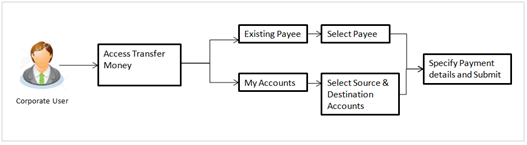
Transfer Money enables the user to initiate payment from his bank account to any other bank account without visiting the bank enjoying from the ease of his home through digital banking. Payments are categorized on the basis transfer to account within the bank, outside the bank and beyond geographical boundaries. When transfer is to an account within the bank it is an internal transfer. Transfer to an account outside the bank but within the country is called a Domestic transfer. A transfer to an account outside the country is called an International payment. This categorization takes places when a customer saves the payee bank account details during payee maintenance.
User can initiate a money transfer when the payees to whom transfers are required to be made are registered in the system.
Application provides a \ solution to the users through Transfer Money to cater their requirement of different types of payments. User is provided a single screen of Transfer money for their Own, Internal, Domestic or International payments.
Prerequisites:
Features supported in application
Transfer money allows the user to make payments
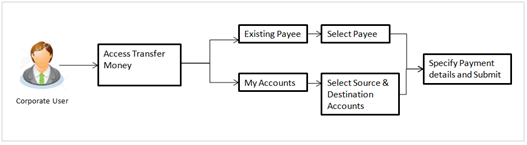
![]() How to reach here:
How to reach here:
Dashboard > Payments > Payments > Make Payment
Application provides an option to the user to initiate a payment to an existing payee. All account payees created by the logged in user and shared by other users of the customer are listed for selection. Details of selected payee are auto populated on transaction screen. User needs to fill in payment details to initiate the transaction. User can also view the transaction limits associated with a current transaction.
![]() How to reach here:
How to reach here:
Dashboard > Payments > Payments > Transfer Money > Existing Customer
To transfer the money to existing payee:
|
Field Name |
Description |
|---|---|
|
Pay |
|
|
Transfer Type |
Payee to which transfer needs to be done. The options are:
|
|
Existing Payee Below fields appears if you select Existing Payee option in the Transfer Type field. |
|
|
Payee |
Payee to whom fund transfer needs to be done and the nick name to identify the account for fund transfer. |
|
Account Type |
Type of account associated with the payee. |
|
Account Details |
The account associated with the payee along with the account nickname. For more information on Account Nickname, click here. |
|
Account Name |
Name of the payee in the bank account. |
|
Bank Details |
Address of the payee 's bank account. |
|
Transfer From |
Source account with account nickname from which the funds is to be transferred. For more information on Account Nickname, click here. |
|
Balance |
Net balance in the selected account. |
|
Amount |
Amount to be transferred along with the currency. |
|
View Limits |
Link to view the transaction limits for the user. |
|
Transfer When |
Specify when to transfer funds. The options are:
|
|
Correspondence Charges |
The party bearing the charges for transaction. The options are:
|
|
Select Date |
Date of transfer. This field appears if you select the Later option from the Transfer When list. |
|
Payment Details |
The purpose of the transfer. |
|
Note |
Narrative for the transaction. |
User can initiate a transfer within the accounts mapped to the logged in user. User can also view the transaction limits associated with a current transaction.
To transfer the money to own account:
|
Field Name |
Description |
|---|---|
|
Pay |
|
|
Transfer Type |
Payee to which transfer needs to be done. The options are:
|
|
Transfer To |
Payee account where the funds need to be transferred along with the account nickname. For more information on Account Nickname, click here. |
|
Balance |
Net balance in the selected account. |
|
Transfer From |
Source account from which the funds are to be transferred along with the account nickname. For more information on Account Nickname, click here. |
|
Balance |
Net balance in the selected account. |
|
Amount |
Amount to be transferred along with the currency. |
|
View Limits |
Link to view the transaction limits for the user. |
|
Transfer When |
Specify when to transfer funds. The options are:
|
|
Select Date |
Date of transfer. This field is enabled if the Later option is selected in Transfer when field. |
|
Note |
Narrative for the transaction. |
FAQs
![]() Can I transfer the funds to my loan account which I hold in same bank?
Can I transfer the funds to my loan account which I hold in same bank?
![]() Can I set a future date for a fund transfer?
Can I set a future date for a fund transfer?
![]() What happens if the transaction amount is less than set Transaction Limit?
What happens if the transaction amount is less than set Transaction Limit?
![]() Can I make a payment to an account which is currently not registered as my payee?
Can I make a payment to an account which is currently not registered as my payee?
![]() Can I transfer the funds to any CASACurrent Account or Savings Accounts are operative accounts through which account holders perform day to day operations such as deposits and withdrawal of money. available under party ID mapped to me by selecting My Accounts transfer?
Can I transfer the funds to any CASACurrent Account or Savings Accounts are operative accounts through which account holders perform day to day operations such as deposits and withdrawal of money. available under party ID mapped to me by selecting My Accounts transfer?
![]() Can I transfer the funds to an account belongs to linked party?
Can I transfer the funds to an account belongs to linked party?