2 The Fleet Management System Welcome Screen
The Dashboard and the Fleet screens appear on your system startup.
Dashboard
The Dashboard displays the daily data of ships. The revenue is grouped by financial classifications. The top 10 nationalities and the Age group chart represent the current status of guests onboard.
-
Right-click inside the Dashboard and select Show Customization Form. Drag and drop the individual items to the Dashboard.
-
Save your customized layout.
-
Right-click inside the Passenger Status [Last Poll Date] window and export the details to other formats, such as HTML and PDF. The following figure explains the Age Group chart that represents the current status of guests onboard.
Figure 2-1 The Age Group Chart
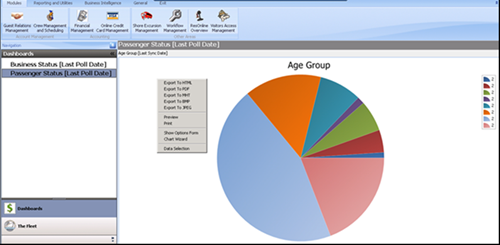
The Fleet
The Fleet screen displays itinerary of the ship inside a calendar view and according to the respective brand. The ships are arranged according to their respective brands in the left pane. For example, all ships belonging to Default brand would be displayed under Default. When you select the individual dates, the details about the passengers, crew, and also the revenue for that selected date are displayed.