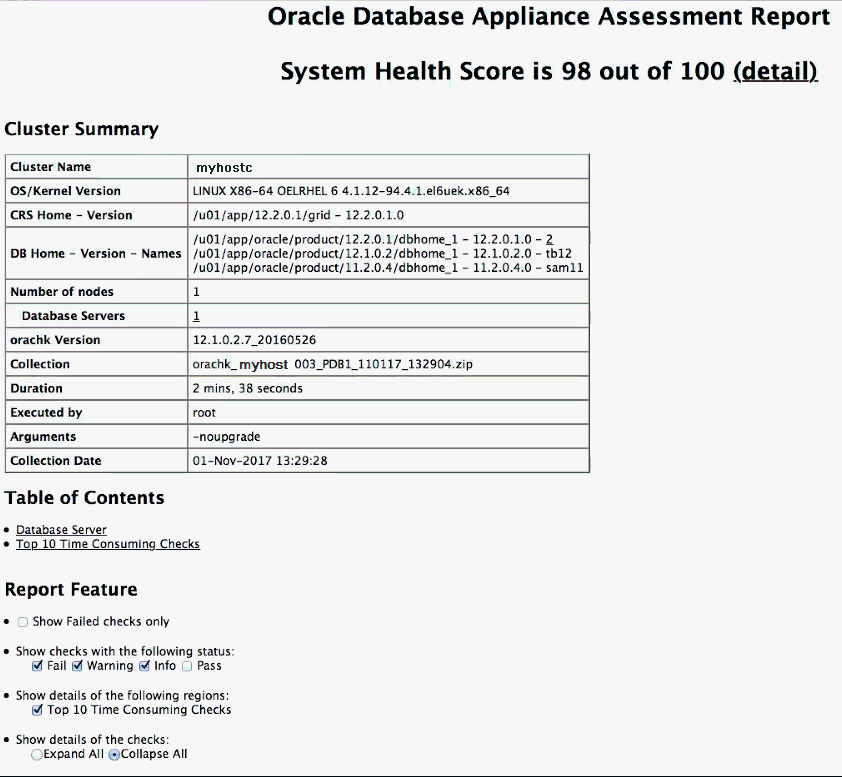15 Validating and Troubleshooting Oracle Database Appliance
This chapter contains information about how to validate changes and troubleshoot Oracle Database Appliance problems.
- Logging into the Web Console
If you have problems logging into the Web Console, then it might be your browser or credentials. - Troubleshooting Tools and Commands
This section describes additional tools and commands for diagnosing and troubleshooting problems with Oracle Database Appliance. - Preparing Log Files for Oracle Support Services
If necessary, use the commandodaadmcli manage diagcollectto collect diagnostic files to send to Oracle Support Services.
Logging into the Web Console
If you have problems logging into the Web Console, then it might be your browser or credentials.
Oracle Database Appliance uses self-signed certificates. Depending on the browser and browser version, you might receive a warning or error that the certificate is invalid or not trusted because it is self-signed, or that the connection is not private.
Note:
For browsers other than Google Chrome, you must accept the security certificate on the two different websites. If you do not, the log in appears to work, but the agent is not logged in.
Troubleshooting Tools and Commands
This section describes additional tools and commands for diagnosing and troubleshooting problems with Oracle Database Appliance.
- ORAchk Health Check Tool
Use the ORAchk Health Check Tool to audit configuration settings and check system health. - Disk Diagnostic Tool
Use the Disk Diagnostic Tool to help identify the cause of disk problems. - Trace File Analyzer Collector
Trace File Analyzer (TFA) Collector simplifies diagnostic data collection on Oracle Grid Infrastructure and Oracle Real Application Clusters systems. - Oracle Database Appliance Hardware Monitoring Tool
The Oracle Database Appliance Hardware Monitoring Tool displays the status of different hardware components in Oracle Database Appliance server.
ORAchk Health Check Tool
Use the ORAchk Health Check Tool to audit configuration settings and check system health.
The ORAchk utility performs proactive heath checks for the Oracle software stack and scans for known problems.
The ORAchk Configuration Audit Tool audits important configuration settings for Oracle RAC two-node deployments in the following categories:
-
Operating system kernel parameters and packages
-
RDBMS
-
Database parameters, and other database configuration settings
-
Oracle Grid Infrastructure, which includes Oracle Clusterware and Oracle Automatic Storage Management
ORAchk is aware of the entire system. It checks the configuration to indicate if best practices are being followed.
See Also:
For more information about ORAchk, see My Oracle Support note 1268927.2, "ORAchk Health Checks for the Oracle Stack" at https://support.oracle.com/CSP/main/article?cmd=show&type=NOT&id=1268927.2Disk Diagnostic Tool
Use the Disk Diagnostic Tool to help identify the cause of disk problems.
The tool produces a list of 14 disk checks for each node. To display details, where n represents the disk resource name, enter the following command:
# odaadmcli stordiag n
# odaadmcli stordiag pd_00
Trace File Analyzer Collector
Trace File Analyzer (TFA) Collector simplifies diagnostic data collection on Oracle Grid Infrastructure and Oracle Real Application Clusters systems.
TFA behaves in a similar manner to the ion utility packaged with Oracle Clusterware. Both tools collect and package diagnostic data. However, TFA is much more powerful than ion, because TFA centralizes and automates the collection of diagnostic information.
TFA provides the following key benefits and options:
-
Encapsulation of diagnostic data collection for all Oracle Grid Infrastructure and Oracle RAC components on all cluster nodes into a single command, which you run from a single node
-
Option to "trim" diagnostic files during data collection to reduce data upload size
-
Options to isolate diagnostic data collection to a given time period, and to a particular product component, such as Oracle ASM, RDBMS, or Oracle Clusterware
-
Centralization of collected diagnostic output to a single node in Oracle Database Appliance, if desired
-
On-Demand Scans of all log and trace files for conditions indicating a problem
-
Real-Time Scan Alert Logs for conditions indicating a problem (for example, Database Alert Logs, Oracle ASM Alert Logs, and Oracle Clusterware Alert Logs)
See Also:
Refer to My Oracle Support note 1513912.1 "TFA Collector - Tool for Enhanced Diagnostic Gathering" for more information. https://support.oracle.com/CSP/main/article?cmd=show&type=NOT&id=1513912.1
Oracle Database Appliance Hardware Monitoring Tool
The Oracle Database Appliance Hardware Monitoring Tool displays the status of different hardware components in Oracle Database Appliance server.
The tool is implemented with the Trace File Analyzer collector. Use the tool both on bare-metal and on virtualized systems. The Oracle Database Appliance Hardware Monitoring Tool reports information only for the node on which you run the command. The information it displays in the output depend on the component that you select to review.
Bare Metal Platform
You can see the list of monitored components by running the command odaadmcli show -h
To see information about specific components, use the command syntax odaadmcli show component, where component is the hardware component that you want to query. For example, the command odaadmcli show power shows information specifically about the Oracle Database Appliance power supply:
# odaadmcli show power NAME HEALTH HEALTH_DETAILS PART_NO. SERIAL_NO. Power_Supply_0 OK - 7079395 476856Z+1514CE056G (Continued) LOCATION INPUT_POWER OUTPUT_POWER INLET_TEMP EXHAUST_TEMP PS0 Present 112 watts 28.000 degree C 34.938 degree C
Virtualized Platform
You can see the list of monitored components by running the command oakcli show -h
To see information about specific components, use the command syntax oakcli show component, where component is the hardware component that you want to query. For example, the command oakcli show power shows information specifically about the Oracle Database Appliance power supply:
# oakcli show power NAME HEALTH HEALTH DETAILS PART_NO. SERIAL_NO. Power Supply_0 OK - 7047410 476856F+1242CE0020 Power Supply_1 OK - 7047410 476856F+1242CE004J (Continued) LOCATION INPUT POWER OUTPUT POWER INLET TEMP EXHAUST TEMP PS0 Present 88 watts 31.250 degree C 34.188 degree C PS1 Present 66 watts 31.250 degree C 34.188 degree C
Note:
Oracle Database Appliance Server Hardware Monitoring Tool is enabled during initial startup of ODA_BASE on Oracle Database Appliance Virtualized Platform. When it starts, the tool collects base statistics for about 5 minutes. During this time, the tool displays the message "Gathering Statistics…" message.
Preparing Log Files for Oracle Support Services
If necessary, use the command odaadmcli manage diagcollect to collect diagnostic files to send to Oracle Support Services.
If you have a system fault that requires help from Oracle Support Services, then you may need to provide log records to help Oracle support diagnose your issue.
Collect log file information by running the command odaadmcli manage diagcollect. This command consolidates information from log files stored on Oracle Database Appliance into a single log file for use by Oracle Support Services. The location of the file is specified in the command output.
The following is an example of collecting log file information for storage.
# odaadmcli manage diagcollect --storage Collecting storage log data. It will take a while, please wait... Collecting oak data. It will take a while, please wait... tar: Removing leading `/' from member names tar: /opt/oracle/oak/onecmd/tmp/OakCli-Command-Output.log: file changed as we read it Logs are collected to : /opt/oracle/oak/log/rwsoda6f002/oakdiag/oakStorage-rwsoda6f002-20161120_2217.tar.gz