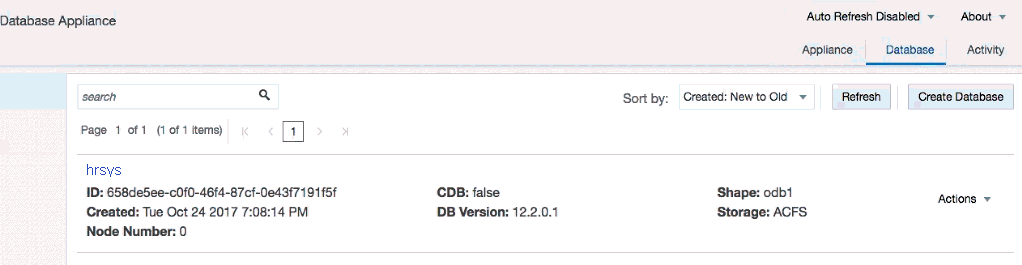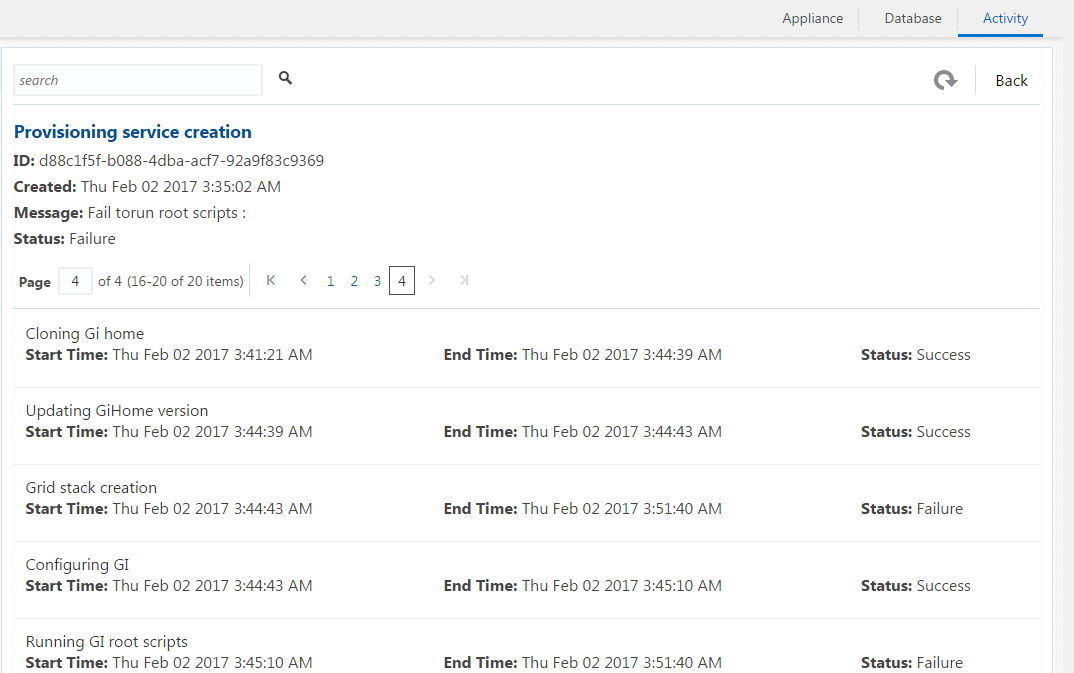1 About Oracle Database Appliance
Oracle Database Appliance enables you to take advantage of Oracle Database in an easy-to-deploy and manage system. The complete package of software, server, storage, and networking saves time and money by simplifying deployment, maintenance, and support of database and application workloads.
- Oracle Database Appliance Software
View the Oracle software that is available for download for Oracle Database Appliance X7-2S, X7-2M, and X7-2-HA. - Overview of Oracle Database Appliance Deployment
Review the steps you must complete to deploy Oracle Database Appliance. - About the Web Console
Use the Oracle Appliance Manager Web Console to view and create databases and to view job activity. - Viewing Job Activity
Use the Oracle Appliance Manager Web Console to view job activity, the status of tasks in a job, and job status.
Oracle Database Appliance Software
View the Oracle software that is available for download for Oracle Database Appliance X7-2S, X7-2M, and X7-2-HA.
The table describes the Oracle Database Appliance patches that are available for download and the purpose of the patch.
Note:
Some hardware models may not use the patches listed in the table.
Table 1-1 Software for Oracle Database Appliance
| Patch | Description |
|---|---|
|
Oracle Database Appliance patch bundle (quarterly patch release) |
Use the patch bundle to update to the latest release after Oracle Database Appliance is deployed. The patch updates the Oracle Database Appliance server, storage, and database components. |
|
Oracle Database Appliance GI/RDBMS Clone |
Use to perform an initial deployment of Oracle Database Appliance. The bundle contains the latest Grid Infrastructure and RDBMS components, Oracle Database Appliance Manager software, Oracle Linux and hardware drivers for deployment on an Oracle Database Appliance that is shipped from factory state. If you reimage Oracle Database Appliance with the Bare Metal ISO Image, download the GI/RDBMS Clone patch to deploy Oracle Database Appliance. |
|
RDBMS Clone |
Use the RDBMS Software Clone files to get the latest RDBMS clone binaries for Oracle Database releases 12.2.0.1, 12.1.0.2, and 11.2.0.4. The RDBMS clone files are needed to create Oracle databases and database homes. |
|
Bare Metal ISO Image |
Use to reimage the appliance and reset the system back to the factory configuration. |
|
VM ISO Image (DOM0) (Virtualized Platform ISO Image) |
Use to re-image Oracle Database Appliance before deploying the ODA_Base Template and virtualized platform. The Oracle Database Appliance virtualized operating system image contains the following:
Required for Virtualized Platform deployments on multi-node high availability (HA) systems. |
|
ODA_BASE Template (Virtualization Template) |
Use to create the ODA_Base virtual machine for a virtualized database appliance. The template contains the following:
Required for Virtualized Platform deployments on multi-node HA systems. |
Note:
See the Oracle Database Appliance Release Notes for the patch numbers and download locations and the component versions available in the quarterly patch bundle. See Oracle Database Appliance X7-2S, X7-2M, and X7-2-HA Patches and Component Versions for Oracle Database Appliance X7-2 Models for details.Overview of Oracle Database Appliance Deployment
Review the steps you must complete to deploy Oracle Database Appliance.
To complete these tasks, refer to topics in this book and in the Oracle Database Appliance Owner's Guide.
-
Prepare for Oracle Database Appliance.
-
Register your Support Identifier (SI) for Oracle Database Appliance with My Oracle Support to obtain software and support from Oracle.
-
Plan your configuration options and gather network and related information.
-
Set up the server site.
-
Configure network names and addresses on your Domain Name System (DNS) server.
-
Download the Oracle Database Appliance software to a local computer on the network.
-
-
Ready Oracle Database Appliance for deployment.
-
Mount Oracle Database Appliance hardware into a rack at the server site.
-
Connect power and required cables to Oracle Database Appliance.
-
Connect the keyboard, mouse and video display to USB ports.
-
Create an initial network configuration to load external files.
-
Start up the system.
-
Plumb the network.
-
-
Install and deploy software on Oracle Database Appliance.
-
Download the Oracle Database Appliance software to a system on the network.
-
Copy the Oracle Database Appliance software to Oracle Database Appliance.
-
Run the command
odacli update-repositoryto install the bundles.
-
-
Deploy Oracle Database Appliance.
-
Log into the Oracle Database Appliance Web Console.
-
Click Create Appliance.
-
Enter the configuration details that you gathered in Step 1.
-
Click Submit to start the deployment.
-
Monitor the progress on the Activity tab.
-
About the Web Console
Use the Oracle Appliance Manager Web Console to view and create databases and to view job activity.
The Web Console assists you in deploying Oracle Databases that follow Optimal Flexible Architecture guidelines. The Optimal Flexible Architecture standard provides best practices configurations to help to ensure database deployments that are easier to support and maintain. Optimal Flexible Architecture includes the following:
-
Structured organization of directories and files, and consistent naming for critical database files, such as control files, redo log files, and other critical files, which simplifies database administration
-
Separation of tablespace contents to minimize tablespace free space fragmentation, and maximize administrative flexibility
-
Stripe and Mirror Everything (SAME) deployment, which safeguards against database failures
Note:
Create Oracle Databases using the Web Console or command-line interface to ensure that your database is configured optimally for Oracle Database Appliance.The Web Console provides a user-friendly option to perform the following tasks:
-
Deploy the appliance
-
View, create, delete, and upgrade databases
-
View existing database homes
-
Create and delete database homes
-
View networks and network interfaces
-
View job activity
-
Configure and enable Oracle Auto Service Request (Oracle ASR)
Display the Oracle Database Appliance Version Installed
The Web Console has an About button in the upper right corner of the page. Click About to view the Oracle Database Appliance release that is installed on the appliance.
Refresh Features
Two refresh features are available in the Web Console:
-
Auto Refresh: Refresh option at the console level. When you turn on Auto Refresh, all pages in the console refresh every 30 seconds. By default, Auto Refresh is Disabled.
-
Refresh: Refresh option at the page level.
The Auto Refresh option is useful to see the job activity and status after you submit a provisioning job. After the job completes, turn off Auto Refresh. To enable or disable the Auto Refresh feature, click Auto Refresh and select Turn On or Turn Off .
Note:
It is important to Turn Off Auto Refresh before performing any actions in the Web Console. When Auto Refresh is enabled and you are performing a task, your changes are not saved if the console refreshes before you submit your job.
Ensure that Auto Refresh is Disabled before performing a task, such as creating a database or network. For example, complete your configuration on the Database page and click Create Database. Complete the task, such as create the database, then click Refresh on the Database page to refresh the information on that page and display the new database details, or go to the Activity tab and enable Auto Refresh.
Related Topics