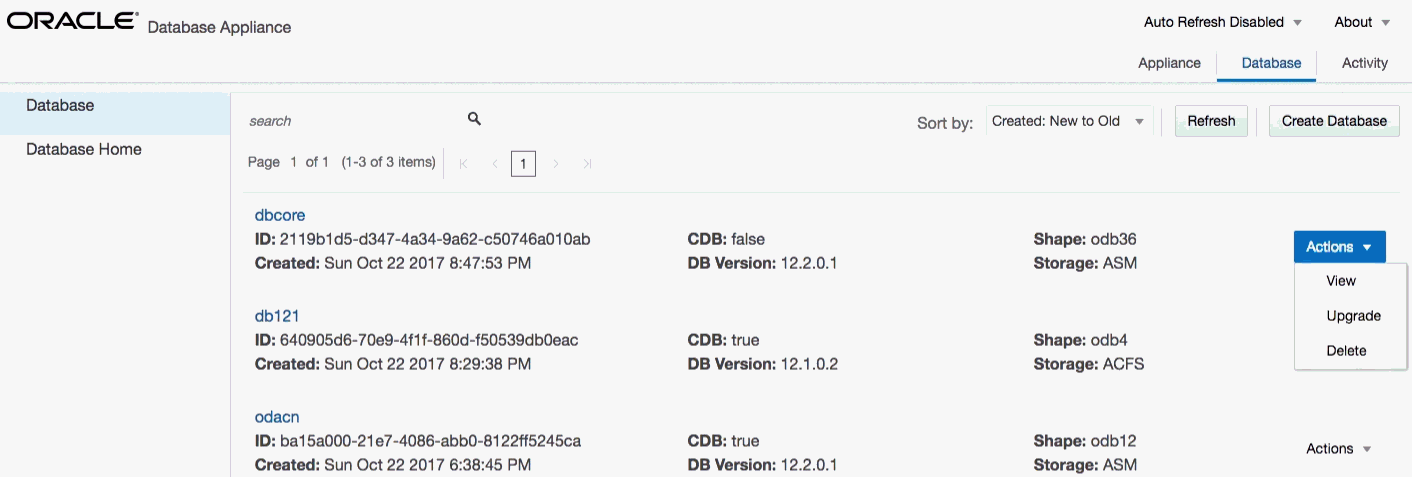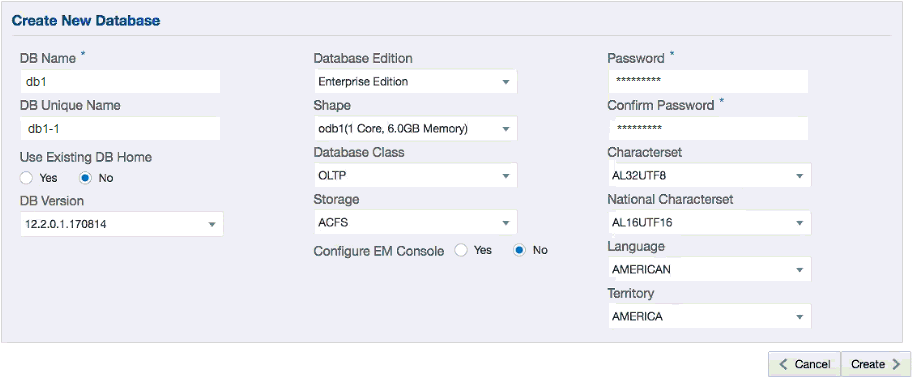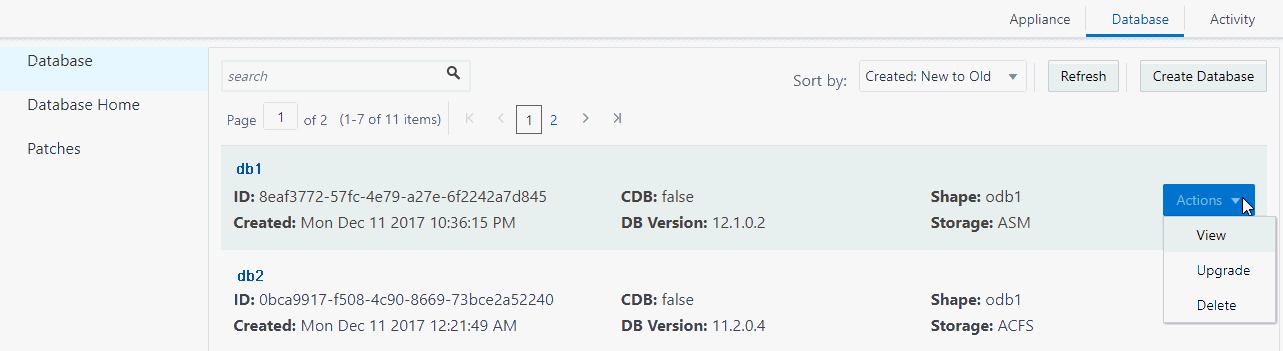8 Managing Oracle Databases
Manage the Oracle Databases on your Oracle Database Appliance. For an Oracle Database Appliance Virtualized Platform, see the oakcli commands for managing the databases.
- Administrative Groups and Users on Oracle Database Appliance
Oracle Database Appliance Web Console deployment creates operating system groups and users whose members are granted system administration privileges on the appliance. - Data Migration and Management and Oracle Database Appliance
Oracle Database Appliance supports the use of standard Oracle Database loading and migration tools. - Working with Databases
Use the Web Console to display a list of databases, database details, and create and delete databases. - Working with Database Homes
Use the Web Console to display a list of database homes, details, and create and delete database homes. - Migrating Databases
Review these topics to learn how to prepare for and migrate an entire database to your Oracle Database Appliance. - About Managing Multiple Database Instances Using Instance Caging
Use instance caging to manage your system resources on Oracle Database Appliance. - Oracle EM Express and DB Console
You can use Oracle Enterprise Manager Database Express (EM Express), or the Database Control Console (DB Console) to manage your database.
Administrative Groups and Users on Oracle Database Appliance
Oracle Database Appliance Web Console deployment creates operating system groups and users whose members are granted system administration privileges on the appliance.
During configuration, two administrative accounts are created for Oracle Database Appliance: the user grid, with a user ID (UID) of 1001, and the user oracle, with a UID of 1000. The user grid is the Oracle Grid Infrastructure installation owner. The user oracle is the Oracle Database installation owner, and the owner of all Oracle Database homes (Oracle homes). By default, these users are members of operating system groups whose members are granted privileges to start up and administer Oracle Database and Oracle Automatic Storage Management.
The following table describes the Oracle system privileges groups, and information about the operating system authentication groups:
Table 8-1 Operating System Groups and Users on Oracle Database Appliance
| Oracle System Privileges | Group Name | Group ID (GID) | grid is a member | oracle is a member |
|---|---|---|---|---|
|
Oracle Inventory group (OINSTALL) |
|
1001 |
yes (primary group) |
yes (primary group |
|
OSOPER for dbaoper group |
|
1002 |
yes |
yes |
|
OSDBA group |
|
1003 |
no |
yes |
|
OSASM Group for Oracle ASM |
|
1004 |
yes |
no |
|
OSOPER for ASM group |
|
1005 |
yes |
no |
|
OSDBA for ASM group |
|
1006 |
yes |
yes |
To change the Group Name and GID from the default values on Oracle Database Appliance bare metal platforms, change the default values from the Web Console during the deployment. If you create an initial database during deployment, then the password for the SYS and SYSTEM users is the Master Password that you set in the Web Console.
To change the Group Name and GID from the default values on the Oracle Database Appliance X7-2-HA Virtualized Platform, use the -advance parameter with the command oakcli deploy. If you create an initial database during deployment, then the password for the SYS and SYSTEM users is the ROOT password from the Configurator.
Note:
Change the password for both users as soon as possible after configuration to prevent unauthorized access to your database using these privileged accounts.Data Migration and Management and Oracle Database Appliance
Oracle Database Appliance supports the use of standard Oracle Database loading and migration tools.
If you are loading data or migrating data from an existing database to Oracle Database Appliance, then you can use the standard Oracle Database loading and migration tools. These tools include the following:
-
Oracle GoldenGate
-
SQL*Loader
-
Oracle Data Pump
-
transportable tablespaces
-
RMAN
You can also use the RMAN utility to back up and recover databases on Oracle Database Appliance.
Working with Databases
Use the Web Console to display a list of databases, database details, and create and delete databases.
- Viewing Databases
Use the Oracle Appliance Manager Web Console to display a list of Oracle databases and database details, create, upgrade, and delete a database in Oracle Database Appliance. - Creating a Database
Use the Oracle Appliance Manager Web Console to create a database in Oracle Database Appliance. - Creating an Instance Only Database
Create an instance only database from the command-line interface. - Upgrading a Database
Use the Oracle Appliance Manager Web Console to upgrade an Oracle database to a different database home version. - Deleting a Database
Use the Oracle Appliance Manager Web Console to delete an Oracle database.
Viewing Databases
Use the Oracle Appliance Manager Web Console to display a list of Oracle databases and database details, create, upgrade, and delete a database in Oracle Database Appliance.
oakcli list databases.Creating a Database
Use the Oracle Appliance Manager Web Console to create a database in Oracle Database Appliance.
Note:
For Oracle Database Appliance X7-2-HA Virtualized Platforms, see the commandoakcli create database to create additional databases.The Web Console provides a quick and easy method of creating new databases. The Create New Database page in the Web Console is populated with default options for most of the configuration options. Drop-down lists enable you to quickly view and select from a list of available options. You can use the drop-down list to create a new database Oracle Database Home (ORACLE_HOME) for the database or select an existing ORACLE_HOME that you created earlier.
Note:
You cannot mix Oracle Database Standard Edition and Enterprise Edition databases on the same appliance. Your license determines the determines the database edition that you are eligible to create in the appliance.Oracle Database 12.x is supported on both Oracle Automatic Storage Management (Oracle ASM) and Oracle ASM Cluster file system (ACFS). Oracle Database 11.2 is only supported on Oracle ACFS. When databases are created in Oracle ACFS, each database is configured with its own Oracle ACFS file system for the datafiles and uses the following naming convention: /u02/app/db user/oradata/db unique name. The default size of this mount point is 100 GB.
After you close the Job confirmation page, you can click the Activity tab to monitor the job progress. Click the job number to view the tasks and status details. Click Refresh to refresh the page. If you are creating other configuration or provisioning jobs, do not turn on auto refresh. When auto refresh is turned on, your input is lost if the page refreshes before you submit your configuration.
Creating an Instance Only Database
Create an instance only database from the command-line interface.
Note:
If you provisioned the appliance without creating an initial database, then you must create a new Oracle home. If the version of the database home is different from the migrated database, create a new database home for the migrated database. You might want to create a database home specifically for the migrated database.This example creates an instance only database named PRODDB with database version 12.1.0.2.160719 and a new database home.
Working with Database Homes
Use the Web Console to display a list of database homes, details, and create and delete database homes.
- About Managing Multiple Oracle Homes on Oracle Database Appliance
Create and manage one or more Oracle home directories and Oracle databases on Oracle Database Appliance. - Downloading an RDBMS Clone File
Download an Oracle Database Appliance RDBMS Clone file onto your local machine to create a new database home. - Viewing Database Homes
Use the Web Console to display a list of database homes and database home details, including databases associated with a DB home. - Creating a Database Home
Use the Web Console to create database homes in Oracle Database Appliance. - Deleting a Database Home
Use the Web Console to delete an Oracle database home.
About Managing Multiple Oracle Homes on Oracle Database Appliance
Create and manage one or more Oracle home directories and Oracle databases on Oracle Database Appliance.
Oracle home is the directory in which you install Oracle Database binaries, and from which Oracle Database runs. Oracle Database Appliance supports multiple Oracle homes, including support of different release Oracle Database homes. You can create multiple Oracle databases on a given Oracle home. Use Oracle Appliance Manager Web Console to create and manage multiple Oracle homes and databases on Oracle Database Appliance. Oracle Database Appliance Manager automatically creates an Oracle Database Oracle home that is compliant with Oracle’s Optimal Flexible Architecture (OFA) standards.
Note:
For Oracle Database Appliance X7-2-HA Virtualized Platforms, use the commandoakcli create dbhome or the command oakcli delete dbhome to manage database homes. The Web Console is not available for virtualized platforms.Check the Oracle Database Appliance Release Notes to obtain information about the specific Oracle software releases supported for your Oracle Database Appliance platform.
When you use ODACLI commands to create multiple homes on Oracle Database Appliance, the commands start the Oracle Home cloning process. In Oracle Database Appliance deployments, the user oracle is the default software installation owner.
Note:
If you are not upgrading from an earlier release, then download the Oracle Database Appliance software for the Oracle Database version that you want to install.
For Oracle Database Appliance X7-2-HA Virtualized Platforms, see the commandoakcli create database to create additional databases.You can use the Web Console or the command-line interface to create and manage databases.
Note:
For Oracle Database Appliance X7-2-HA Virtualized Platforms, use the commandoakcli create database to create and manage databases. The Web Console is not available for virtualized platforms.Use ODACLI commands to create, list, describe, and delete databases on Oracle Database Appliance. The odacli create-database command enables you to create a database with minimal user input. When you run this command without any additional options, the command creates a new database home (ORACLE_HOME). You can create a database in an existing home by using the --dbhomeid option. To find the dbhomeid, use the odacli list-dbhomes command.
Alternatively, you can use the Web Console to create list, describe and delete databases and database homes. You can display a list of all Database Homes that includes the database home name, ID, version, the date and time that the database home was created and the location on the same page. You can also create and delete database homes on the Web Console.
Caution:
Do not apply Oracle Database patches directly to Oracle Databases on Oracle Database Appliance. Only use Oracle Database Appliance patch bundles, which are tested to work across the whole software stack. If a one-off database patch is required, it may be applied to the Oracle Home. When you apply the Oracle Database Appliance patch bundle, it may cause a conflict during future patching events and you might need to roll back and then re-apply the patch.
Downloading an RDBMS Clone File
Download an Oracle Database Appliance RDBMS Clone file onto your local machine to create a new database home.
To create Oracle Databases on Oracle Database Appliance, you must first upload the version-specific RDBMS clone file into the Oracle Database Appliance repository. The Oracle Database Appliance RDBMS clone files are available in My Oracle Support (MOS).
The following software clone files contain the Oracle Database software images for Oracle Database Appliance:
-
Use the Oracle 12.2.0.1.x RDBMS Software Clone file to create any new 12.2 database homes.
-
Use the Oracle 12.1.0.2.x RDBMS Software Clone file to create any new 12.1 database homes.
-
Use the Oracle 11.2.0.4.x RDBMS Software Clone file for creating any new 11.2 database homes.
The Oracle Database Appliance Release Notes contains a list of the patch numbers and links to patches.
Related Topics
Viewing Database Homes
Use the Web Console to display a list of database homes and database home details, including databases associated with a DB home.
Creating a Database Home
Use the Web Console to create database homes in Oracle Database Appliance.
The Create New Database page in the Web Console is populated with default options for most of the configuration options. Drop-down lists enable you to quickly view and select from a list of available options. You can use the drop-down list to create a new database Oracle Database Home (ORACLE_HOME) for the database or select an existing ORACLE_HOME that you created earlier.
Migrating Databases
Review these topics to learn how to prepare for and migrate an entire database to your Oracle Database Appliance.
- About Migrating Databases
You can migrate an entire active container database (CDB) or non-CDB database to an Oracle Database Appliance machine by using the RMAN duplicate command. - Configuring a Static Listener
Configure a static listener before you duplicate a database. - Migrating a Database
Use theRMAN Duplicatecommand to migrate the entire database to the appliance. - Registering a Database
Use theodacli register-databasecommand to register the migrated database with the appliance.
About Migrating Databases
You can migrate an entire active container database (CDB) or non-CDB database to an Oracle Database Appliance machine by using the RMAN duplicate command.
When using RMAN Duplicate, ensure to have network connectivity from source and target databases:
-
Source database: The existing database to be migrated.
-
Target database: The new database created on an Oracle Database Appliance environment.
If you do not have network connectivity between the source and the target environments, you can use the offline migration method. Offline migration uses RMAN backup sets for duplication, which does not require connectivity to the primary database.
At a high level, the procedure involves the following steps:
-
Deploy or update Oracle Database Appliance to the latest version.
Confirm that the provisioning completed successfully.
-
If you have a bare metal platform, use the command
odacli list-jobsand the commandodacli describe-jobto verify the status. -
If you have a virtualized platform, use the command
oakcli list-jobsand the commandoakcli describe-jobto verify the status.
-
-
Create an instance only database from the command-line interface.
-
If you have a bare metal platform, use the command
odacli create-databasewith theinstanceonlyflag on an Oracle Database Appliance machine. The new database is the target database. -
If you have a virtualized platform, use the command
oakcli create-databasewith theinstanceonlyflag on an Oracle Database Appliance machine. The new database is the target database.
Creating an instance only database also creates the following:
-
ACFS Filesystem used to store the database files
-
Directory structures that are required by the database instance/rman duplicate command
-
Password file for the SYS user
-
-
Configure a static listener.
-
Migrate the existing database to the target database using the backup and restore operations.
-
Register the migrated database with the appliance.
Configuring a Static Listener
Configure a static listener before you duplicate a database.
The static listener is only required when using RMAN Duplicate command.
Perform the following steps to manually configure the listener.ora file:
Migrating a Database
Use the RMAN Duplicate command to migrate the entire database to the appliance.
Registering a Database
Use the odacli register-database command to register the migrated database with the appliance.
The dbclass, dbshape, servicename and password are mandatory for registering the database. The dbclass and dbshape determine the sga_target and pga_target settings. The database init.ora parameters are reset as part of the odacli register-database command. Review the init.ora parameters after registration and ensure that the parameters set correctly.
Note:
For a standby database, open the standby database in READ ONLY mode before executing the odacli register-database command.
About Managing Multiple Database Instances Using Instance Caging
Use instance caging to manage your system resources on Oracle Database Appliance.
Oracle Database provides a method for managing CPU allocations on a multi-CPU server that runs multiple database instances. This method is called instance caging. Instance caging uses an initialization parameter to limit the number of CPUs that an instance can use simultaneously.
Instance caging and Oracle Database Resource Manager (the Resource Manager) work together to support your desired service levels across multiple instances. Consolidation can minimize idle resources, maximize efficiency, and lower costs.
Oracle Database Appliance templates are already tuned for the size of each database instance workload. They are designed to run on a specific number of cores. Instance caging ensures that each database workload is restricted to the set of cores allocated by the template, enabling multiple databases to run concurrently with no performance degradation, up to the capacity of Oracle Database Appliance. You can select database template sizes larger than your current needs to provide for planned growth.
Note:
Oracle strongly recommends that you use the Oracle Database Appliance templates, because they implement best practices and are configured specifically for Oracle Database Appliance.
The Oracle Database Appliance Manager interface refers to the database sizing templates as database classes.
By default, instance caging is not enabled on Oracle Database Appliance. To enable instance caging, set the initialization parameter, RESOURCE_MANAGER_PLAN, for each database on Oracle Database Appliance. The parameter specifies the plan to be used by the Resource Manager for the current instance. Setting this parameter directs the Resource Manager to allocate core resources among databases. If a plan is not specified with this parameter, then the Resource Manager and instance caging are not enabled.
Instance caging allocation of core resources is enabled in accordance with the Oracle Database Appliance database template size that you select for each database. The CPU_COUNT initialization parameter is set in the template. Use the CPU_COUNT setting that matches the size of each database to consolidate, and follow the standard instructions for configuring instance caging.
Oracle EM Express and DB Console
You can use Oracle Enterprise Manager Database Express (EM Express), or the Database Control Console (DB Console) to manage your database.
The EM Express console is available for Oracle Database 12.2.0.1 or 12.1.0.2. The DB Console is available for Oracle Database 11.2.0.4. Both consoles are web-based tools for managing Oracle Databases.
The EM Express console provides the following features:
-
Support for basic administrative tasks, such as storage and user management
-
Comprehensive solutions for performance diagnostics and tuning
-
Performance advisors in a graphic user interface
-
Oracle Database utilities in a graphic user interface, such as SQL*Loader and Oracle Recovery Manager (RMAN)
EM Express is built inside the database server and cannot perform actions outside the database.