10 Service Log Bundles
This section includes the following topics:
About Service Log Bundles
Log bundles are related logs that are grouped together and saved to a compressed zip file. Your Oracle support representative can use log bundles to troubleshoot issues with the STA server, STA application and database, library hardware components, and library drives and media.
You can create all STA log bundle types manually through the STA application. Some log bundle types can be generated automatically by STA if automatic log bundle creation is enabled. See "Automatic Log Bundle Creation" for details.
If you create a log bundle manually, Oracle highly recommends you create it as soon as possible after an issue occurs, as this makes it easier for Service or STA Development to find details leading up to the issue or event.
Types of Log Bundles
STA creates the following types of log bundles.
- Remote Diagnostics Agent (RDA) log bundles
-
Oracle's Remote Diagnostics Agent (RDA), which is included in the STA installation, collects information about the STA server environment, the operating system, and the STA application.
Oracle Service can use RDA log bundles to troubleshoot issues with STA installation and configuration, and server system performance and security. Following are situations in which you may want to create an RDA log bundle:
-
The STA user interface automatically displays a message indicating you should take a snapshot.
-
Oracle Service requests that you take a snapshot.
-
An unexpected STA application event occurs and it appears to be a bug.
RDA log bundles can only be created automatically or manually. See the following procedures for instructions:
-
"Create an RDA Log Bundle From the STA Application"—use this procedure if the STA application is available.
-
"Create an RDA Log Bundle From the System Command Line"—use this procedure if the STA application is not available.
-
- STA database log bundles
-
An STA database log bundle is a full dump of the STA MySQL database.
Oracle Service can use database bundles to troubleshoot issues with the database itself or with the STA application. You can use them to back up the database before an upgrade or to transfer it to another server. Although the dump file is compressed, it can be quite large, depending on the size of your STA database.
Database bundles can only be created manually. See the following procedure for instructions:
- Library component log bundles
-
Library component log bundles can be created for the following types of individual components:
-
Libraries
-
Drives
-
Media
-
Robots
-
CAPs
-
PTPs
-
Elevators
The log bundles include information about component configuration and current top-level condition and health, if available. Also, for drives and media, the bundles include recent exchange history.
Oracle Service can use these log bundles to troubleshoot issues with individual components monitored by STA.
Media bundles can only be created manually. All other library component bundles can be created manually or automatically. See the following procedures for instructions:
-
Log Bundle Names
STA assigns a unique name to each log bundle. This name is formatted as follows:
user-assigned_prefix--logtype_component_type-serial_number_timestamp.zip
Where:
-
user-assigned_prefix — an alphanumeric prefix you can use to organize or identify the log bundles.
-
log_type — identifies the type of log bundle. For example, Drive, CAP, STA_DBSnapshot.
-
component_type— identifies the specific type of component, such as ROTATIONAL_CAP, HP_LTO5.
-
identifier—unique serial number of the hardware component. Does not apply to RDA log bundles.
-
timestamp—date and time when the log bundle was created.
For example:
NSDB--STA_DBSnapshot-14.4.2017.53.03.26.zip NSCAP--Cap_CAP-516000100437+1643197981+4_-07.4.2017.51.08.09.zip NSDrive--Drive_572001000232_-07.4.2017.48.08.00.zip NSElevator--Elevator_ELEVATOR-74029666+754889920_-07.4.2017.59.09.56.zip NSPTP--Ptp_74028986_-07.4.2017.51.09.05.zip
For manual log bundles, STA prompts you for an alphanumeric prefix, which is prepended to the unique name assigned by STA.
Sending Log Bundles to My Oracle Support
You can send any log bundle to My Oracle Support (MOS) by downloading the bundle to your local computer and them emailing it to Oracle or attaching it to an Oracle Service Request (SR). See "Manually Forward a Log Bundle to My Oracle Support" for instructions.
If StorageTek Service Delivery Platform (SDP) is installed at your site, you can optionally configure STA to forward automatically generated log bundles to the SDP host. This feature is available for automatically generated library component and RDA log bundles only. Depending on SDP and Oracle's Auto Service Request (ASR) configuration, SDP may automatically create a Service Request and forward the log bundles to My Oracle Support (MOS). For details, see "Configuration Process for Automatic Bundle Creation With Forwarding to SDP" and "StorageTek Service Delivery Platform (SDP)".
Log Bundle Retention
You can create and retain any number of log bundles; the size and number are limited only by the available disk space on the STA server.
STA retains log bundles for 10 days, based on their creation date, then automatically purges them. Once purged, log bundles no longer appear on the Service – Logs screen. If you want to retain selected bundles for a longer time, you can download them to your local computer within the 10-day period. See "Download a Log Bundle" for instructions.
You can also delete log bundles manually at any time. See "Delete a Log Bundle" for instructions.
Manual Log Bundle Process
Following is an overview of the manual log bundle collection and submission process. For details about the automatic log bundle process, see "Automatic Bundle Creation Processes".
-
Manually create a log bundle using either of the following procedures:
-
Download the log bundle zip file to your local computer. See "Download a Log Bundle".
-
Forward the log bundle zip file to My Oracle Support (MOS). See "Manually Forward a Log Bundle to My Oracle Support".
Manual Log Bundle Creation Tasks
Create a Manual Library Component Log Bundle
Use this procedure to create a log bundle containing a current snapshot of service information for one of the following types of library components:
-
Libraries
-
Drives
-
Media
-
Robots
-
CAPs
-
PTPs
-
Elevators
Note:
The sample screens in this procedure use the Library Overview screen as an example.-
From the Navigation Bar, select the library component Overview screen for the component type you want to create a log bundle.
For example, select Libraries and then Overview.
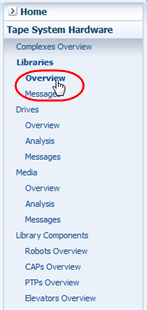
Description of the illustration ''log_navovw.png''
-
Select a single table row and click Create New Log Bundle.
Note:
You can create log bundles for only one record at a time; if you select multiple records, the Create New Log Bundle icon is deactivated.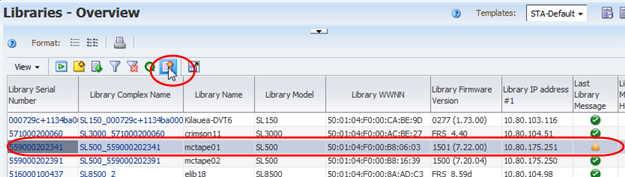
Description of the illustration ''log_manbundlelib.png''
The Create New Log Bundle dialog box appears.
-
In the Log Bundle Name field, enter a prefix for the log bundle and click Save. You can use this prefix for any purpose, such as indicating the reason why you are creating the bundle.
Note:
STA automatically appends a unique identifier, which includes the log type, serial number, and time stamp, to the prefix you assign. This ensure the log bundle name is unique. See "Log Bundle Names" for details.The prefix must meet the following requirements:
-
Maximum 210 characters; additional characters are automatically truncated.
-
Alphanumeric characters and underscores only; multiple consecutive underscores are not valid.
-
Spaces are automatically replaced with underscores.
-
Cannot begin with the following uppercase characters: AUX, CON, NUL, or PRN.
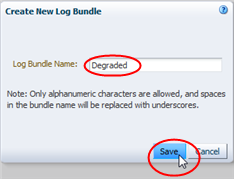
Description of the illustration ''log_createnewbundled.png''
STA creates and saves the log bundle. It may take several minutes for the process to complete. If you leave the current screen, the process continues in the background.
-
-
You can view, download, or delete the log bundle as appropriate. See "Log Bundle Management Tasks" for instructions.
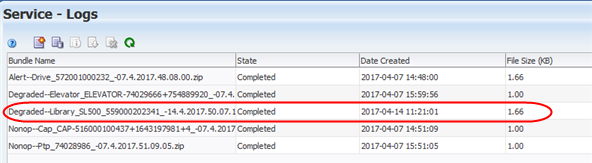
Description of the illustration ''log_libbundledone.png''
Create a Manual Database Bundle
Use this procedure to create a database bundle, which is a full MySQL dump of the STA database.
-
In the Navigation Bar, select Setup & Administration, then select Logs.
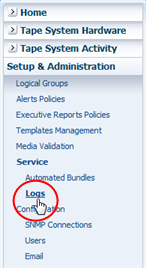
Description of the illustration ''nav_servicelogs.png''
-
Click the Create New Database Bundle icon.
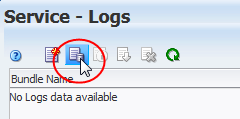
Description of the illustration ''log_dbbundlecreate.png''
The Create New Database Bundle dialog box appears.
-
In the Database Bundle Name field, enter a prefix for the log bundle and click Save. You can use this prefix for any purpose, such as indicating the reason why you are creating the bundle.
Note:
STA automatically appends a unique identifier, which includes the log type, serial number, and time stamp, to the prefix you assign. This ensure the log bundle name is unique. See "Log Bundle Names" for details.The prefix must meet the following requirements:
-
Maximum 210 characters; additional characters are automatically truncated.
-
Alphanumeric characters and underscores only; multiple consecutive underscores are not valid.
-
Spaces are automatically replaced with underscores.
-
Cannot begin with the following uppercase characters: AUX, CON, NUL, or PRN.
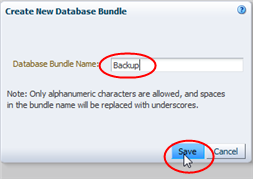
Description of the illustration ''log_dbbundled.png''
STA creates and saves the log bundle. It may take several minutes for the process to complete. You may need to click Refresh Table for the log to appear on the screen. If you leave the screen, the process continues in the background.
-
-
You can view, download, or delete the log bundle as appropriate. See "Log Bundle Management Tasks" for instructions.
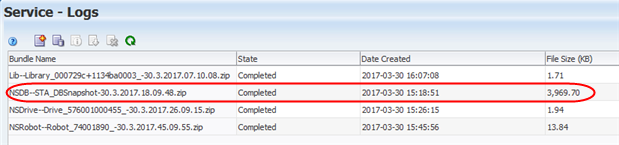
Description of the illustration ''log_dbbundledone.png''
Create an RDA Log Bundle From the STA Application
Use this procedure to create an RDA log bundle, which contains a current snapshot of service information for the STA server and application.
-
In the Navigation Bar, select Setup & Administration, then select Logs.
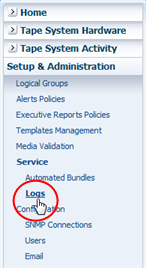
Description of the illustration ''nav_servicelogs.png''
-
Click Create New Log Bundle.
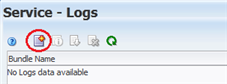
Description of the illustration ''log_create.png''
-
In the Log Bundle Name field, enter a prefix for the log bundle and click Save. You can use this prefix for any purpose, such as indicating the reason why you are creating the bundle.
Note:
STA automatically appends a unique identifier, which includes the log type and time stamp, to the prefix you assign. This ensures the log bundle name is unique. See "Log Bundle Names" for details.The prefix must meet the following requirements:
-
Maximum 210 characters; additional characters are automatically truncated.
-
Alphanumeric characters and underscores only; multiple consecutive underscores are not valid.
-
Spaces are automatically replaced with underscores.
-
Cannot begin with the following uppercase characters: AUX, CON, NUL, or PRN.
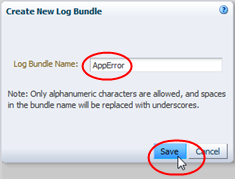
Description of the illustration ''log_rdabundled.png''
-
-
STA creates and saves the log bundle. It may take several minutes for the process to complete. You may need to click Refresh Table for the log to appear on the screen. If you leave the screen, the process continues in the background.
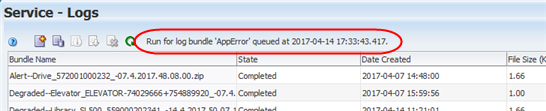
Description of the illustration ''log_rdabundlemsg.png''
-
You can view, download, or delete the log bundle as appropriate. See "Log Bundle Management Tasks" for instructions.
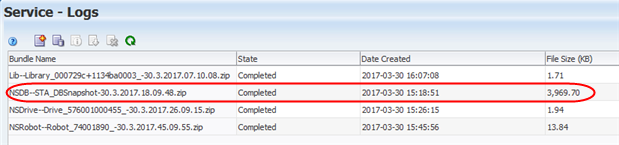
Description of the illustration ''log_dbbundledone.png''
Create an RDA Log Bundle From the System Command Line
Use this procedure to collect service information manually from the system command line.
-
Log on to the STA server as the Oracle user.
Note:
See the STA Installation and Configuration Guide for descriptions of the Oracle user. -
Change to the RDA directory. For example:
# cd /Oracle/Middleware/rda
-
Verify that the RDA output.cfg file is present.
$ ls -la output.cfg -rw-r----- 1 oracle oinstall 23550 Mar 29 12:47 output.cfg -
Enter the following command to generate the log bundle.
$ ./rda.sh -f -vWhere:
-
-v–Displays the progress of the data collection; this parameter is optional.
-
-f–Forces a current data collection.
The utility generates an RDA log bundle with the default name RDA_ouput_us.zip. This may take several minutes. Example 10-1 is sample excerpt of the command output.
Example 10-1 Sample Service Log Creation Command Line Output
Collecting diagnostic data ... ------------------------------------------------------------------------------- RDA Data Collection Started 05-Jun-2017 15:09:30 ------------------------------------------------------------------------------- Processing Initialization module ... Processing OCM module ... Processing PERF module ... Processing CFG module ... Processing OS module ... Processing PROF module ... Processing NET module ... Processing Oracle installation module ... Processing WREQ module ... Processing STA module ... Hashing credential information...... Starting MySql STA database dump to /var/log/tbi/db/dump....... MySql STA database dump complete Processing RDSP module ... Processing LOAD module ... Processing End module ... ------------------------------------------------------------------------------- RDA Data Collection Ended 05-Jun-2017 15:10:44 ------------------------------------------------------------------------------- Generating the reports ... - STA_STA_R00010_log_dbinstall_mysqld_err.txt ... - STA_WREQ_d1_R00175_log_dms_mbeans_xml.txt ... - STA_WREQ_d1_R00022_log_secureWebLogic_sh.txt ... - STA_STA_R00009_log_dbinstall_log.txt ... - STA_WREQ_d1_R00160_server_log.txt ... ... If this file was generated to assist in resolving a Service Request, please send /Oracle/Middleware/rda/output/RDA.STA_tbivb03.zip to Oracle Support by uploading the file via My Oracle Support. If ftp'ing the file, please be sure to ftp in BINARY format. Please note: Do not submit any health, payment card or other sensitive production data that requires protections greater than those specified in the Oracle GCS Security Practices Information on how to remove data from your submission is available at https://support.oracle.com/rs?type=doc&id=1227943.1
-
-
Rename the RDA zip file to a unique name. For example:
# mv RDA_output_us.zip RDA.STA_myserver_170223.zip -
Optionally, use one of the following methods to display a listing of the files just created.
-
Open a browser window on the STA server and navigate to the following URL:
file:///Oracle/Middleware/rda/output/RDA__start.htm
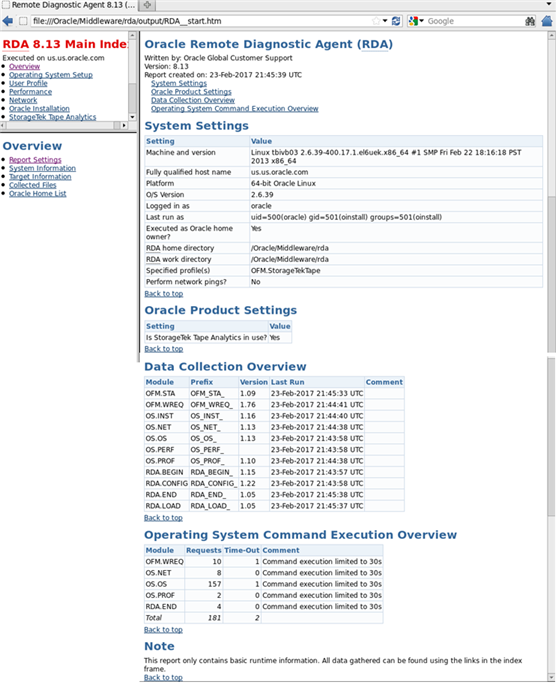
Description of the illustration ''log_rdapage.png''
-
Download the zip file to your local computer, unzip the bundle, and access the log files through the URL above.
-
Log Bundle Management Tasks
These tasks apply to all manual and automatic log bundles created through the STA application. See "Manual Log Bundle Creation Tasks" and "Automatic Bundle Creation Processes" for details on how log bundles are created.
List Log Bundles
Use this procedure to display summary information for log bundles created through the STA application.
-
In the Navigation Bar, select Setup & Administration, then select Logs.
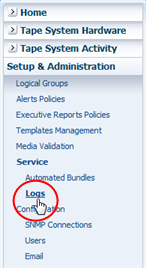
Description of the illustration ''nav_servicelogs.png''
The Service Logs screen displays the following information for each log bundle:
-
Bundle Name—Unique name assigned to the log snapshot, including a user-defined prefix. See "Create an RDA Log Bundle From the STA Application".
-
State—Running state of the log bundle (Running or Completed)
-
Date Created—Date and time the log run was started
-
File Size (KB)—Size of the log bundle file
See "About Service Log Bundles" for descriptions of the types of log bundles.
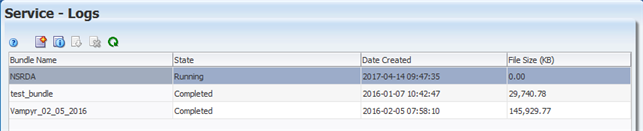
Description of the illustration ''log_listlogs.png''
-
Display Log Run Information
Use this procedure to display detailed information about a selected log bundle created through the STA application. You can perform this procedure while the log run is in process or after it has completed.
Note:
This procedure does not apply to manual RDA bundles created from the system command line.-
In the Navigation Bar, select Setup & Administration, then select Logs.
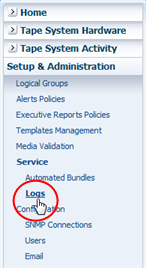
Description of the illustration ''nav_servicelogs.png''
-
Select the log bundle you want to display.
-
Click Log Bundle Run Info.
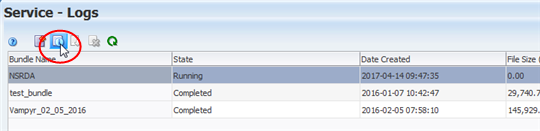
Description of the illustration ''log_runinfo.png''
The Log Bundle Run Info dialog box is displayed, providing information about the log run.
-
Click Close to dismiss the dialog box.
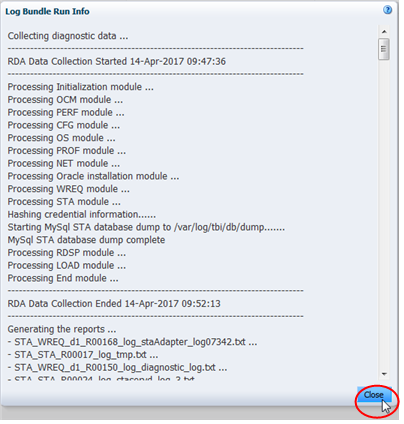
Description of the illustration ''log_runinfod.png''
Download a Log Bundle
Use this procedure to download a completed log bundle to your local computer. The bundle is saved as a zip file. You can then email the log bundle to Oracle Service or attach it to an Oracle Service Request.
Note:
This procedure applies only to log bundles created from the STA user interface. To download RDA log bundles created from the system command line, see "Create an RDA Log Bundle From the System Command Line".-
In the Navigation Bar, select Setup & Administration, then select Logs.
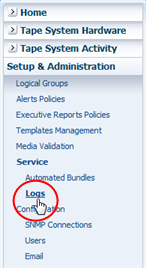
Description of the illustration ''nav_servicelogs.png''
-
In the Service – Logs screen, select the log bundle you want to download, then click Download Selected Log Bundle.
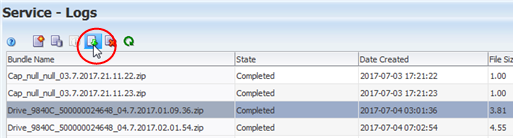
Description of the illustration ''log_bundledownload.png''
-
In the browser download dialog boxes, make appropriate selections to save the file to the location of your choice. These will vary according to your browser.
Delete a Log Bundle
Use this procedure to delete a selected log bundle.
-
In the Navigation Bar, select Setup & Administration, then select Logs.
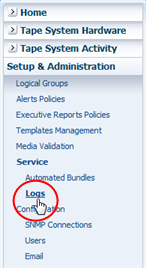
Description of the illustration ''nav_servicelogs.png''
-
Select the log bundle you want to delete.
-
Click the Delete Selected Log Bundle icon.
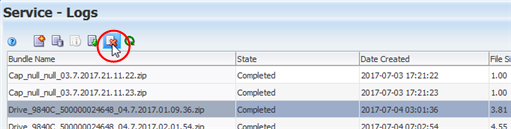
Description of the illustration ''log_delete_menu.png''
Manually Forward a Log Bundle to My Oracle Support
Use this procedure to forward the log bundle to My Oracle Support (MOS) for evaluation. This procedure applies to log bundles created either through the STA application or from the system command line.
-
Access the My Oracle Support website at the following URL:
-
Click Sign In and enter your username and password.
-
Select the Service Requests tab.
-
In the top menu, select Help, then How do I create an SR?
-
Follow the instructions to provide the necessary information, upload the log bundle, and submit the SR.
Log Bundle Reference Information
Directory where all RDA and library component log bundles are saved:
/Oracle/Middleware/rda/snapshots
Log bundle creation log and database dump creation log directory:
/var/log/tbi/get_sta_db_bundle.log
RDA Log Snapshot Utility Reference
You can take an RDA log snapshot using either of the following methods. You can create and store multiple log bundles.
- From the STA user interface
-
The easiest way to collect RDA service log information is with the STA user interface. Using this method, snapshots are stored in the following directory:
/Oracle_storage_home/Middleware/rda/snapshots
Where /Oracle_storage_home is the Oracle storage home location defined during STA installation. See the STA Installation and Configuration Guidefor details.
- From the system command line
-
If you are not able to access the STA user interface, you can use the rda.sh utility to create a log bundle manually from the system command line. Using this method, snapshots are stored in the following directory:
/Oracle_storage_home/Middleware/rda/output
Use any of the following commands to display additional information about the rda.sh utility:
-
./rda.sh –M—Displays the complete man page for the utility.
-
./rda.sh –M STA—Displays a summary of the log files generated by the utility for STA.
-
./rda.sh –h—Displays help information for all utility options.