11 Automatic Log Bundle Creation
This section includes the following topics:
Note:
STA supports forwarding of automatic log bundles to StorageTek Service Delivery Platform (SDP). All references to SDP in this section apply to this product.How Automatic Bundle Creation Works
STA uses the following process to create automatic log bundles and associated alerts.
-
You configure and enable automatic log bundle creation using either of the following processes:
-
STA creates automatic log bundles according to the predefined bundle creation policies. The following types of log bundles can be created automatically. See "Types of Log Bundles" for descriptions of each type.
-
Library component log bundles
-
RDA log bundles
-
-
If you have enabled forwarding to SDP, STA automatically sends the log bundles to the SDP host. See "Configuration Process for Automatic Bundle Creation With Forwarding to SDP" for details.
-
STA generates an alert when a log bundle is created. See "Automatic Bundle Alerts" for details.
-
If email recipients have been assigned to the automatic bundle creation policy, STA automatically sends email notifications of the corresponding alerts to the designated recipients, See "Automatic Bundle Alert emails" for details.
-
STA purges automatic bundles when they are 10 days old, based on their creation date. See "Log Bundle Retention" for details.
Automatic Bundle Creation Processes
The following processes summarize how to configure and use the automatic bundle creation options. See "Automatic Bundle Configuration Tasks" for the individual task instructions.
-
"Configuration Process for Automatic Bundle Creation Without Forwarding to SDP"
-
"Configuration Process for Automatic Bundle Creation With Forwarding to SDP"
See "Best Practices for Automatic Bundle Creation" for related information.
Configuration Process for Automatic Bundle Creation Without Forwarding to SDP
Use this process to configure STA to create automatic log bundles that remain on the STA server and are not forwarded to SDP. Perform the tasks in the order listed.
-
Enable automatic bundle creation. "Enable Automatic Bundle Creation Without Forwarding to SDP".
-
If you want STA to send email notifications when it creates automatic bundles, assign those addresses to the corresponding automatic bundle creation policies. "Define Email Recipients for Automatic Log Bundle Alerts".
-
STA creates automatic log bundles according to the predefined bundle creation policies. It also generates automatic bundle alerts and emails, if configured. "How Automatic Bundle Creation Works".
-
Perform the following tasks to manually send automatic log bundles to Oracle Service, as appropriate.
-
You can manage automatic log bundles as appropriate. "Log Bundle Management Tasks".
Configuration Process for Automatic Bundle Creation With Forwarding to SDP
Use this process to configure STA to create automatic log bundles and send them to SDP. Perform the tasks in the order listed.
-
Install and configure a supported version of SDP on a dedicated server. See the StorageTek Service Delivery Platform User's Guide for system requirements and complete instructions.
Note:
STA can only connect to supported versions of SDP. See the STA Requirements Guide and your Oracle Support Representative for supported versions.You can connect any number of STA servers to a single SDP host. Perform all of the remaining tasks for each STA server.
-
From the STA application, identify the SDP server host IP address and STA-to-SDP outbound communications port number. For the STA-to-SDP connection to work, both the IP address and host name of the SDP host must be defined on your network. See "Define the SDP Host to STA" for instructions.
-
From the STA application, perform the following tasks. For automatic bundle forwarding to be fully enabled on STA, these tasks must all be completed successfully, but they can be done in any order. Following is a suggested sequence.
-
If you want STA to send email notifications when it creates automatic bundles, assign those addresses to the corresponding automatic bundle creation policies. "Define Email Recipients for Automatic Log Bundle Alerts".
-
STA creates and processes automatic bundles as follows:
-
STA creates automatic log bundles according to the predefined bundle creation policies. It also generates automatic bundle alerts and sends emails, if configured. "How Automatic Bundle Creation Works".
-
STA forwards automatic log bundles to SDP.
-
Depending on SDP and Oracle's Auto Service Request (ASR) configuration, SDP may automatically create a Service Request and forward the log bundles to My Oracle Support (MOS). For details, see "StorageTek Service Delivery Platform (SDP)" and the StorageTek Service Delivery Platform User's Guide.
-
-
You can list, download, and delete log bundles as appropriate. See "Log Bundle Management Tasks" for details.
Best Practices for Automatic Bundle Creation
This section provides tips for configuring and managing automatic bundle creation.
- Ensure Library Data Collections Are Complete Before Enabling Forwarding to SDP
-
Before enabling forwarding to SDP, ensure that data collections for all STA-monitored libraries have completed successfully. Specifically, the Last Connection Status column for all libraries must say SUCCESS. Wait for any in-process data collections to complete successfully, and troubleshoot and repeat any failed data collections.
See "Perform a Manual Data Collection" and "Enable Automatic Bundle Creation With Forwarding to SDP" for details.
- Disable Forwarding to SDP Before Making Library Changes
-
Disable forwarding to SDP before making any of the following library configuration changes:
-
Add or remove a library from STA monitoring.
-
Modify SNMP connection settings in STA or the library.
-
Upgrade library firmware.
-
Add, remove, or swap a drive.
-
Add, remove, or swap a library component, such as a robot, pass-thru port (PTP), or storage cells.
If forwarding to SDP is enabled, use the following process to make library changes:
-
Use either of the following procedures to disable forwarding to SDP:
-
Make the library change.
-
Ensure data collections on all STA-monitored libraries have completed successfully. See "Perform a Manual Data Collection".
-
Enable forwarding to SDP. See "Enable Automatic Bundle Creation With Forwarding to SDP".
-
Automatic Bundle Configuration Tasks
Use these tasks to configure and test automatic bundle creation features. See "Automatic Bundle Creation Processes" for the processes to use.
-
"Enable Automatic Bundle Creation Without Forwarding to SDP"
-
"Verify End-to-End Connectivity With My Oracle Support Through SDP"
Enable Automatic Bundle Creation Without Forwarding to SDP
Use this procedure to enable the creation of automatic log bundles that will stay on the STA server. The log bundles are created according to the predefined STA bundle creation policies. Your changes take effect immediately.
-
In the Navigation Bar, select Setup & Administration, then select Automatic Bundles & SDP.
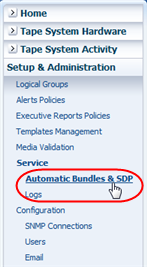
Description of the illustration ''fg_navbarabc.png''
The Service – Automatic Bundle Creation & StorageTek SDP Connection screen appears.
-
In the Enable / Disable Automatic Bundle Creation and Sending section, select Enable Automatic Bundle Creation.
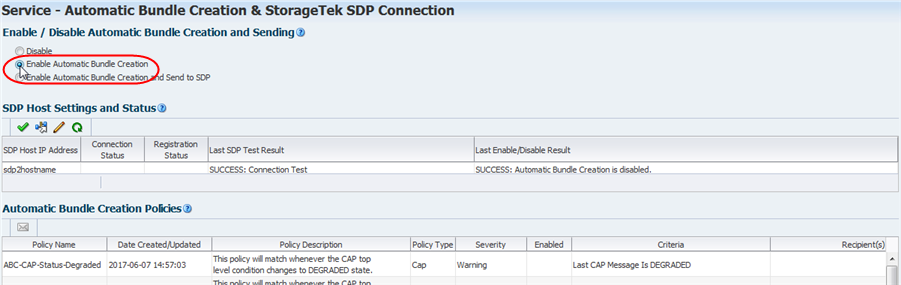
Description of the illustration ''sdp_confenablebundle.png''
The SDP Host Settings and Status dialog box appears with a message confirming that automatic bundle creation is being enabled.
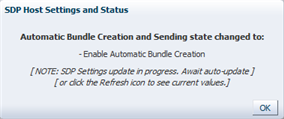
Description of the illustration ''sdp_setenabled.png''
-
Click OK to dismiss the dialog box.
The Last Enable/Disable Result column of the SDP Host Settings and Status table is updated to show that automatic bundle creation has been enabled, without forwarding to SDP.
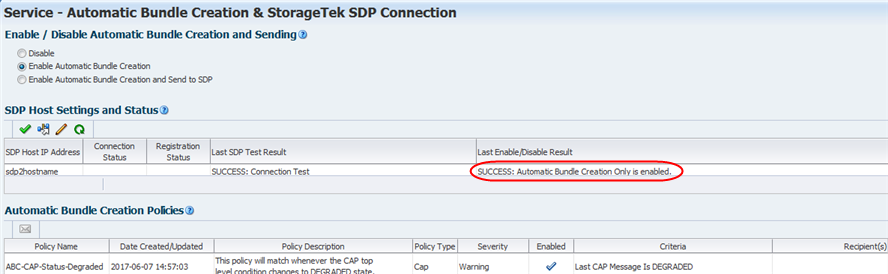
Description of the illustration ''sdp_enableautodone.png''
Define the SDP Host to STA
Use this procedure to identify the SDP host to STA. You must use this procedure if you want STA to send automatic log bundles to the SDP host at your site.
Before using this procedure, you must obtain the following information. See your network administrator for assistance, if necessary.
-
IP address of the SDP host.
Note:
Although you enter only the IP address of the SDP host in this procedure, both the IP address and host name of the SDP host must be defined on your network. Depending on your site requirements, this may be through an entry in either the system hosts file on the STA server or your site's DNS server. -
Port number for outbound communication from STA to the SDP host. The same port must be assigned on both the STA server and the SDP host. See the StorageTek Service Delivery Platform User's Guide for complete instructions on configuring the SDP host.
-
In the Navigation Bar, select Setup & Administration, then select Automatic Bundles & SDP.
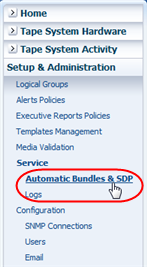
Description of the illustration ''fg_navbarabc.png''
The Service – Automatic Bundle Creation & StorageTek SDP Connection screen appears.
-
In the SDP Host Settings and Status table, click the Edit SDP Host Details icon.
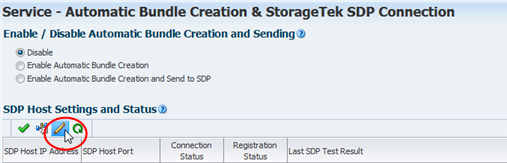
Description of the illustration ''sdp_editsdphost.png''
The Configure SDP Host dialog box appears.
-
Complete the Configure SDP Host dialog box as follows, then click OK.
-
SDP Host IP Address—IP address of the SDP host. This must be the IP address of a valid SDP host on the network, and the host name must also be defined on the network.
-
SDP Host Port—Port number on the STA server to be used for outbound communication to the SDP host. The same port number must be configured on the SDP host to receive messages from STA. Default is 15000.
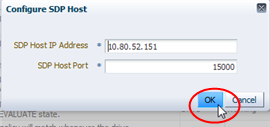
Description of the illustration ''sdp_confsdphostd.png''
The IP address and port number are added to the SDP Host Settings and Status table. If the other table columns previously had values, they are cleared.
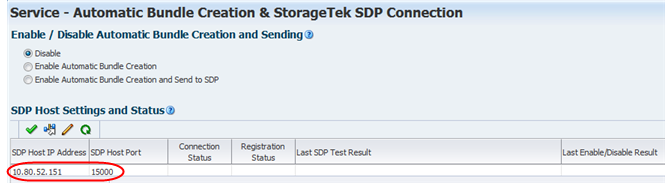
Description of the illustration ''sdp_confsdphostdone.png''
-
-
You can now test the SDP host connection. See "Test the STA-to-SDP Connection".
Test the STA-to-SDP Connection
Note:
This procedure applies only if you want to use automatic bundle creation and forwarding to SDP.Use this procedure to test the communication handshake between STA and the SDP host. This procedure verifies that the SDP host is present and has been identified correctly to STA.
Before performing this procedure, you must define the SDP host to STA. See "Define the SDP Host to STA" for instructions.
Oracle recommends you perform this procedure at the following times:
-
Before enabling forwarding to SDP
-
After modifying connection settings in STA or the SDP host
-
After rebooting either STA or the SDP host
-
Any time you suspect the connection between STA and the SDP host has been lost or interrupted
-
In the Navigation Bar, select Setup & Administration, then select Automatic Bundles & SDP.
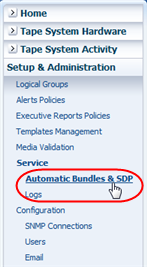
Description of the illustration ''fg_navbarabc.png''
The Service – Automatic Bundle Creation & StorageTek SDP Connection screen appears.
-
In the SDP Host Settings and Status table, select the SDP host entry and click Connection Test to SDP Host.
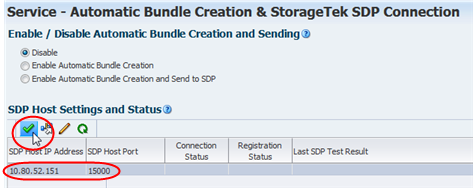
Description of the illustration ''sdp_checkcxn.png''
STA checks the connection and displays the following dialog box when the test completes.
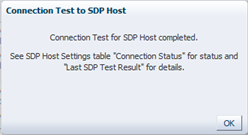
Description of the illustration ''sdp_checkcxnd.png''
-
Click OK to dismiss the dialog box.
The status of the test is displayed in the Last SDP Test Result column of the SDP Host Settings and Status table. You may need to click Refresh Table to see the updated status.
Following is an example of a successful connection test.
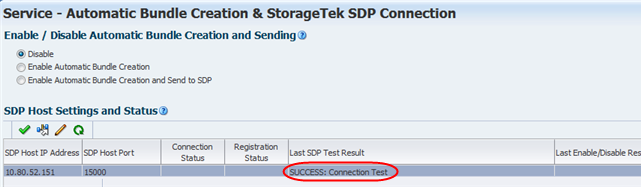
Description of the illustration ''sdp_cxntestsuccess.png''
Following is an example of a failed connection test. The Last Enable/Disable Result column provides additional detail about reasons for the failure.
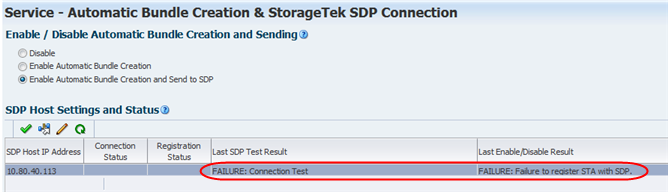
Description of the illustration ''sdp_cxntestfail.png''
Verify End-to-End Connectivity With My Oracle Support Through SDP
Note:
This procedure applies only if you want to use automatic bundle creation and forwarding to SDP.Use this procedure to test end-to-end connectivity between STA, the SDP host, and My Oracle Support (MOS). A successful test verifies that the SDP host can receive a test request from STA and the SDP host has been registered and can communicate with My Oracle Support.
Following are prerequisites to this procedure:
-
Required—"Define the SDP Host to STA"
-
Recommended—"Test the STA-to-SDP Connection"
Oracle recommends you perform this procedure at the following times:
-
Before enabling forwarding to SDP; it is good practice to verify end-to-end connectivity before enabling forwarding to SDP.
-
After modifying registration settings on the SDP host
-
After rebooting either STA or the SDP host
-
Any time you suspect communications between STA, the SDP host, and My Oracle Support has been lost or interrupted
-
In the Navigation Bar, select Setup & Administration, then select Automatic Bundles & SDP.
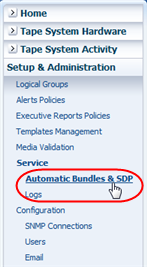
Description of the illustration ''fg_navbarabc.png''
The Service – Automatic Bundle Creation & StorageTek SDP Connection screen appears.
-
In the SDP Host Settings and Status table, select the SDP host entry and click Service Request Test to SDP Host.
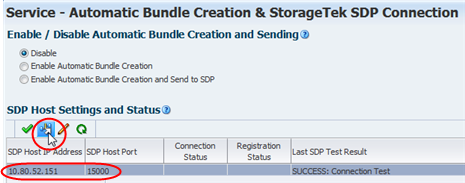
Description of the illustration ''sdp_sendtest.png''
The following dialog box is displayed as STA sends the test request to the SDP host and waits for the host to respond.
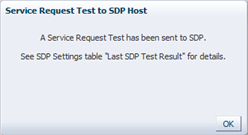
Description of the illustration ''sdp_testsentd.png''
-
Click OK to dismiss the dialog box.
The SDP Host Settings and Status table is updated with status information while the test is in progress and when it completes. You may need to click Refresh Table to see the updates.
Following is an example of a successful test.
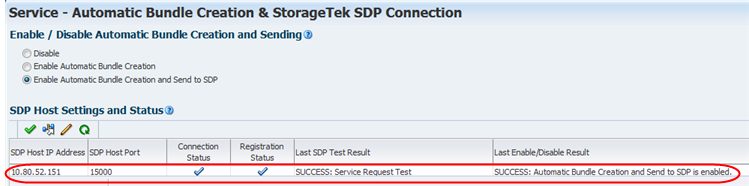
Description of the illustration ''sdp_testsuccess.png''
Following is an example of a failed test.
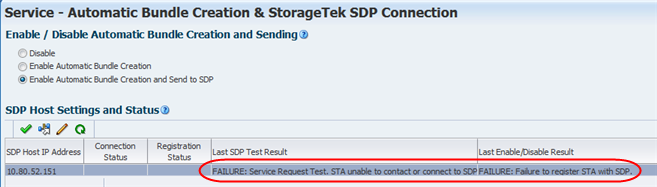
Description of the illustration ''sdp_testfail.png''
Enable Automatic Bundle Creation With Forwarding to SDP
Use this procedure to enable the creation of automatic log bundles that STA automatically sends to SDP. The log bundles are created according to the predefined STA bundle creation policies. Your changes take effect immediately.
Note:
Before using this procedure, you must identify the SDP host to STA. See "Define the SDP Host to STA" for instructions. See "Configuration Process for Automatic Bundle Creation With Forwarding to SDP" for other related tasks.-
Use the following steps to verify that data collections for all monitored libraries have completed successfully. This ensures that SNMP communication is established and STA has current configuration information for all monitored libraries.
-
In the Navigation Bar, select Setup & Administration, then select SNMP Connections.
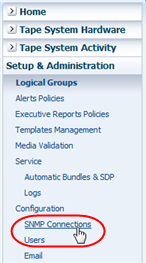
Description of the illustration ''fg_navbarsnmp.png''
-
Verify that the Last Connection Status for all monitored libraries indicates SUCCESS.
-
If any libraries indicate IN PROGRESS, wait for the data collection to complete.
-
If any indicate FAILED, troubleshoot the problem and initiate a new data collection. See "SNMP Connection Troubleshooting Tasks" and "Perform a Manual Data Collection" for details.
-
-
-
In the Navigation Bar, select Setup & Administration, then select Automatic Bundles & SDP.
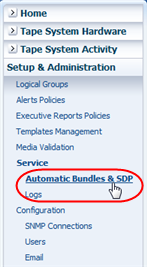
Description of the illustration ''fg_navbarabc.png''
The Service – Automatic Bundle Creation & StorageTek SDP Connection screen appears.
-
In the Enable / Disable Automatic Bundle Creation and Sending section, select Enable Automatic Bundle Creation and Send to SDP.
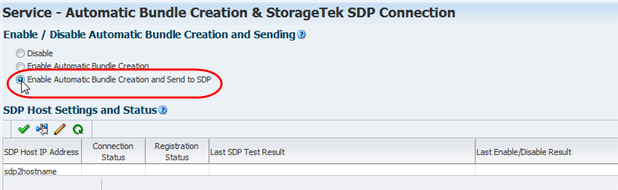
Description of the illustration ''sdp_confenablesend.png''
The SDP Host Settings and Status dialog box appears.
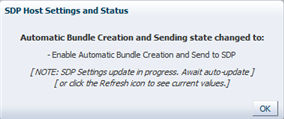
Description of the illustration ''sdp_setsendd.png''
-
Click OK to dismiss the dialog box.
STA contacts the SDP host and verifies it is registered with My Oracle Support. If these tests are successful, the SDP Host Settings and Status table is updated to show that automatic bundle creation and forwarding are enabled. You may need to click Refresh Table to see the table updates.
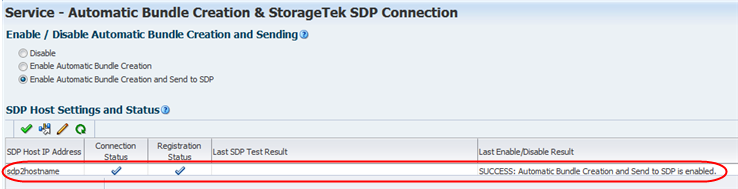
Description of the illustration ''sdp_sendcomplete.png''
Disable Automatic Bundle Creation
Use this procedure to disable automatic log bundle creation. Your changes take effect immediately.
This does not affect your ability to create log bundles manually. See "Manual Log Bundle Process" for details.
-
In the Navigation Bar, select Setup & Administration, then select Automatic Bundles & SDP.
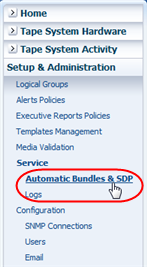
Description of the illustration ''fg_navbarabc.png''
The Service – Automatic Bundle Creation & StorageTek SDP Connection screen appears.
-
In the Enable / Disable Automatic Bundle Creation and Sending section, select Disable.
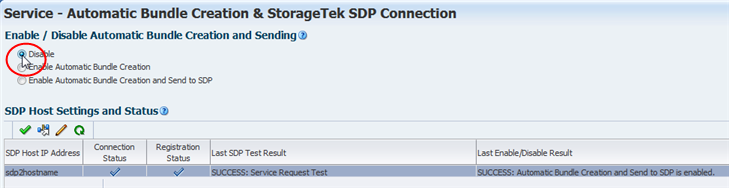
Description of the illustration ''sdp_confdisable.png''
The SDP Host Settings and Status dialog box appears with a message confirming that automatic bundle creation is being changed to "Disable".
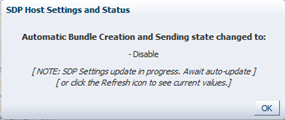
Description of the illustration ''sdp_setdisabled.png''
-
Click OK to dismiss the dialog box.
The Last Enable/Disable Result column of the SDP Host Settings and Status table is updated to show that automatic bundle creation has been disabled.
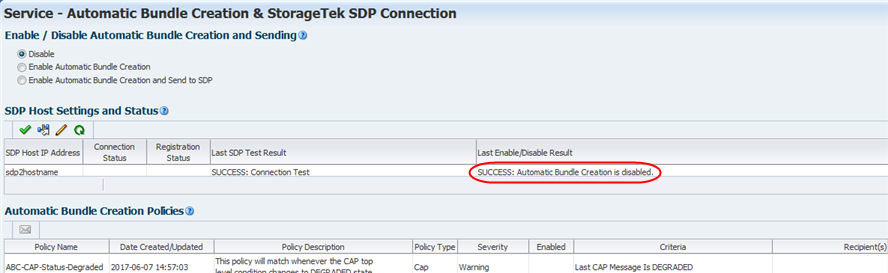
Description of the illustration ''sdp_disabledone.png''
Automatic Bundle Management Tasks
This section includes tasks for creating and managing manual and automatic log bundles.
Display Automatic Bundle Creation Policies
Use this procedure to list the policies for creating automatic bundles. There is one policy for each type of library component. An alert is triggered when an automatic log bundle for that library component type is created.
-
In the Navigation Bar, select Setup & Administration, then select Automatic Bundles & SDP.
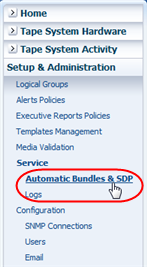
Description of the illustration ''fg_navbarabc.png''
The Automatic Bundle Creation & StorageTek SDP Connection screen appears. The policies are listed in the Automatic Bundle Creation Policies table.
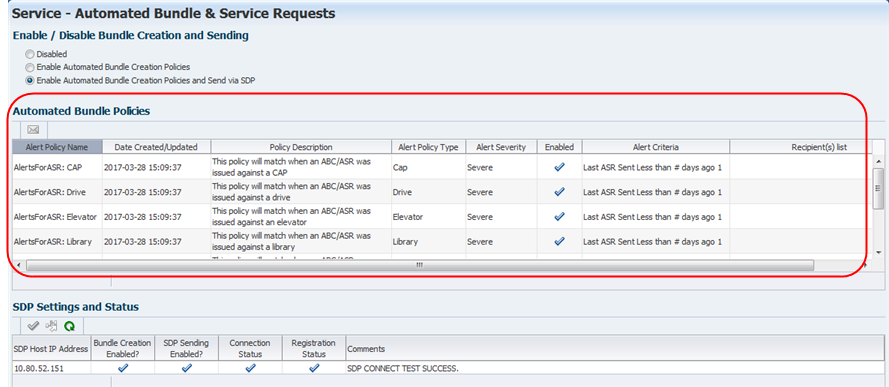
Description of the illustration ''sdp_autopolicies.png''
Define Email Recipients for Automatic Log Bundle Alerts
Use this procedure to add or delete email recipients for a selected automatic bundle policy. Any number of addresses can receive emails.
The recipients are notified of alerts generated by the policy, according to the alert generation requirements. See "Alert Generation Process" for details.
Note:
Before using this procedure, you must define the email addresses to STA. See "Add an Available Email Recipient" for instructions.-
In the Navigation Bar, select Setup & Administration, then select Automatic Bundles & SDP.
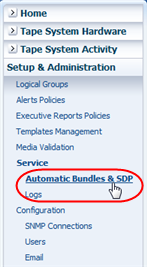
Description of the illustration ''fg_navbarabc.png''
The Service – Automatic Bundle Creation & StorageTek SDP Connection screen appears.
-
In the Automatic Bundle Creation Policies table, select the policy you want to modify and click Edit Email Recipients.
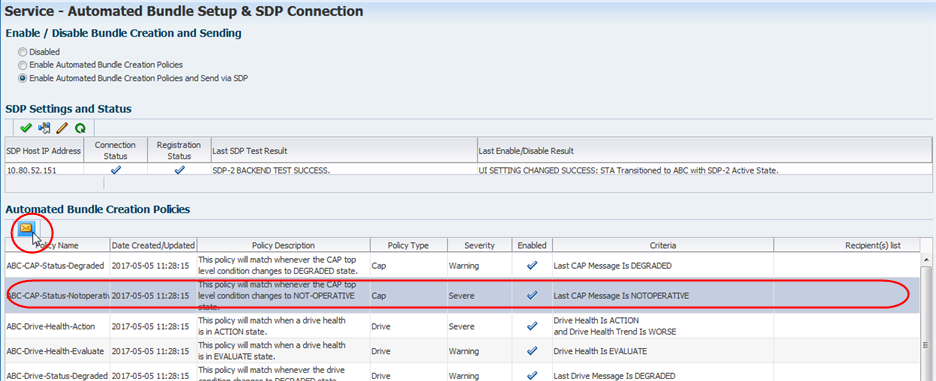
Description of the illustration ''sdp_capemail.png''
The Edit Email Recipients dialog box appears.
-
The Email Recipients menu lists the addresses that have been previously defined to STA. Select the check boxes of the addresses you want to receive email notification of alerts generated from this policy. Click OK.
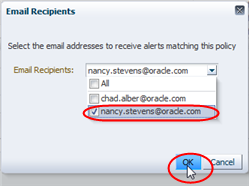
Description of the illustration ''log_emaild.png''
The policy is updated with the email addresses.
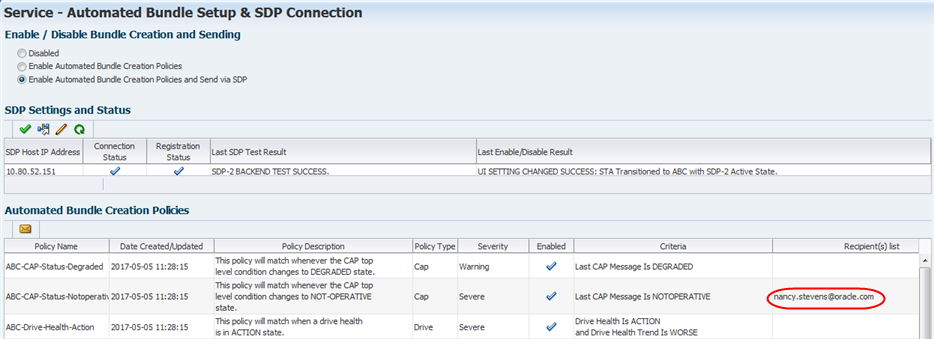
Description of the illustration ''sdp_capemaildone.png''
Display Automatic Bundle Alerts
Use this procedure to filter the Alerts Overview screen to show automatic bundle alerts only. Automatic bundle alerts have an Alert Policy Name prefixed by "ABC".
You can manage automatic bundle alerts as you would any STA alert. See "Alert Management Tasks" for details.
Note:
This procedure can be done by any STA user.-
In the Navigation Bar, select Tape System Activity, then select Alerts Overview.
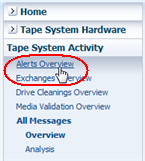
Description of the illustration ''fg_navbaralrtovw.png''
The Alerts Overview screen appears, showing all active (not dismissed) alerts that have been generated to-date.
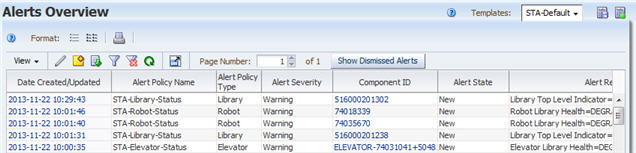
Description of the illustration ''fg_alrtlist.jpg''
-
Click Filter Data in the Table Toolbar.
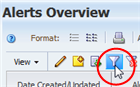
Description of the illustration ''sdp_alertfilter.png''
-
In the Filter Data dialog box, specify the following criteria, then click Apply.
-
Select Alert Policy Name.
-
Select Starts With.
-
Enter ABC.
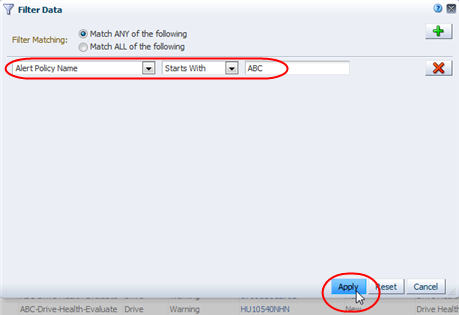
Description of the illustration ''sdp_alertfilterabc.png''
The screen is updated to display automatic bundle alerts only.
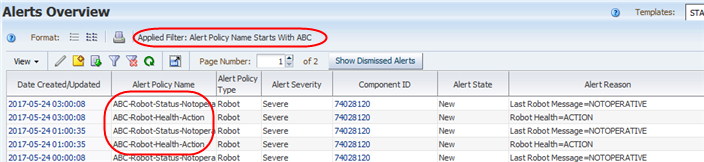
Description of the illustration ''sdp_alertabconly.png''
-
-
See "Use the Filter Data Dialog Box to Change a Table Filter" to apply additional filtering criteria.
List Library Components With Automatic Bundles
Use this procedure to display all library components for which STA has created an automatic log bundle within a specified time period. You can perform this procedure for each of the following types of library components:
-
Libraries
-
Drives
-
Robots
-
CAPs
-
PTPs
-
Elevators
Note:
The sample screens in this procedure use the Library Overview screen as an example.-
From the Navigation Bar, select the library component Overview screen for the component type you want to create a log bundle. For example, select Libraries and then Overview.
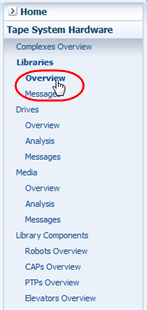
Description of the illustration ''log_navovw.png''
-
If the Last Automatic Bundle Created column is not displayed in the list view table, use the following steps to add it.
-
In the table toolbar, select View, then Columns, then Show More Columns.
-
Move Last Automatic Bundle Created from the Hidden Columns list to the Visible Columns list.
-
Optionally, move Last Automatic Bundle Created to the top of the Visible Columns list, to have the column displayed at the beginning of the table.
-
Click OK.
The column is added to the table in the position you have specified.
-
-
Select Filter Data in the Table Toolbar.
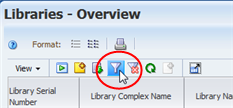
Description of the illustration ''sdp_libfilter.png''
The Filter Data dialog box appears.
-
Specify the filter criteria using the Last Automatic Bundle Created (Dates) or Last Automatic Bundle Created (No. Days) attribute, then click Apply.
This examples uses the Last Automatic Bundle Created (Dates) attribute to select all libraries with log bundles created within the month of May.
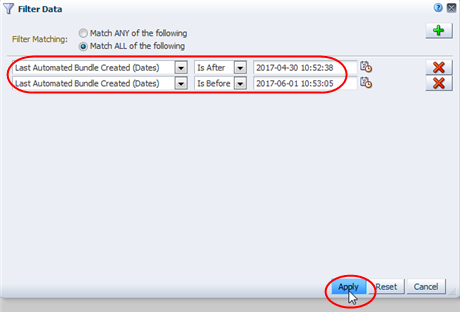
Description of the illustration ''sdp_lastabcnbrdates.png''
This examples uses the Last Automatic Bundle Created (No. Days) attribute to select all libraries with log bundles created within the last two weeks.
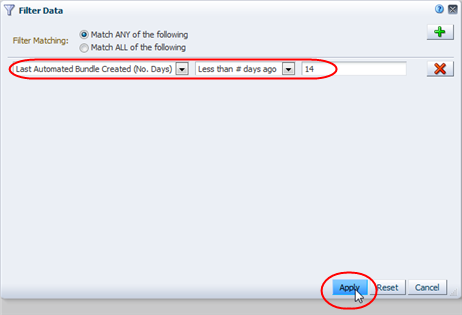
Description of the illustration ''sdp_lastabcnbrdays.png''
The screen displays all libraries meeting the selection criteria.
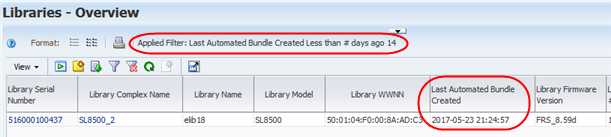
Description of the illustration ''sdp_libfiltered.png''
About Automatic Log Bundle Creation
This section provides topics related to automatic log bundle creation.
Automatic Log Bundles
You can optionally enable STA to create automatic log bundles. If SDP is installed at your site, you can also configure STA to forward automatic bundles to SDP. By default automatic bundle creation is disabled when STA is installed.
If automatic bundle creation is enabled, STA creates automatic bundles according to the predefined automatic bundle creation policies. See "Display Automatic Bundle Creation Policies" to display the complete list.
STA generates a library component log bundle when a significant event occurs with one of the following monitored components:
-
Libraries
-
Drives
-
Robots
-
CAPs
-
Elevators
-
PTPs
STA generates an RDA bundle when STA is restarted or when the STA password or port change utility is unable to roll back to a previous value.
There are no automatic bundle creation policies to create a database dump.
Following are some examples of events that may cause STA to generate an automatic bundle. See the "Display Automatic Bundle Creation Policies" for a complete list of automatic bundle creation policies.
-
A library is in a not-operative state.
-
A library drive has "Action" health.
-
A library robot is in a degraded state.
-
STA has been restarted.
-
The STA password change utility is unable to roll back to the previous password.
Automatic Bundle Alerts
Whenever an automatic log bundle is created, STA creates an STA alert. These automatic bundle creation alerts behave similarly to other STA alerts, but their criteria are not user-modifiable. See "How Alerts Work" for general information about STA alerts.
Optionally, you can define email recipients for automatic bundle creation alerts. See "Automatic Bundle Alert emails" for details.
You can manage automatic bundle creation alerts as appropriate. See "Alert Management Tasks" for details.
Automatic Bundle Alert emails
If an automatic bundle alert policy includes email recipients, whenever STA generates an alert, it also sends emails to the designated addresses. Through emailed alerts, users can be notified of automatic bundle activity without the need to log in to the STA application. Alert emails can even be sent to employees who do not have STA login privileges. See "Alert Emails" for general information about STA alert emails and sample emails.
Alerts can be sent to any number of email addresses. The email addresses must be defined to STA before they can be added to the automatic bundle alert policy. See "Add an Available Email Recipient" for instructions.
StorageTek Service Delivery Platform (SDP)
After receiving an automatic log bundle from STA, SDP processes the bundle according to the policies configured for your site. This may include any or all of the following activities:
-
If Oracle's Auto Service Request (ASR) is configured at your site, a Service Request (SR) may be automatically generated and the log bundle attached. ASR is a feature of Oracle hardware warranty, Oracle Premier Support for Systems, and Oracle Platinum Services.
-
If Remote Request is configured at your site, your Oracle Service Representative may request that SDP collect additional log bundles, if necessary.
For full details, see the following Oracle documents. These documents are available on the My Oracle Support (MOS) site, which requires registration.
-
StorageTek Service Delivery Platform User's Guide—describes installation and configuration of StorageTek SDP.
-
ASR Manager User's Guide—describes installation and configuration of ASR.