General Screen Layout
Most STA screens follow the same general structure and layout.
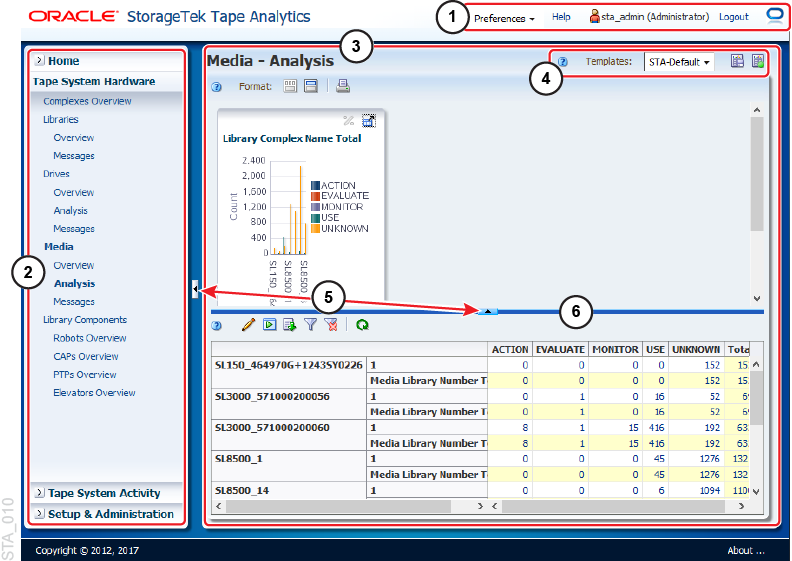
Description of the illustration ''sta_010.png''
-
Main Toolbar — Provides access to user preferences, online help, and logging out. Indicates the current user.
-
Navigation Menu — Primary navigation that provides direct access to all STA screens.
-
Main Window — Main area of the screen where the STA content is displayed.
-
Templates Toolbar — Shows the currently applied template. Allows the user to select a template, save a template, or set the default template.
-
Collapse Pane icon — Indicates that the pane can be collapsed or resized, either vertically or horizontally.
-
Resize control bar — Click and drag this bar to resize the screen area. The bar appears when you hover over the space between two resizable screen areas.