Create and Submit a Log Bundle to Oracle Support
Manually create a log bundle and the submit it to My Oracle Support.
-
Manually create a log bundle using either of the following procedures:
-
Download the log bundle zip file to your local computer.
-
Forward the log bundle zip file to My Oracle Support (MOS).
Create a Library Component Log Bundle
Create a log bundle with a current snapshot of service information for a library component type: libraries, drives, media, robots, CAPs, PTPs, or elevators.
-
In the left navigation, expand Tape System Hardware and then select the Overview screen of a component type (such as Libraries — Overview).
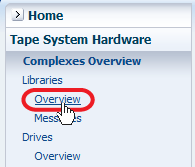
Description of the illustration ''nav_library_ovrw.png''
-
Select a single table row and click Create New Log Bundle
 .
.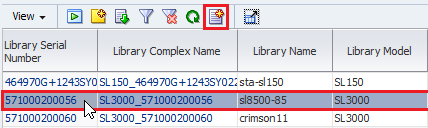
You can create log bundles for only one record at a time. If you select multiple records, Create New Log Bundle is greyed-out.
-
Enter the user-assigned prefix in the Log Bundle Name field. Click Save.
See Log Bundle Naming for more information.
-
It may take several minutes for STA to create and save the bundle. If you leave the current screen, the process continues in the background.
Create a Database Bundle
Create a database bundle, which is a full MySQL dump of the STA database.
-
In the left navigation, expand Setup & Administration, then select Logs.
-
Click Create New Database Bundle
 .
.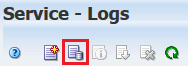
-
Enter the user-assigned prefix in the Database Bundle Name field. Click Save.
See Log Bundle Naming for more information.
-
It may take several minutes for STA to create the bundle.You may need to click Refresh Table
 for the log to appear on the screen. If you leave the screen, the process continues in the background.
for the log to appear on the screen. If you leave the screen, the process continues in the background.
Create an RDA Log Bundle from the STA Application
Create an RDA log bundle, which contains a current snapshot of service information for the STA server and application.
-
In the left navigation, expand Setup & Administration, then select Logs.
-
Click Create New Log Bundle
 .
.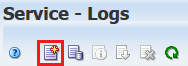
-
Enter the user-assigned prefix in the Log Bundle Name field. Click Save.
See Log Bundle Naming for how this value is used.
-
It may take several minutes for STA to create the bundle.You may need to click Refresh Table
 for the log to appear on the screen. If you leave the screen, the process continues in the background.
for the log to appear on the screen. If you leave the screen, the process continues in the background.
Create an RDA Log Bundle from the System Command Line
Collect service information manually from the system command line.
-
Log on to the STA server as the Oracle user.
-
Change to the RDA directory. For example:
# cd /Oracle/Middleware/rda -
Verify that the RDA output.cfg file is present.
$ ls -la output.cfg -rw-r----- 1 oracle oinstall 23550 Mar 29 12:47 output.cfg -
Enter the following command to generate the log bundle.
$ ./rda.sh -f -vWhere:
-
-v–Displays the progress of the data collection; this parameter is optional.
-
-f–Forces a current data collection.
The utility generates an RDA log bundle with the default name RDA_ouput_us.zip. This may take several minutes.
-
-
Use any of the following commands to display information about the rda.sh utility:
-
./rda.sh –M—Displays the complete man page for the utility. -
./rda.sh -M STA—Displays a summary of the log files generated by the utility for STA. -
./rda.sh –h—Displays help information for all utility options.
-
-
Rename the RDA zip file to a unique name. For example:
# mv RDA_output_us.zip RDA.STA_myserver_170223.zip -
Optionally, use one of the following methods to display a listing of the files.
-
Open a browser window on the STA server and navigate to the URL:
file:///Oracle/Middleware/rda/output/RDA__start.htm -
Download the zip file to your local computer, unzip the bundle, and access the log files through the URL above.
-
Download a Log Bundle
Download a completed log bundle to your local computer saved as a zip file. Then email the log bundle to Oracle support or attach it to an Oracle Service Request.
This procedure applies only to log bundles created from the STA user interface. To download RDA log bundles created from the system command line, see Create an RDA Log Bundle from the System Command Line.
-
In the left navigation, expand Setup & Administration, then select Logs.
-
Select a log bundle in the list, and then click Download Selected Bundle
 .
.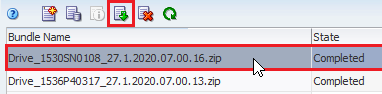
-
Save the file to the location of your choice.
Manually Forward a Log Bundle to My Oracle Support
Email a log bundle to you service representative or attach it to an Oracle Service Request (SR).
If you are using SDP, log bundles are automatically send to Oracle. See Automatic Log Bundles and SDP.
-
Access the My Oracle Support website at the following URL:
-
Click Sign In and enter your username and password.
-
Select the Service Requests tab.
-
In the top menu, select Help, then How do I create an SR?
-
Follow the instructions to provide the necessary information, upload the log bundle, and submit the SR.