New Reports
To create a new report:
- In the Create section, click Report.
-
If your data source is an existing data model, select
Use Data Model, click the magnifying glass, and select an existing data model from the catalog. If your data source is in a spreadsheet, click
Upload Spreadsheet and browse to the .xls file.
If the uploaded spreadsheet contains multiple sheets, select the sheet to use as the data source. You can include data from only one sheet.
A picture of selecting a data model from the catalog is shown.
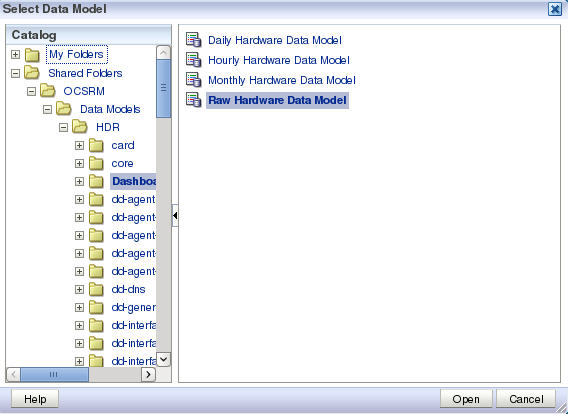
- After selecting a data model, click Open.
- Click Next.
-
Select a layout for your report.
Page Options are:
- Portrait
- Landscape
- Page Header
- Page Footer
Layout options are:- Table
- Chart
- Pivot Table
- Chart and Table
- Chart and Pivot Table
- Two Charts and Table
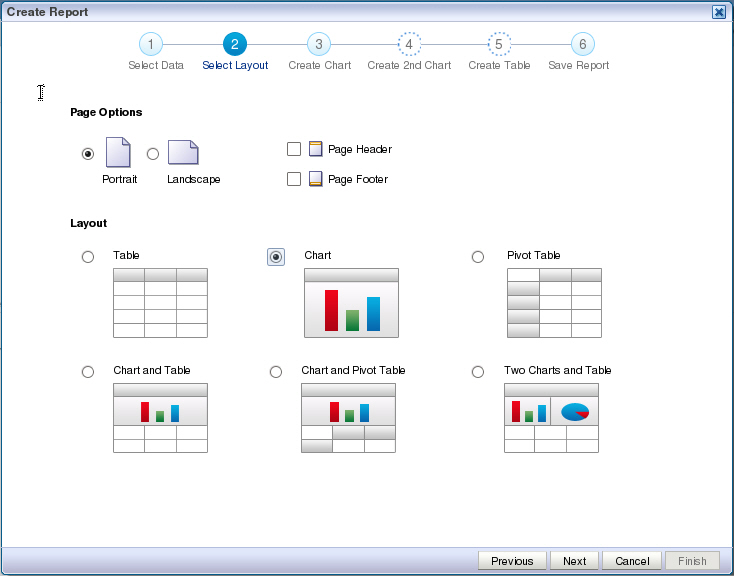
- Click Next.
-
Select the parameters you want in your table and drag them from the Data Source tree to the main window.
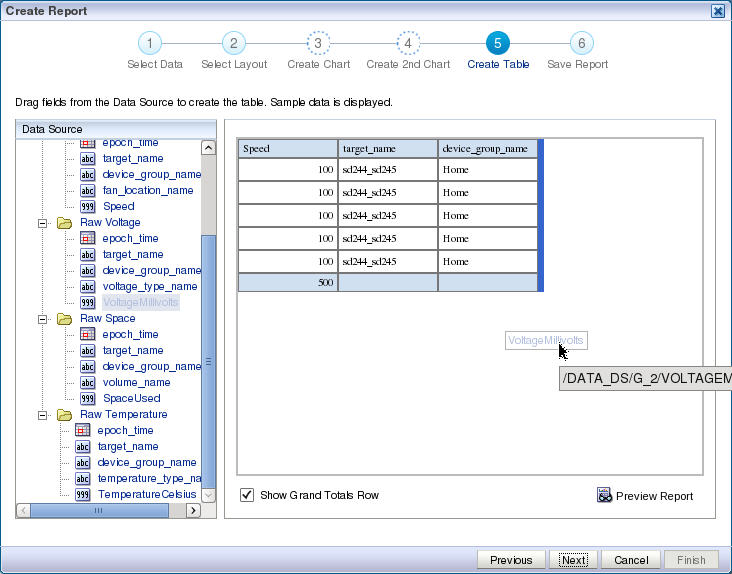
- Select View Report and click Finish.
- In the Save As dialog box, select a location to save the report and a title.
- Click Save.
-
The report will begin automatically.
Note:
For more information about running reports, see Creating and Editing Reports from the BI Publisher documentation.



