CSV Column Assignments
Note:
If you map the Session Establishment Data (SED) property to CSV file column, the two formula properties are disabled and the SED is used for the route and the formula.-
In the
Route Set Import -Step 2 - CSV Column Assignments pane, complete the following fields:
Name Description Operation drop-down list Select from the following values: - Add—Select to add the route.
- Delete—Select to delete the route.
Pub-id Formula drop-down list Select the numerical entry for the alphanumeric string that contains an expression used to define string concatenation and text replacement to generate the Pub Id for a route record. Additional PubId Properties menu Click the arrow icon to expand the following Pub Id property entries that can be mapped to their corresponding CSV file column number: - NPA ($NPA), NXX ($NXX), PUser1 and PUser2 fields—Select the route entry that has the alphanumeric value that has a user-specific definable meaning that can be used in the formula to generate the Pub-Id for a route record. It can also be used for aggregating route records into groups. Once defined, use of this field must be consistent within the route set.
Session Establishment Data (SED) drop-down list Select the applicable SED. Order drop-down list Select the value used to order, by preference, route records or output of routes in the LRT that have the same pub-id to display from lowest to highest. Preference drop-down list Select the value used to order, by preference, route records or output of routes in Oracle Communications Route Manager that have the same pub-id to display from lowest to highest. Destination Group drop-down list Select the public identifier group that stores operational route set information. Additional SED Properties menu Click the arrow icon to expand the following SED property entries that can be mapped to their corresponding CSV file column number:- Imported SED formula—Select the numerical entry for the alphanumeric string that contains an expression used to define string concatenation and text replacement to generate the SED for a route record.
- Next Hop ($NEXTHOP)—Select the numerical entry for the IP address, FQDN, session agent name, or session agent group name that can be used in the formula to generate the SED for a route record.
- Trunk Group ($TRUNKGROUP)—Select the numerical entry for the alphanumeric string that can be used in the formula to generate the SED for a route record.
- Trunk Context ($TRUNKCONTEXT)—Select the numerical entry for the alphanumeric string that can be used in the formula to generate the SED for a route record.
- Routing Number ($RN)—Select the numerical entry for the telephone number or prefix that can be used in the formula to generate the SED for a route record.
- Carrier Identification Code ($CIC)—Select the numerical entry for the numeric value used in the formula to generate the SED for a route record.
- User 1 through User 5 —Select the numerical entry for the alphanumeric value with a user-specific definable meaning that can be used in the formula to generate the SED for a route record. It can also be used for aggregating route records into groups. Once defined, use of this field must be consistent within the route set.
SED Formula field Select the numerical entry for the alphanumeric string that contains an expression used to define string concatenation and text replacement to generate the SED for a route record. Note:
The SED formula overrides the Imported SED formula.Save as Template text box Enter the a name for these mappings if you want to save them to a template. - Click Next.
-
In the
Route Set Import -Step 3 - Confirmation pane, the number of routes added, deleted or with errors (if applicable) displays.
The following example shows all route sets are imported correctly:
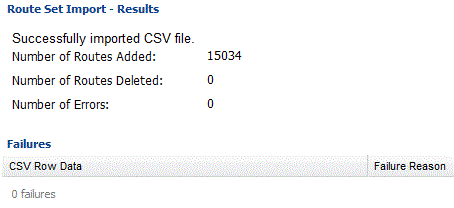
-
If any errors appear in the
Failures table, click
Back to correct your route set mappings.
Note:
If the number of errors exceeds a certain amount, the Finish button is disabled and you must fix these errors to enable the Finish button.The following example shows route sets that were imported with errors: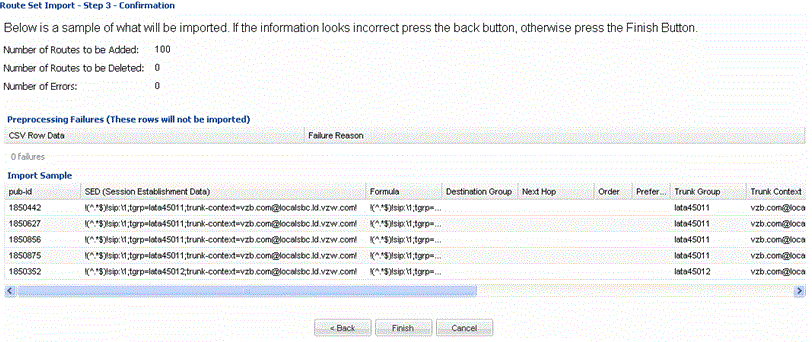
- If there are no errors, or errors were corrected, click Finish.



