You interact with the CMP system through an intuitive and portable graphical user interface (GUI) supporting industry-standard web technologies (the SSL family of secure communication protocols, HTTP, HTTPS, IPv4, IPv6, and XML). Figure 1 shows the layout of the CMP GUI.
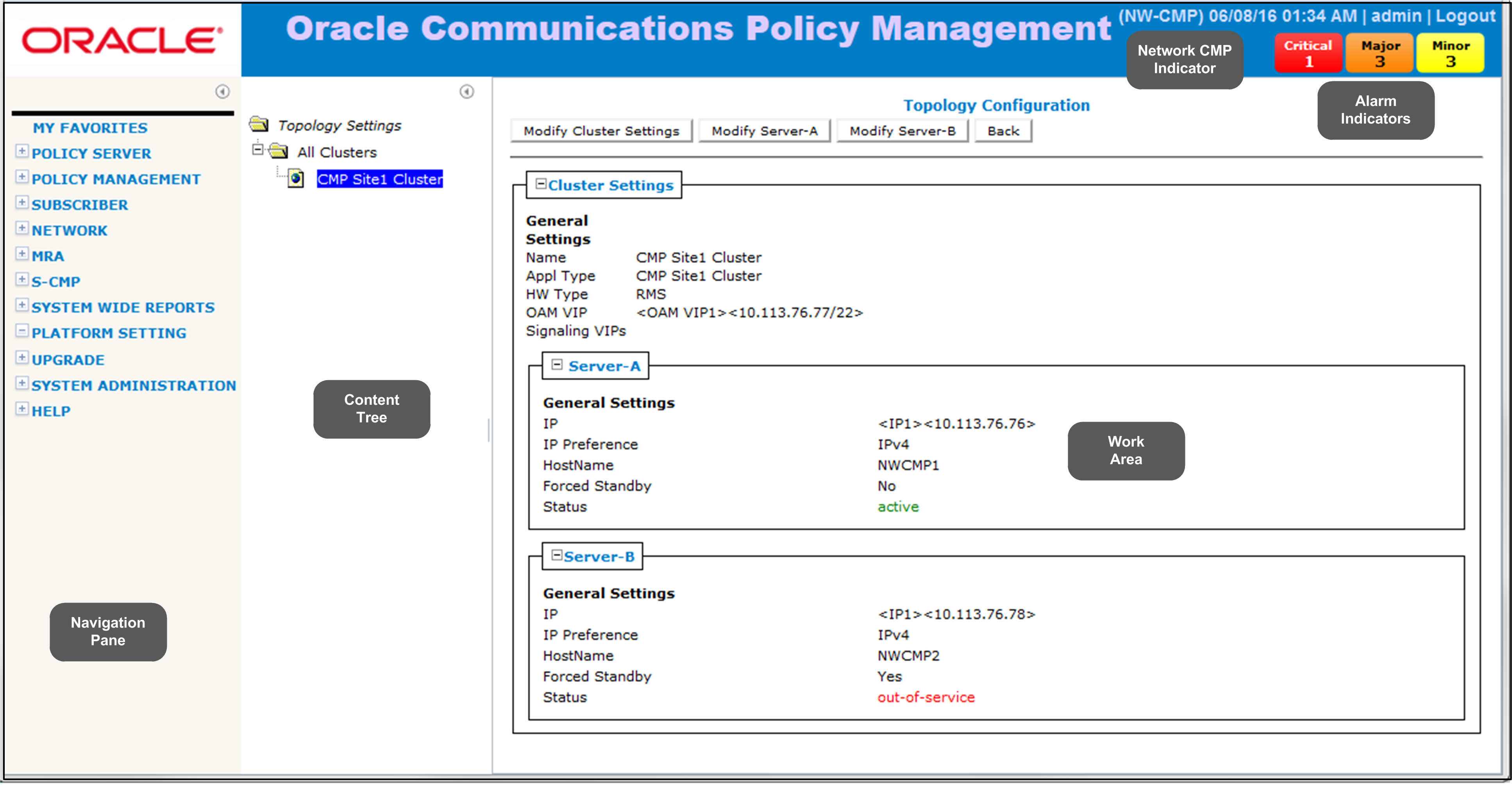
The CMP system's window is divided into the following sections:
- Navigation Pane
- Provides access to the various available options configured within the CMP system.
You can bookmark options in the navigation pane by right-clicking the option and selecting Add to Favorite. Access the bookmarks by clicking the My Favorites folder at the top of the navigation pane. Within the My Favorites folder, you can arrange or delete options by right-clicking the option and selecting Move Up, Move Down, or Delete from Favorite.
You can collapse the navigation pane to make more room by clicking the button in the top right corner of the pane (
 ). Click the button again to expand the pane.
). Click the button again to expand the pane. - Content Tree
- Contains an expandable/collapsible listing of all the defined items for a given selection. For content trees that contain a group labeled ALL, you can create customized groups that display in the tree.Note: The content tree section is not visible with all navigation selections.
You can collapse the content tree to make more room by clicking the button in the top right corner of the pane (
 ). Click the button again to expand the tree. You can also resize the content tree relative to the work area.
). Click the button again to expand the tree. You can also resize the content tree relative to the work area. - Work Area
- Contains information that relates to choices in both the navigation pane and the content tree. This is the area where you perform all work.
- Alarm Indicators
- Provides visual indicators that show the number of active alarms.
- Network CMP Indicator
- Indicates the current CMP mode. NW-CMP for Network mode or S-CMP for System mode. If no mode is indicated, the mode is CMP.