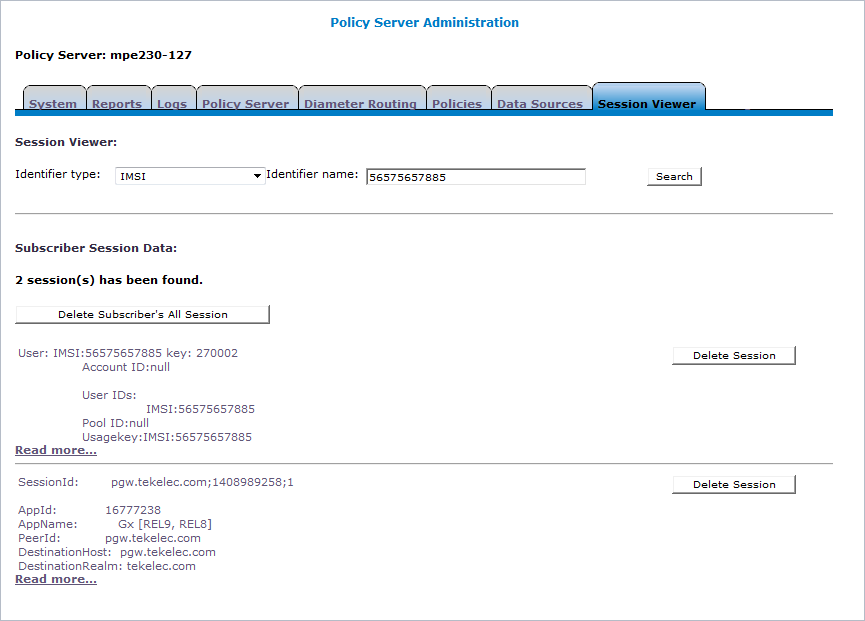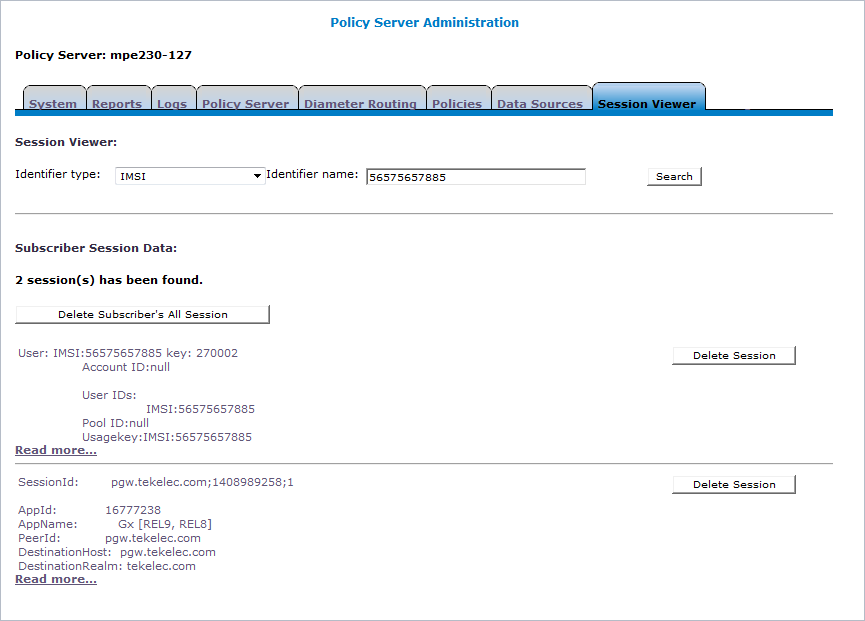You can display static session and binding data for a specific subscriber from the Policy Management device that is managing the session. Depending on how the data is indexed on the device, you can search for a subscriber by IMSI, MSISDN, IP address, or NAI. You can also delete obsolete sessions.
Note: This function is not supported by Policy Management devices before release 7.5.
To display the static session and binding data for a subscriber:
If you are viewing subscriber data from a stateful MRA system, subscriber binding data is displayed, including an identifier for the MPE device handling sessions for that subscriber. If that MPE device is managed by this CMP system, you can click the identifier to view session data from the MPE device.
Note: If an external system generates data that, when translated to ASCII, creates illegal characters, they are displayed by the Session Viewer as question marks (?).
For each session displayed from an MPE device, you can click Delete Session to delete the session. For each subscriber displayed from an MPE device, you can click Delete Subscriber's All Session to delete all sessions for that subscriber. For each session binding displayed from an MRA device, you can click Delete Binding to delete the binding. This deletes the record in the appropriate database.
CAUTION: Only obsolete sessions should be deleted. If you delete an active session, there is no signal to any associated gateways or external network elements.
Session Viewer Page