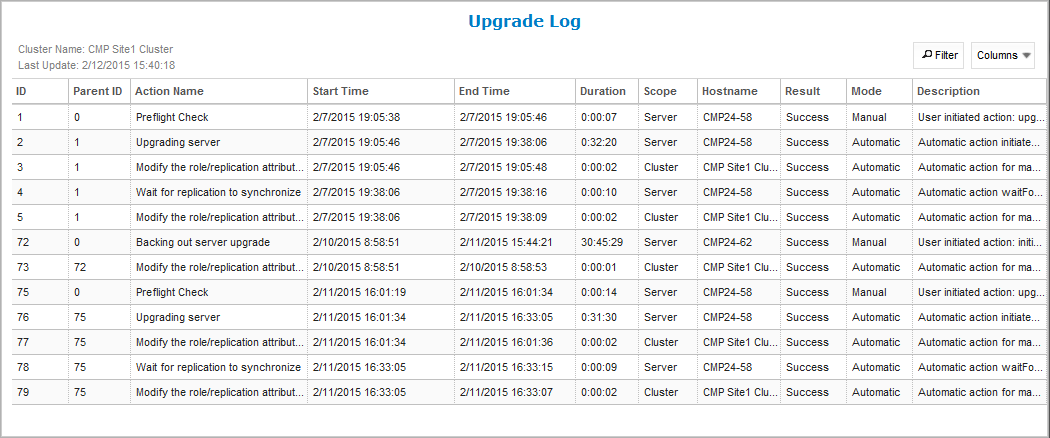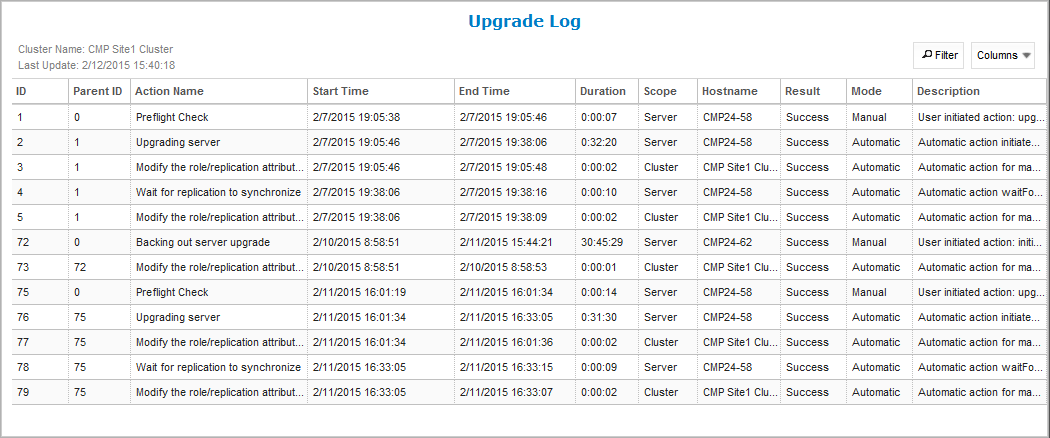You can view the upgrade log for an individual cluster. The log includes both automatic and manual actions taken during an upgrade. To view the upgrade log:
The upgrade log is displayed. Figure 1 shows a sample upgrade log.
You can click on a column heading to sort the log on that column. You can drag the end of a heading to resize the column. You can click Filter and filter the rows on a value in any column. You can click Columns and select which columns appear in the log.
Sample Upgrade Log