To display a policy:
- From the Policy Management section of the navigation pane, select Policy Library.The content tree displays a list of policy library groups; the initial group is ALL.
If a policy is a parent policy, a gear icon (
 ) appears next to the policy name in the content tree.
) appears next to the policy name in the content tree. - From the content tree, select the policy to display.The Policy Administration page opens in the work area, displaying the policy. Figure 1 shows an example.Sample Policy Description
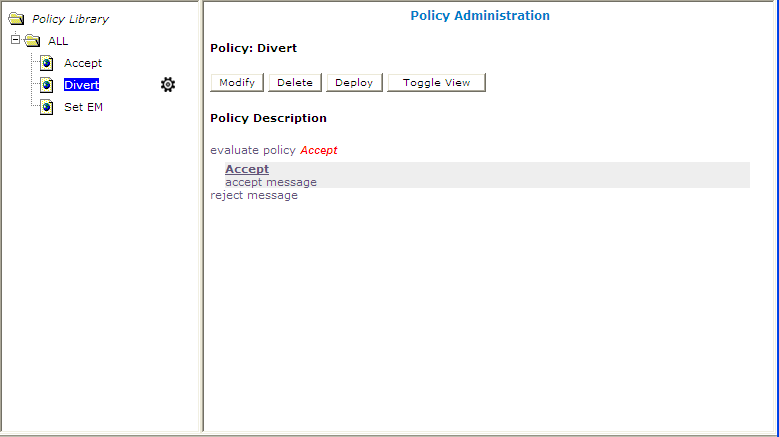 You can choose from two logical views of policy conditions:
You can choose from two logical views of policy conditions:- A tree format (shown)
- A Boolean expression format similar to SQL
To switch between views, click Toggle View.
If the policy evaluates a policy group, the policies in the group are displayed. Click a policy name to see details of that policy. If a policy in the group is a parent policy, the parent policy's referenced policies are also displayed.