Document Contents
Document Contents is a task pane in the Smart View Panel that provides a view of—and allows you to perform actions on—the content existing in the current Office document.
The Document Contents pane displays Office objects in a tree format, allowing you to easily see and interact with the content in a workbook, presentation, or document, regardless of the provider or type of content and including content from extensions. Content is displayed based on the provider connection, or the document layout on sheets, slides, or pages. Figure 8-3 shows an example of Oracle Business Intelligence Enterprise Edition content in Document Contents in Excel.
Figure 8-3 Document Contents Pane Displaying Oracle BI EE Content
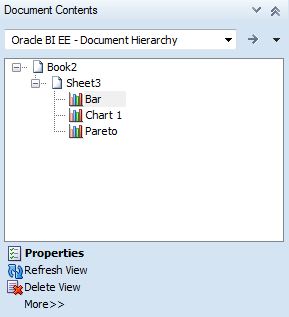
Depending on the provider, you can perform a subset of tasks on selected objects from the Document Contents pane.
-
For most providers, you can Select, Refresh or Delete content on a sheet, slide, or document.
-
For Oracle BI EE providers, you can perform additional tasks on individual views; for example, you can Mask a view, or review the properties of a view.
-
For Oracle Hyperion Reporting and Analysis providers, you can insert reporting objects and perform other tasks.
For example, in Figure 8-6, Sheet1 contains anOracle Essbase ad hoc view. With the Sheet node selected, the Refresh and Sheet Information options appear at the bottom of the Document Contents pane.
Figure 8-4 An Essbase Ad Hod Grid with the Sheet Node Selected in Document Contents
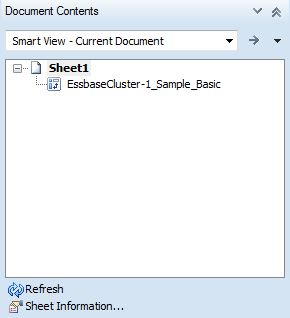
Click Sheet Information to view the Sheet Information dialog box (Figure 8-5), where you can also choose to Save or Delete the sheet.
Figure 8-5 Sheet Information Dialog Box for an Essbase Ad Hoc Grid
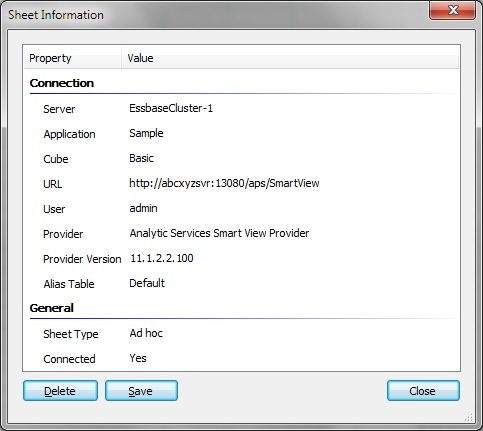
Select the object node in Document Contents, and the context changes showing the Select, Refresh, and Delete options at the bottom of the pane (Figure 8-6).
Figure 8-6 An Essbase Ad Hoc Grid Selected in Document Contents
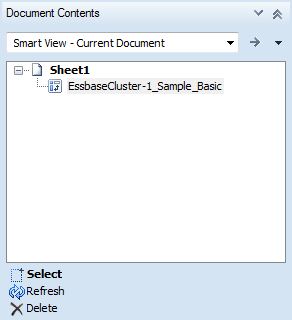
In general, content is grouped by Oracle Smart View for Office providers (Essbase, Oracle Hyperion Financial Management, Oracle Hyperion Planning, and Reporting and Analysis). Content from Oracle BI EE is grouped separately. In workbooks containing multiple objects from different data sources, you can switch the view using the Document Contents drop-down menu shown in Figure 8-7.
Figure 8-7 Available Options in Document Contents Drop-Down Menu
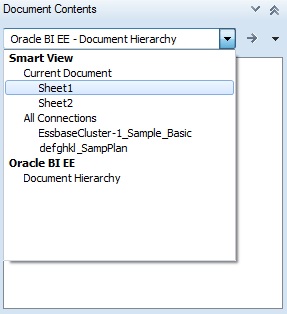
Select the Current Document option under Smart View and the Document Contents view changes to show the Smart View objects sorted by sheet (Figure 8-8).
Figure 8-8 Smart View Provider Content Listed by Sheet in Document Contents
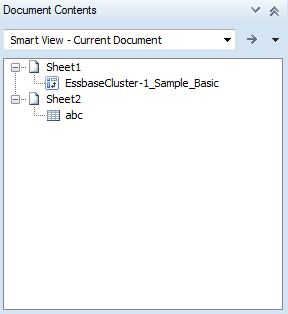
Select the All Connections option under Smart View, and the Document Contents view changes to show objects sorted by provider (Figure 8-9).
Figure 8-9 Smart View Provider Content Listed by Provider in Document Contents
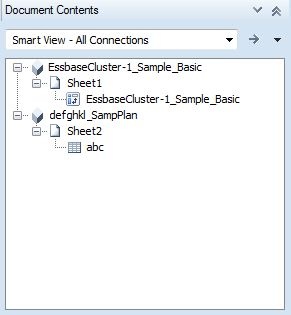
Select the Document Hierarchy option under Oracle BI EE to see the Oracle BI EE views listed (Figure 8-10).
Figure 8-10 Oracle BI EE Content Listed in Document Contents
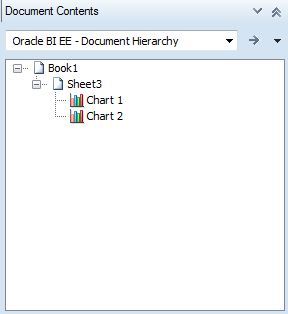
For Smart View provider content, such as Planning or Essbase objects, you can click in the tree area of Document Contents and then hover over an object icon to view connection properties, such as Server, Application, Cube, URL, Provider, POV and Alias Table, as shown in Figure 8-11. Properties vary depending on the provider.
For Oracle BI EE content, select an Oracle BI EE object, and then use the Properties link at the bottom of Document Contents to view connection properties (see Figure 8-3).
Figure 8-11 Connection Properties of an Essbase Ad Hoc Query
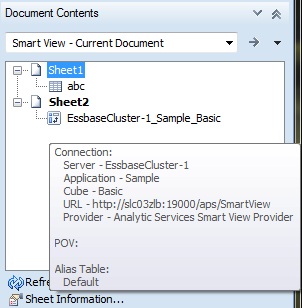
Refer to the following for more information on working with Document Contents: