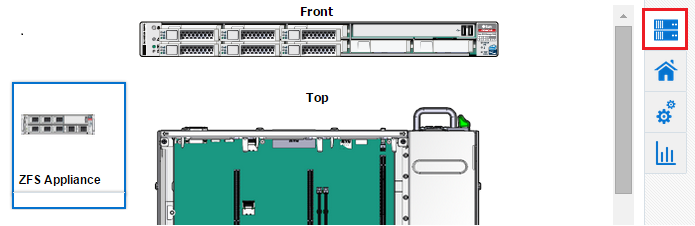33.5 About Photorealistic Image
The Hardware tab in the main window of the storage appliance user interface displays a photorealistic view of the selected appliance, including the front, top, and rear as shown in Figure 33-2. See Viewing the Photorealistic Image for the steps to view the photorealistic image of a selected storage appliance.
You can hover over any component displayed in the photorealistic image to view additional information about that component.
You can view the following hardware information of an appliance, if it is available and relevant to the component:
-
Component Name
-
Model Name
-
Architecture
-
Manufacturer
-
Serial Number
-
Critical incidents information
-
Part Number
-
Size of memory components
-
Total Cores of the CPU
-
Enabled Cores of the CPU