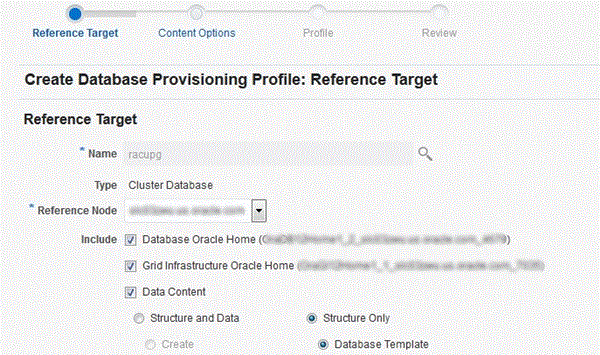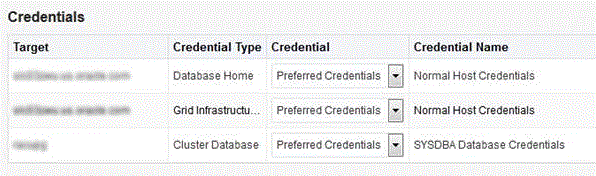4 Overview of Database Provisioning
Provisioning involves repeatable, reliable, automated, unattended, and scheduled mass deployment of software, applications, or servers across different platforms, environments, and locations.
This chapter provides an overview of the database provisioning feature in Oracle Enterprise Manager Cloud Control (Cloud Control), supported targets and deployment procedures offered by Cloud Control, and the infrastructure you need to set up to get started with database provisioning. In particular, this chapter covers the following:
4.1 Introduction to Database Provisioning
The Provisioning solution is an important part of Lifecycle Management solution offered by Cloud Control. As part of the database provisioning solution, Cloud Control enables you to provision Oracle Databases (also known as single-instance databases) and Oracle Real Application Clusters (RAC) databases, extend or delete Oracle RAC nodes, provision Oracle Real Application Clusters One node databases, provision pluggable databases, and also upgrade Oracle single-instance databases in a scalable and automated manner. The following diagram shows the database provisioning solution in Cloud Control.
Figure 4-1 Database Provisioning Solution in Cloud Control
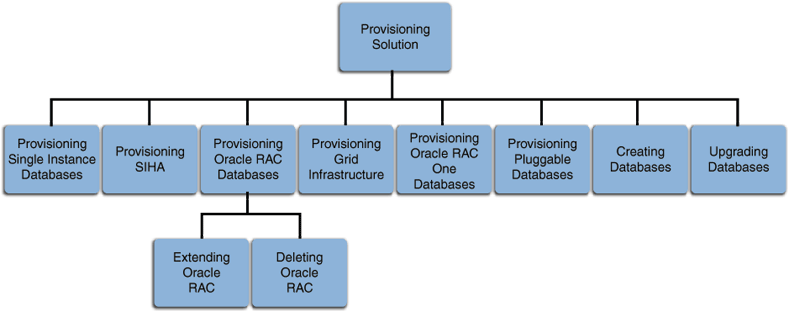
For this release, database provisioning features are as follows:
Designer and Operator Roles
Cloud Control offers clearly defined administrator roles such as Designers and Operators. With a Designer role, you can lock down one or more fields in the deployment procedures, thus allowing the operators to run the procedure only with standard, preset configurations.
Locking Down Feature in Designer Role
The locking down feature in Database Provisioning enables Designers to lock down the set of variables, such as host targets, credentials, Oracle homes to be provisioned, and others, in the deployment procedure wizard. This enforces standard deployments and minimizes errors in configurations during mass deployment. The operator can then deploy the procedure that the designer configures and saves in the Procedure Library, see Saving and Launching the Deployment Procedure with Lock Down.
Provisioning Profiles and Database Templates
You can create Provisioning Profiles to be used in database provisioning to ensure standardization in deployments and to minimize errors. You can also create database templates from the Cloud Control Console to be used in your provisioning activities.
Creating Databases Using Cloud Control
Cloud Control now enables you to create databases from the Cloud Control console. This ensures that you can use a single interface for provisioning and creating databases, see Creating Databases.
Easy to Navigate Database Provisioning Wizards
Designers and Operators can easily use and navigate through the enhanced Database Provisioning wizards in Cloud Control.
Self Update
Using the Self Update feature, you can automatically download and install updates to your provisioning entities, see (Optional) Configuring Self-Update.
Database Provisioning Console for all Database Provisioning Activities
The Database Provisioning console is a starting point for your database provisioning activities. The console displays information about provisioning setup, profiles, deployment procedures, and information about getting started with provisioning.
4.2 Supported Use Cases and Targets Provisioned Using Database Provisioning Procedures
Cloud Control enables you to perform database provisioning using deployment procedures. A deployment procedure is a set of predefined steps that complete the task of provisioning, see About Deployment Procedures.
Table 4-1 lists the database deployment procedures offered by Cloud Control and the various targets that can be provisioned.
Table 4-1 Database Deployment Procedures and Targets Provisioned
| Deployment Procedure | Targets Provisioned |
|---|---|
|
Provision Oracle Database |
|
|
Provision Oracle Real Application Clusters |
|
|
Create Oracle Database |
|
|
Provision Pluggable Database Note: You cannot manually invoke this deployment procedure from the Database Provisioning page. This deployment procedure is invoked internally when you use the Provision Pluggable Database console or EM CLI to provision pluggable databases. |
Pluggable Databases (available only as a part of Oracle Database 12c Release 1 and above) |
|
Provision Oracle Clusterware / Oracle RAC for UNIX and RDBMS versions 10g/11g Release 1 (applicable for UNIX platform) |
|
|
Provision Oracle Clusterware / Oracle RAC for Windows and RDBMS versions 10g/11g (applicable for Windows platform) |
|
|
Extend/Scale Up Oracle Real Application Clusters |
Oracle Real Application Clusters (Oracle RAC) 10g Release 1 and above |
|
Delete/Scale Down Oracle Real Application Clusters |
Oracle Real Application Clusters (Oracle RAC) 10g Release 1 and above |
|
Provision Oracle Database Client |
Oracle Database Client 10g Release 2 and above |
Table 4-2 lists various use cases for database provisioning deployment procedures.
Table 4-2 use cases for Database Deployment Procedures
| Deployment Procedure | use case | Link |
|---|---|---|
|
Provision Oracle Database |
|
|
|
Provision Oracle Real Application Clusters |
|
|
|
Create Oracle Database |
|
|
|
Provision Pluggable Database |
|
|
|
Provision Oracle Clusterware / Oracle RAC for Windows and RDBMS versions 10g/11g Provision Oracle Clusterware / Oracle RAC for UNIX and RDBMS versions 10g/11g |
|
|
|
Extend/Scale Up Oracle Real Application Clusters |
Extending Oracle Real Application Clusters |
|
|
Delete/Scale Down Oracle Real Application Clusters |
Deleting Oracle Real Application Clusters |
|
|
Provision Oracle Database Client |
|
4.3 Setting Up Database Provisioning
You can provision Oracle Databases, Oracle Real Application Clusters Databases, and Oracle RAC One Node Databases using database templates, installation media, or database entities, or you can use provisioning profiles to standardize deployments.
This section explains the following:
-
Understanding Administrator Privileges for Provisioning Database
-
Viewing, Creating, and Deleting Database Provisioning Profiles Using EMCLI
Note:
-
If you have upgraded from an older version of Cloud Control to version 12c, you will need to ensure that CSH shell is present as
/bin/cshbefore you can run the database provisioning deployment procedures. -
Primary group of the OS user owning the DB/Grid software installation and Primary group of OS user owning Enterprise Manager Management Agent installation must be same.
4.3.1 Meeting Basic Infrastructure and Host Requirements
To satisfy these requirements, you must do the following:
-
Meet the basic infrastructure requirements as described in Setting Up Your Infrastructure.
-
Ensure that the host is set up for database provisioning entities. For more information about host readiness, see Checking Host Readiness Before Provisioning or Patching.
-
If you plan to provision database software on a Microsoft Windows host, you must ensure that Cygwin is installed on the host, before provisioning the database software, see Enterprise Manager Cloud Control Basic Installation Guide.
4.3.2 Understanding Administrator Privileges for Provisioning Database
Table 4-3 describes the roles and the minimum privileges required for using database deployment procedures. These roles are default roles available in Cloud Control. You need not create them, but you must explicitly create administrators based on these roles. For instructions, see Creating Enterprise Manager User Accounts.
Table 4-3 Privileges for Using Deployment Procedures
| Role | Target Privileges | Resource Privileges | Implementation Recommendation |
|---|---|---|---|
|
EM_PROVISIONING_DESIGNER |
Operator any target |
|
Required when you want to grant and restrict access to deployment procedures. |
|
EM_PROVISIONING_OPERATOR |
|
|
Required when you want to launch deployment procedures. |
4.3.3 Prerequisites for Designers
Following are the prerequisites for designers to start database provisioning:
-
Ensure that you meet the mandatory infrastructure requirements described in Setting Up Your Infrastructure.
-
Discover and monitor the destination hosts in Cloud Control. For this purpose, you need the latest version of Oracle Management Agent (Management Agent) on the destination hosts. For more information refer to the Oracle Cloud Control Installation and Basic Configuration Guide. Ensure that the agents are installed in the same location on all hosts.
-
Set up the Oracle Software Library (Software Library). Ensure that the installation media, database templates, or provisioning entities are available in the Software Library. For information about creating them, see Setting Up Database Provisioning. Alternatively, use a provisioning profile to store the database template, see Creating Database Provisioning Profiles.
-
Store the operating system credentials of the destination hosts as preferred credentials in Oracle Management Repository (Management Repository) or use Named Credentials.
If you are using SUDO, PowerBroker, see Setting Up Credentials for information on setting up these authentication utilities.
-
Ensure that the operating system groups corresponding to the following roles already exist on the hosts you select for provisioning. If these groups do not exist, then the Deployment Procedure automatically creates them. However, if these have to be created on NIS, then you must create them manually before running the Deployment Procedure. For information about creating these operating system groups, refer to the Oracle Grid Infrastructure Installation Guide 12c Release 1 (11.2).
The Oracle Database user (typically oracle) must be a member of the following groups:
-
Inventory Group (OINSTALL) as the primary group
-
Database Administrator (OSDBA)
-
Database Operator (OSOPER)
The Grid Infrastructure user (typically grid) must be a member of the following groups:
-
Inventory Group (OINSTALL) as the primary group
-
ASM Database Administrator (ASMDBA)
-
ASM Instance Operator (ASMOPER)
-
ASM Instance Administrator (OSASM)
-
-
Ensure that you use an operating system user that has write permission on the following locations:
-
Oracle base directory for Grid Infrastructure where diagnostic data files related to Grid Infrastructure can be stored.
-
Oracle base directory for database where diagnostic data files related to database can be stored.
-
Grid Infrastructure software directory where Grid Infrastructure software can be provisioned.
-
Database software location where database software can be provisioned Working directory where cloning-related files can be staged.
-
-
Ensure that you have
Operator-Any Targetprivileges in Cloud Control. -
For provisioning Oracle Real Application Clusters Databases (Oracle RAC), the following are additional prerequisites:
-
Meet the hardware, software, and network requirements for Oracle Grid Infrastructure and Oracle RAC installation on the target hosts.
-
The Oracle RAC Database user must be a member of the group ASM Database Administrator (ASMDBA).
-
4.3.4 Prerequisites for Operators
Operators who run the deployment procedures must meet the following prerequisites:
-
Ensure that as an operator, you have permissions to view credentials (set and locked by the designer), view targets, submit jobs, and launch deployment procedures.
-
Ensure that the operating system groups corresponding to the following roles already exist on the hosts you select for provisioning. The operating system users of these groups automatically get the respective privileges.
-
Inventory Group (OINSTALL)
-
ASM Database Administrator (ASMDBA)
-
ASM Instance Operator (ASMOPER)
-
Database Administrator (OSDBA)
-
Database Operator (OSOPER)
-
ASM Instance Administrator (OSASM)
-
-
Ensure that you have
Operator-Any Targetprivileges in Cloud Control.
4.3.5 Creating Database Provisioning Profiles
Provisioning Profile is an entity that contains software bits and configuration. When a provisioning profile is created from an existing installation, it provides the flexibility to clone either Grid Infrastructure (with software or configuration) and Oracle Database (with software or configuration) to a gold standard pre-determined by the administrator. You can create database templates using provisioning profiles. A designer or administrator can create a database provisioning profile as a one-time activity that can be used by operators for mass deployment. Using provisioning profile enables standardization in deployments and reduces the need for rescheduling deployments by avoiding errors while configuring deployment procedures.
Note:
You do not require out of box profiles anymore. Provisioning profiles for 11.2.0.4 Gold Image can be created using the gold image flow. You can also create installation media based profiles for any version of grid infrastructure and database.
If a database is used as a reference for a Gold Image, the new profile will contain database data. If the reference database is not in ARCHIVE LOG MODE, then the reference database will be shutdown and restarted during the process.
To create database provisioning profile, follow these steps:
4.3.6 Viewing, Creating, and Deleting Database Provisioning Profiles Using EMCLI
This section explains the EMCLI commands used to view, create, and delete database provisioning profiles using EMCLI verbs. The following topics are covered here:
4.3.6.1 Viewing Database Provisioning Profiles Using EMCLI
Use the following EMCLI verb to know the different provisioning profiles and the required input parameters for them:
emcli describe_dbprofile_input
This command generates a response file for the different types of profiles.
4.3.6.2 Creating Database Provisioning Profiles Using EMCLI
To create a provisioning profile, use the following EMCLI verb:
emcli create_dbprofile -input_file=data:"<Prop file name>" For example: emcli create_dbprofile -input_file=data:"/tmp/profile.txt"
This command takes in a property file that completely describes the type of profile that will be created and the options used. To know the input properties that need to be specified in the input file, execute the following command:
emcli describe_dbprofile_input [-data_mode={EXPORT/DBCA_TEMPLATE/RMAN/STORAGE_SNAPSHOT}]
After submitting a create profile procedure, perform the following steps to review the provisioning profile details:
-
Use the following EMCLI verb to get the running provisioning profile instance:
emcli get_instances
-
Use the GUID from the previous step to get the response file. For example:
emcli get_instance_data -instance=<GUID> >/tmp/profile.txt
-
The input properties are listed in
/tmp/profile.txt.For example:# Input properties are: GI_GOLD_IMAGE_ENTITY_NAME=ust Profile 02-04-2014 08:03 PM - Grid infrastructure gold image GI_GOLD_IMAGE_TYPE=GOLD_IMAGE PROFILE_DESC=Grid Infrastructure Home Reference Profile 02-04-2014 08:03 PM from clustername PROFILE_LOCATION=Grid Infrastructure Home Provisioning Profiles/11.2.0.2.0/linux_x64 PROFILE_NAME=Cluster clustname Profile 02-04-2014 08:03 PM PROFILE_NOTES=Host Name: h1.example.com Cluster: slxaclust PROFILE_VENDOR=Oracle PROFILE_VERSION=11.2.0.2.0 REFERENCE_DATABASE=clustername REFERENCE_DATABASE_TYPE=cluster REF_GI_CREDENTIALS=AIME_NORMAL:SYSMAN REF_HOST_CREDENTIALS=AIME_NORMAL:SYSMAN REF_NODE_SELECTED=h1.example.com STORAGE_NAME_FOR_SOFTWARE=swlib STORAGE_TYPE_FOR_SOFTWARE=OmsShared WORKING_DIRECTORY=/tmp
4.3.7 Creating Installation Media
To create installation media that can be used for database provisioning, follow these steps:
-
Create a temporary location
mkdir /tmp/installmedia. -
Navigate to the following URL:
http://www.oracle.com/technetwork/database/enterprise-edition/downloads/index.html -
Click the See All link for the operating system on which you want to provision the database.
-
Select Accept License Agreement.
-
Download zip files 1 and 2 for Database and Grid Infrastructure software to the temporary directory created earlier.
-
In Cloud Control, from the Enterprise menu, select Provisioning and Patching and then select Software Library.
-
In Software Library, select the directory where you want to create the installation media component for the database.
-
From the Actions menu, select Create Entity, then select Component.
-
In the Create Entity: Component dialog, select Subtype as Installation Media and click Continue.
-
In the Create Installation Media: Describe page, enter the Name and Description for the component, and click Next.
-
In the Create Installation Media: Configure page, select Product Version, Platform, and Product from the list.
For Product, select Oracle Database for Oracle Database, Oracle Grid Infrastructure for Grid Infrastructure software, and Oracle Client for Oracle Database Client.
Click Next.
-
In the Create Installation Media: Select Files page, select Upload Files.
-
In the Specify destination section, choose a Software Library storage location as the Upload Location for the database software.
-
In the Specify Source section, select File Source as Agent Machine and select the host from which you want to upload the files.
-
Click Add.
-
In the Remote File Browser, click Login As.
-
Select the Host Credentials and click OK.
-
Navigate to the temporary directory and select the zipped database files that you created.
-
Click Add and then click OK.
Click Next.
-
-
In the Create Installation Media: Review page, review the details you have provided and click Save and Upload to save and upload the installation media files to Software Library.
4.3.8 Creating Database Templates
Cloud Control allows you to create database templates that you can use for cloning or creating additional databases. To create database templates, follow these steps:
Note:
You can also use Database Configuration Assistant (DBCA) for creating database templates.
You can edit and customize the database template you create and then upload the customized template to the Software Library, see Uploading Database Templates to Software Library.
4.3.9 Uploading Database Templates to Software Library
You can edit and customize your database templates and then upload them to Software Library as follows:
-
From the Enterprise menu, select Provisioning and Patching, then select Software Library.
-
On the Software Library Home page, select the folder where you want to upload the database template.
-
From the Actions menu, select Create Entity, then select Component. Alternately, right click the custom folder, and from the menu, select Create Entity, then select Component.
-
From the Create Entity: Component dialog box, select Database Template and click Continue.
Cloud Control displays the Create DatabaseTemplate page.
-
On the Describe page, enter the Name, Description, and Other Attributes that describe the entity.
Note: The component name must be unique to the parent folder that it resides in. Sometime even when you enter a unique name, it may report a conflict, this is because there could be an entity with the same name in the folder that is not visible to you, as you do not have view privilege on it.
Click +Add to attach the database template. Select the template as the Source file in the format templatename.dbt or templatename.dbc. Retain the File Name as displayed. Ensure that the file size is less than 2 MB.
In the Notes field, include information related to the entity such as changes being made to the entity or modification history that you want to track.
-
On the Select Files page, add all the database template related files.
Select Upload Files to upload all the database template files as follows:
-
In the Specify Destination section, choose the Software Library location where you want to upload the files.
-
In the Specify Source section, select the location where you have stored the template files. The location can be your local machine or the agent machine.
-
Click +Add to upload the database template files.
For Structure template, again add the templatename.dbt file. In case of Structure And Data template, upload the templatename.dbc, datafiledump.dfb and the controlfile.ctl files. Mark the templatename.dbc file as the Main File.
Select Refer Files to refer files from an existing referenced file storage location. Select the Referenced File Location and add the source file.
-
-
On the Review page, review the details and then click Save and Upload to create the component and upload the binary to Software Library.
4.3.10 Creating Database Provisioning Entities
You can create and store provisioning entities in the Software Library to be used for provisioning Oracle databases. Cloud Control allows you to create the following types of database provisioning entities:
-
Oracle Database Clone
-
Oracle Clusterware Clone
The following subsections explain how to create these provisioning entities:
4.3.10.1 Creating an Entity for Oracle Database Software from a Shared NFS location
To create an entity for Oracle Database Software from a shared NFS location, perform the following steps:
To create a referenced file location, perform the following steps:
-
From the Enterprise menu in EM select Provisioning and Patching and then select Software Library.
-
Click the Referenced File Locations tab and select NFS as the Storage type.
-
Click Add.
-
In the Add NFS Location dialog provide the following details:
-
Name for the location - For example, NFS_SHARED_LIBRARY
-
NFS Server - IP or host name of the NFS server
-
Location – Absolute path of the NFS share where you intend to store the Software Binaries/Archives/Gold Images.
-
To create an Oracle home zip archive, perform the following steps:
-
Create a zip archive of the Oracle home that you want to use for creating DB Gold Image, run the following command:
-
cd $ORACLE_HOME -
zip -r -9 -1 <path to the new zip file> ./*For example :
cd $ORACLE_HOME; zip -r -9 -1 /scratch/vol1/dbhome121010.zip ./*
-
-
Copy the zip archive to the NFS Share configured as the Referenced File Location.
To create a software entity, perform the steps below:
-
From the Enterprise menu in EM, select Provisioning and Patching , and then select Software Library.
-
Select a location where you want to create Software Entity which will represent your DB gold Image.
-
From the Actions menu, select Create Entity, and then select Component.
-
Select Oracle Database Software Clone as the Subtype.
-
In the Oracle Database Software Clone: Describe section, provide a meaning full name and description for the Gold Image. For example, ‘Oracle DB Home 12.1.0’, and then click Next.
-
In the Oracle Database Software Clone: Configure section:
-
In the Create Component From: field, select Existing Oracle Home Archive.
-
Select Reference Location Type as NFS.
-
Select the NFS Referenced File Location name created earlier in the Reference Location Name.
-
Provide the path to the Oracle home archive zip file staged in the NFS Share relative to the NFS Share path in the Oracle Archive Home Location.
-
-
Select appropriate Product, Version and Platform, and click Next.
-
Review the details and click Save and Upload.
4.3.10.2 Creating an Oracle Database Clone from an External Storage
To create an Oracle Database Clone from an external storage, perform the following steps:
-
From the Enterprise menu, select Provisioning and Patching, then select Software Library.
-
On the Software Library Home page, select any custom folder and create the database clone component.
-
From the Actions menu, select Create Entity, then select Component. Alternately, right click the custom folder, and from the menu, select Create Entity, then select Component.
-
From the Create Entity: Component dialog box, select Oracle Database Software Clone and click Continue.
Cloud Control displays the Create Oracle Database Software Clone page.
-
On the Describe page, enter the Name, Description, and Other Attributes that describe the entity.
Note: The component name must be unique to the parent folder that it resides in. Sometime even when you enter a unique name, it may report a conflict, this is because there could be an entity with the same name in the folder that is not visible to you, as you do not have view privilege on it.
Click +Add to attach files that describe the entity better such as readme, collateral, licensing, and so on. Ensure that the file size is less than 2 MB.
In the Notes field, include information related to the entity such as changes being made to the entity or modification history that you want to track.
-
On the Configure page, from the Create Component from menu, select Existing Oracle Home Archive and do the following:
-
In the Oracle Home Archive section, select a external storage location from where you can refer to the database clone software. From the External Storage Location Name menu, select the location name, see Setting Up Oracle Software Library.
In Oracle Home Archive Location, enter the exact path, which is basically the relative path from the configured location, of the archive file residing on the external storage location. Ensure that the archive file is a valid zip file.
Note:
To create the zip file of an Oracle Home, use the following syntax:
<ZIP PATH>/zip -r -S -9 -1 <archiveName.zip> <directory or list of files to be archived> -x <patterns to exclude files>
-
In the Oracle Home Properties section, select the Product, Version, Platform, and RAC Home values, as these configuration properties are particularly useful to search or track an entity.
-
-
On the Review page, review the details and then click Save and Upload to create the component and upload the binary to Software Library.
4.3.10.3 Creating an Oracle Clusterware Clone from a Reference Home
To create an Oracle Clusterware Clone from a reference home, perform the following steps:
-
From the Enterprise menu, select Provisioning and Patching, then select Software Library.
-
On the Software Library Home page, select any custom folder and create the database clone component.
-
From the Actions menu, select Create Entity, then select Component. Alternately, right click the custom folder, and from the menu, select Create Entity, then select Component.
-
From the Create Entity: Component dialog box, select Oracle Clusterware Clone and click Continue.
Cloud Control displays the Create Oracle Clusterware Clone: Describe page.
-
On the Describe page, enter the Name, Description, and Other Attributes that describe the entity.
Note: The component name must be unique to the parent folder that it resides in. Sometime even when you enter a unique name, it may report a conflict, this is because there could be an entity with the same name in the folder that is not visible to you, as you do not have view privilege on it.
Click +Add to attach files that describe the entity better such as readme, collateral, licensing, and so on. Ensure that the file size is less than 2 MB.
In the Notes field, include information related to the entity such as changes being made to the entity or modification history that you want to track.
-
On the Configure page, from the Create Component from menu, select Reference Home and do the following:
-
In the Reference Oracle Home section, click the magnifier icon to select the desired Oracle Clusterware Oracle home from the list of Clusterware homes running on the host machine.
The Oracle Home Location and Host fields are populated with the selected values.
-
In the Oracle Home Credentials section, select the credential type you want to use for accessing the targets you manage, see Setting Up Credentials.
-
In the Working Directory and Files to Exclude section, enter a Working Directory on the host on which you have write permissions, so that the cloned zip file can be created and placed there temporarily.
The Files to exclude field is pre-populated with certain types of files or patterns that will be excluded from the cloned zip file. However, you can customize this list based on your requirement.
-
In the Software Library Upload Location section, select a configured storage location from the list where you want to place the Oracle Clusterware clone software, see Setting Up Oracle Software Library.
-
-
On the Review page, review the details, and then click Save and Upload to create the component and upload the binary to the Software Library.
4.3.10.4 Creating an Oracle Clusterware Clone from an External Storage
To create an Oracle Clusterware Clone from a external storage location, perform the following steps:
-
From the Enterprise menu, select Provisioning and Patching, then select Software Library.
-
On the Software Library Home page, select any custom folder and create the database clone component.
-
From the Actions menu, select Create Entity, then select Component. Alternately, right click the custom folder, and from the menu, select Create Entity, then select Component.
-
From the Create Entity: Component dialog box, select Oracle Clusterware Clone and click Continue.
Cloud Control displays the Create Oracle Clusterware Clone: Describe page.
-
On the Describe page, enter the Name, Description, and Other Attributes that describe the entity.
Note: The component name must be unique to the parent folder that it resides in. Sometime even when you enter a unique name, it may report a conflict, this is because there could be an entity with the same name in the folder that is not visible to you, as you do not have view privilege on it.
Click +Add to attach files that describe the entity better like readme, collateral, licensing, and so on. Ensure that the file size is less than 2 MB.
In the Notes field, include information related to the entity like changes being made to the entity or modification history that you want to track.
-
On the Configure page, from the Create Component from menu, select Existing Oracle Home Archive and do the following:
-
In the Oracle Home Archive section, select a external storage location from where you can refer to the Oracle Clusterware clone software. From the External Storage Location Name menu, select the location name, see Setting Up Oracle Software Library.
In Oracle Home Archive Location, enter the exact path, which is basically the relative path from the configured location, to the archive file residing on the external storage location. Ensure that the archive file is a valid zip file.
Note:
To create the zip file of an Oracle Home, use the following syntax:
<ZIP PATH>/zip -r -S -9 -1 <archiveName.zip> <directory or list of files to be archived> -x <patterns to exclude files>
-
In the Oracle Home Properties section, select the Product, Version, and Platform values, as these configuration properties are particularly useful to search or track an entity.
-
-
On the Review page, review the details, and then click Save and Upload to create the component and upload the binary to Software Library.
4.3.11 Downloading Cluster Verification Utility
Cluster Verification Utility (CVU) performs system checks in preparation for installation, patch updates, or other system changes. You can synchronize cluster verification utility (CVU) binaries with Software Library.
Enterprise Manager, by default, provides a routine job that is scheduled daily to download binaries from My Oracle Support if corresponding binaries in the Software Library need to be updated. If your Enterprise Manager deployment is behind a firewall or a DMZ such that the HTTP connection to My Oracle Support is disabled, the routine job will skip its execution. In this case, you can manually download the CVU binaries corresponding to your platform from OTN or My Oracle Support using patch 16766985 as source. You can then synchronize these manually downloaded Cluster Verification Utility (CVU) binaries to Software Library as follows:
-
From the Enterprise menu, select Provisioning and Patching, then select Database Provisioning.
-
In the Database Provisioning page, click CVU Setup.
-
In the Download Cluster Verification Utility page, select one of the following:
-
Local Machine to select the CVU binaries from your local computer.
-
Agent Machine to select the CVU binaries from the agent machine.
-
-
Click OK. This will update the Software Library with the latest cluster verification utility binaries.