6.1 Adding a Custom Field to HP Service Manager
This section provides instructions to add a custom field to the HP Service Manager incident database to contain the Enterprise Manager connector identifier. The identifier must be stored with the incident, because it is a required value that must be supplied when status updates are sent to Enterprise Manager.
To add the custom field:
-
Log in to the HP Service Manager client using an account that has Administrative permissions.
-
Add the new custom field to the HP Service Manager database to contain the Enterprise Manager connector ID as follows:
-
Expand Menu Navigation, then Tailoring in the System Navigator pane.
-
Double-click on Database Dictionary.
The Database Dictionary panel appears.
-
Enter a File Name of probsummary and click Search.
A form with the probsummary table information appears, as shown in Figure 6-1.
Figure 6-1 probsummary Information
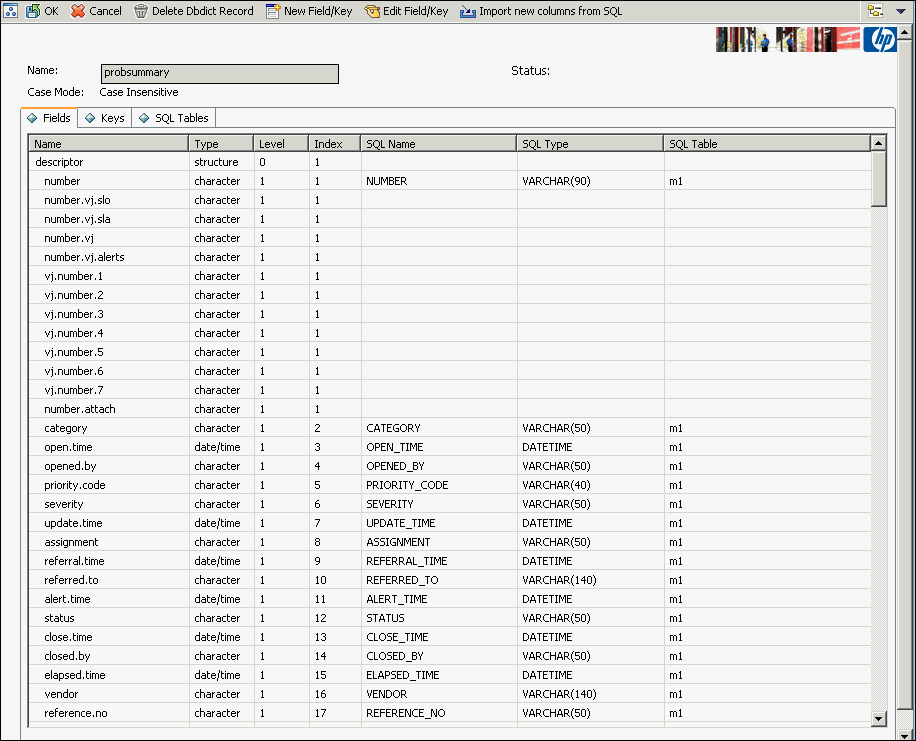
-
Click on the line with a Name of descriptor and a Type of structure.
-
Click on New Field/Key.
The Add Field window appears.
-
Enter a Name of oracle.connector.id and a type of character, then click Add.
-
Scroll down to the bottom of the list of fields and click on the row with the name of oracle.connector.id.
-
Click on Edit Field/Key. The field edit window appears, as shown in Figure 6-2.
Figure 6-2 Update Field Window
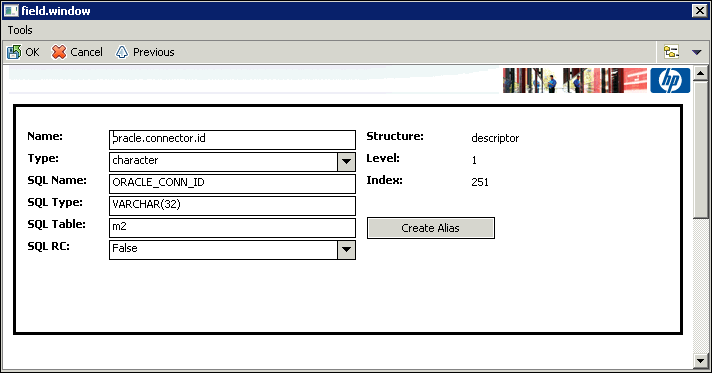
-
Enter ORACLE_CONN_ID in the SQL Name field, VARCHAR(32) in the SQL Type field, and m2 in the SQL Table field, then click OK.
-
Click OK on the main panel.
The ALTER TABLE database SQL statement appears, and you are asked whether Service Manager should automatically apply the change, or whether you want to apply it manually.
-
Click SM Alters.
After a period of time, a message states that the record has been updated in the dbdict file.
-
-
Modify the web service to include the new database field as follows:
-
Expand Menu Navigation, then Tailoring, then Web Services in the System Navigator pane.
-
Double-click on WSDL Configuration.
The External Access Definition panel appears.
-
Enter probsummary in the Name field and click Search.
The record for probsummary will be loaded as shown in Figure 6-3.
Figure 6-3 External Access Definition Panel
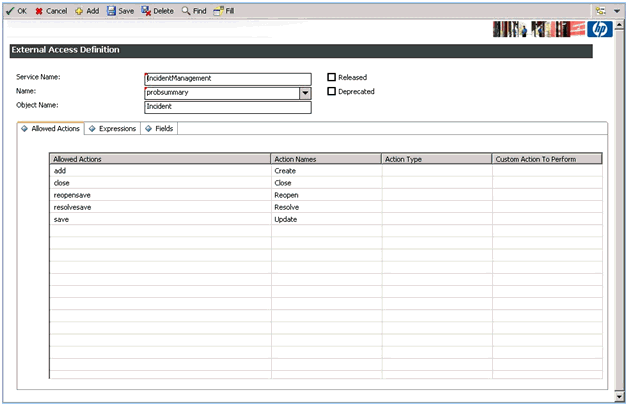
-
Click on the Fields tab and scroll to the bottom of the list of fields.
-
Click on the Field column of the first empty row and select oracle.connector.id from the list.
-
Click on the Caption column on the same row and enter OracleConnectorId, as shown in Figure 6-4, then click OK.
Figure 6-4 Oracle Connector ID
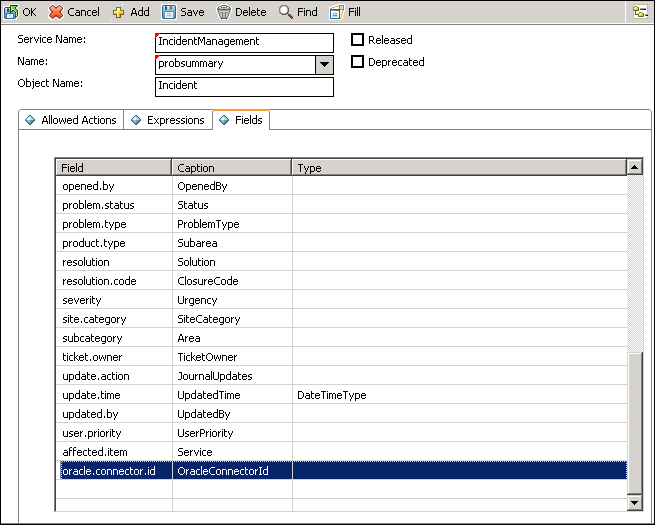
-