Oracle® ZFS Storage ZS7-2 Getting Started Guide
Contents
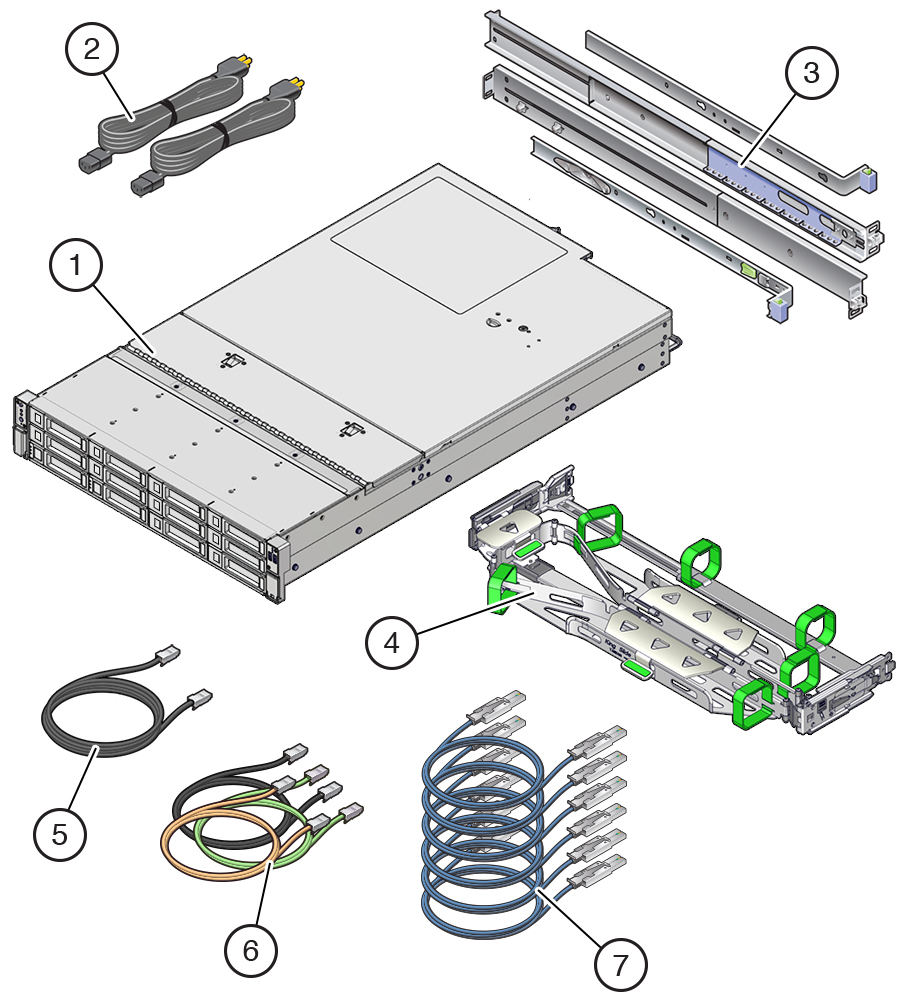
|
Front Panel Components
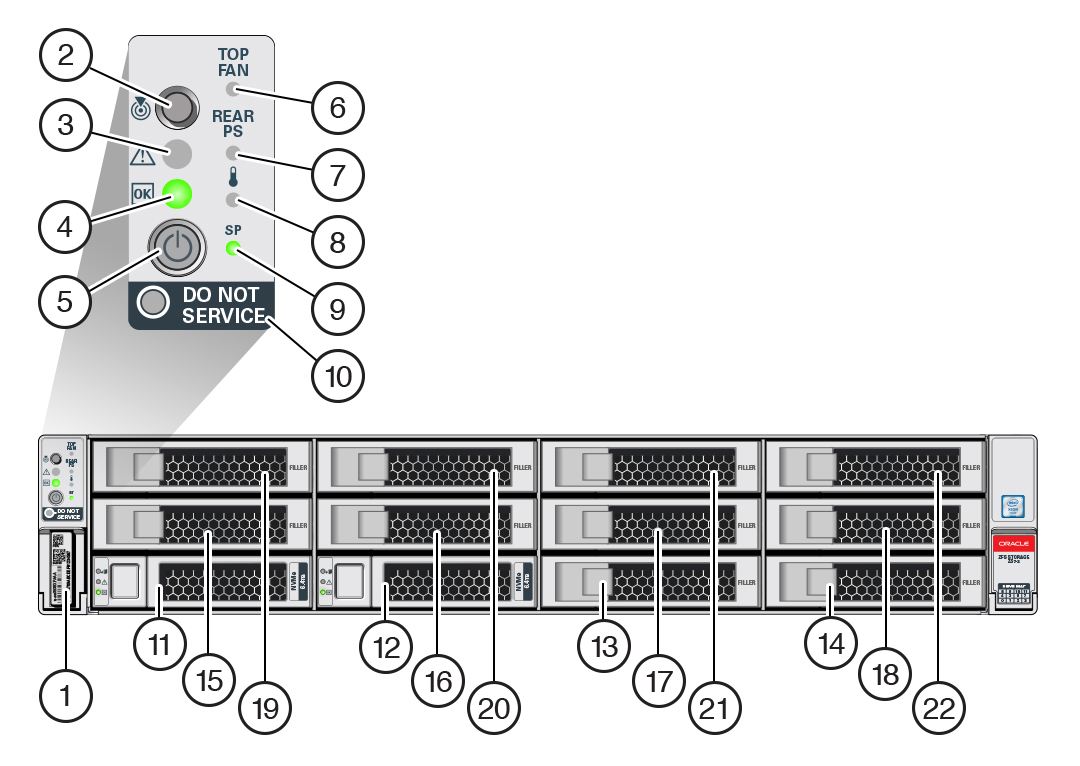
|
Back Panel Components
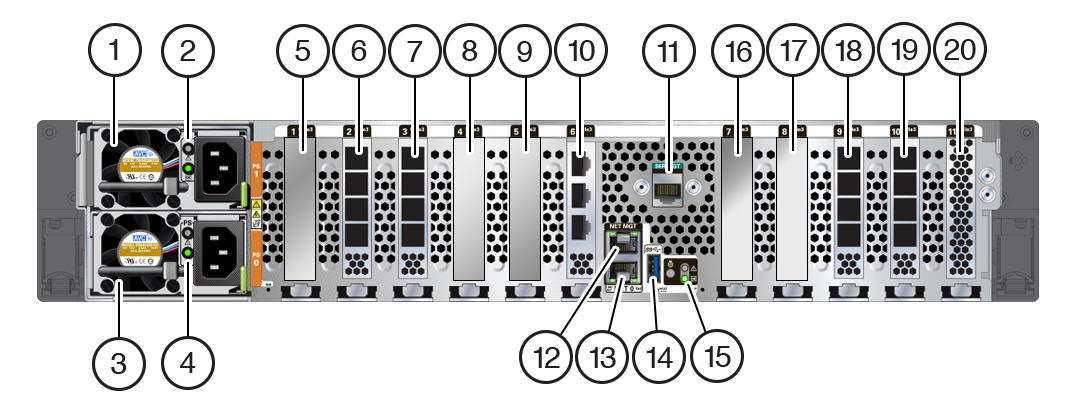
|
Install the Hardware
For detailed information, see the Oracle ZFS Storage Appliance Installation Guide available from https://docs.oracle.com/en/storage.
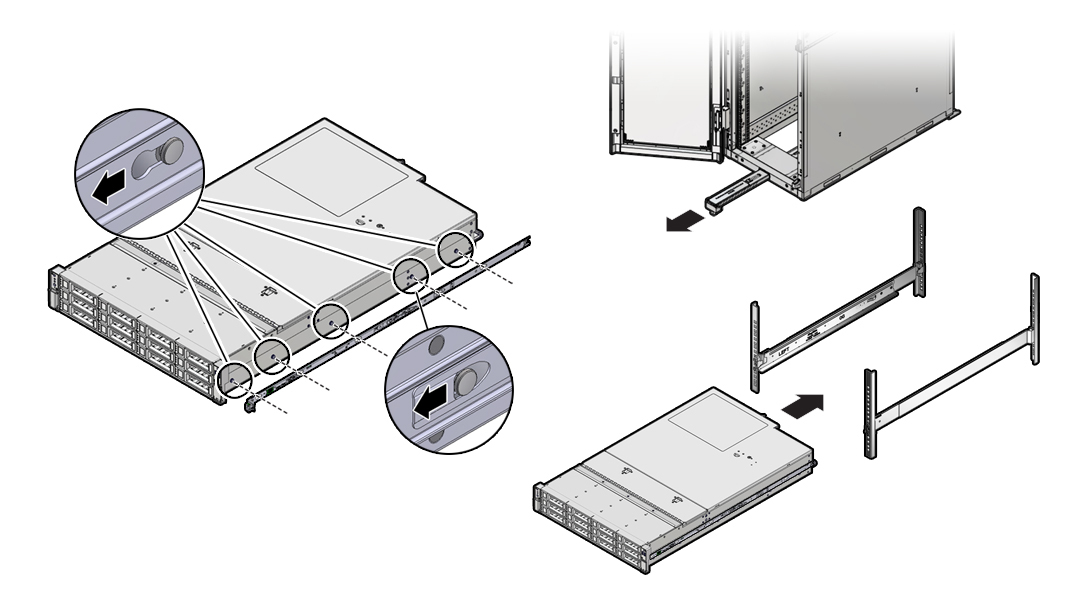
Connect System Cables
For detailed information, see the Oracle ZFS Storage Appliance Installation Guide available from https://docs.oracle.com/en/storage. If you have clustered controllers, connect the cables to both controllers. Do not connect power cables to the controllers or disk shelves until instructed to do so in "Power On and Configure the System." The following illustration shows an Oracle ZFS Storage ZS7-2 high-end model.
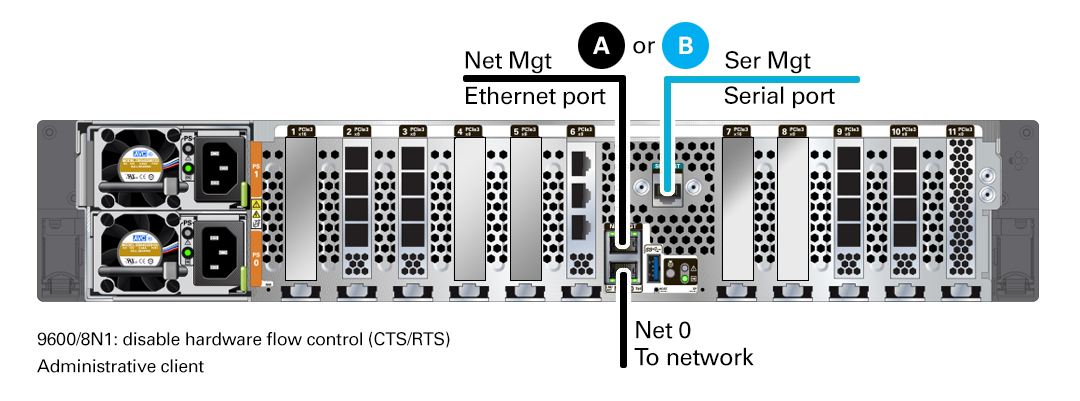
Connect Clustered Controllers
If you have clustered controllers, connect the two controllers together. For detailed information, see the Oracle ZFS Storage Appliance Cabling Guide available from https://docs.oracle.com/en/storage.
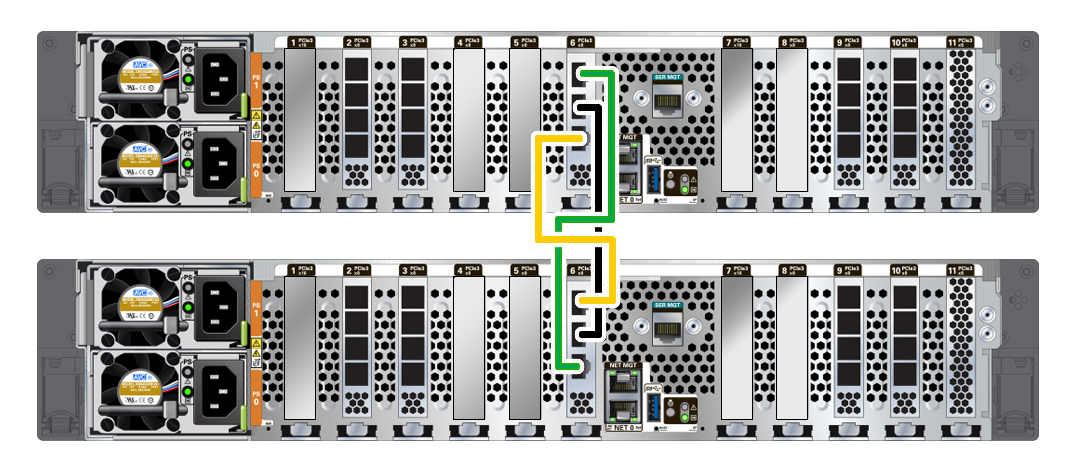
Connect Disk Shelves
The following illustration shows the Oracle ZFS Storage ZS7-2 mid-range model with external SAS-3 HBAs in slots 2 and 10, and connected to the Oracle Storage Drive Enclosure DE3-24P disk shelf. For additional configuration options, see the Oracle ZFS Storage Appliance Cabling Guide available from https://docs.oracle.com/en/storage. Do not connect power cables to the disk shelves or controllers until instructed to do so in "Power On and Configure the System."
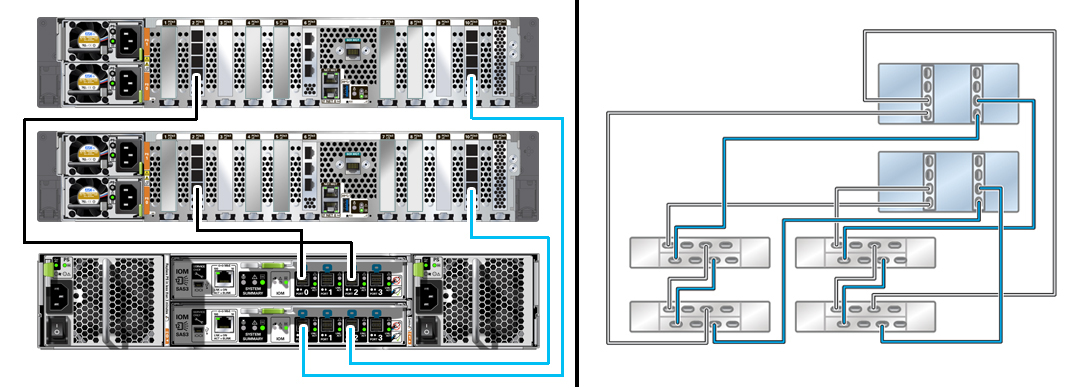
Power On and Configure the System
Required information: A) Network host name and port of your serial connection, or B) Network management port DHCP-assigned address. Connect disk shelf power cables, power on disk shelves, connect controller power cables, power on controllers, and configure the system as described in the Oracle ZFS Storage Appliance Installation Guide available from https://docs.oracle.com/en/storage.
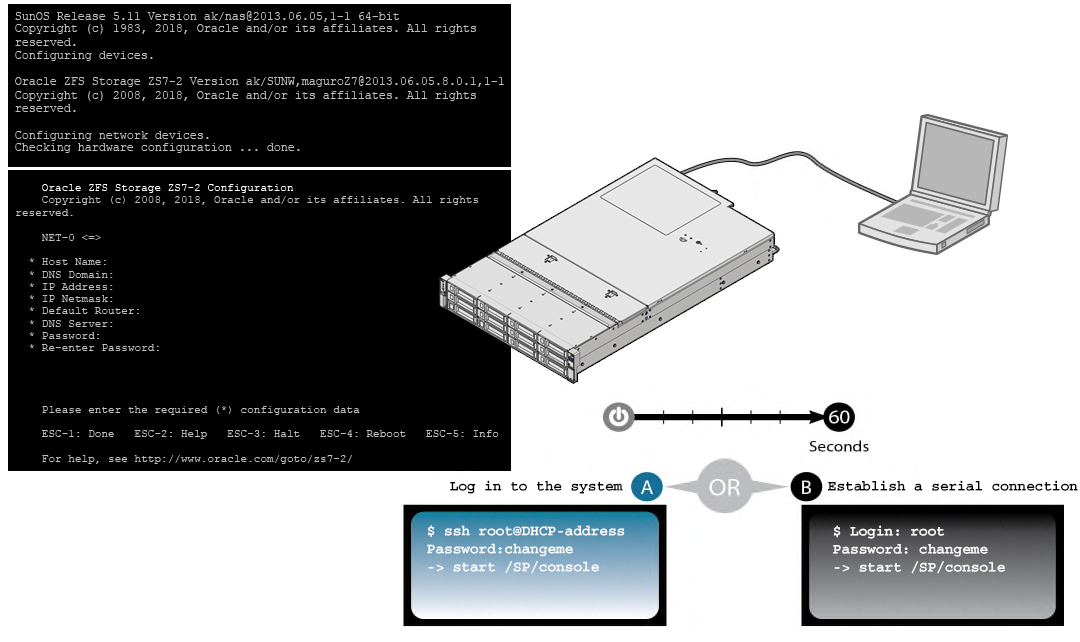
Perform Initial Configuration
For detailed information, see the Oracle ZFS Storage Appliance Installation Guide available from https://docs.oracle.com/en/storage, including properly configuring the management interfaces and updating the controller software.