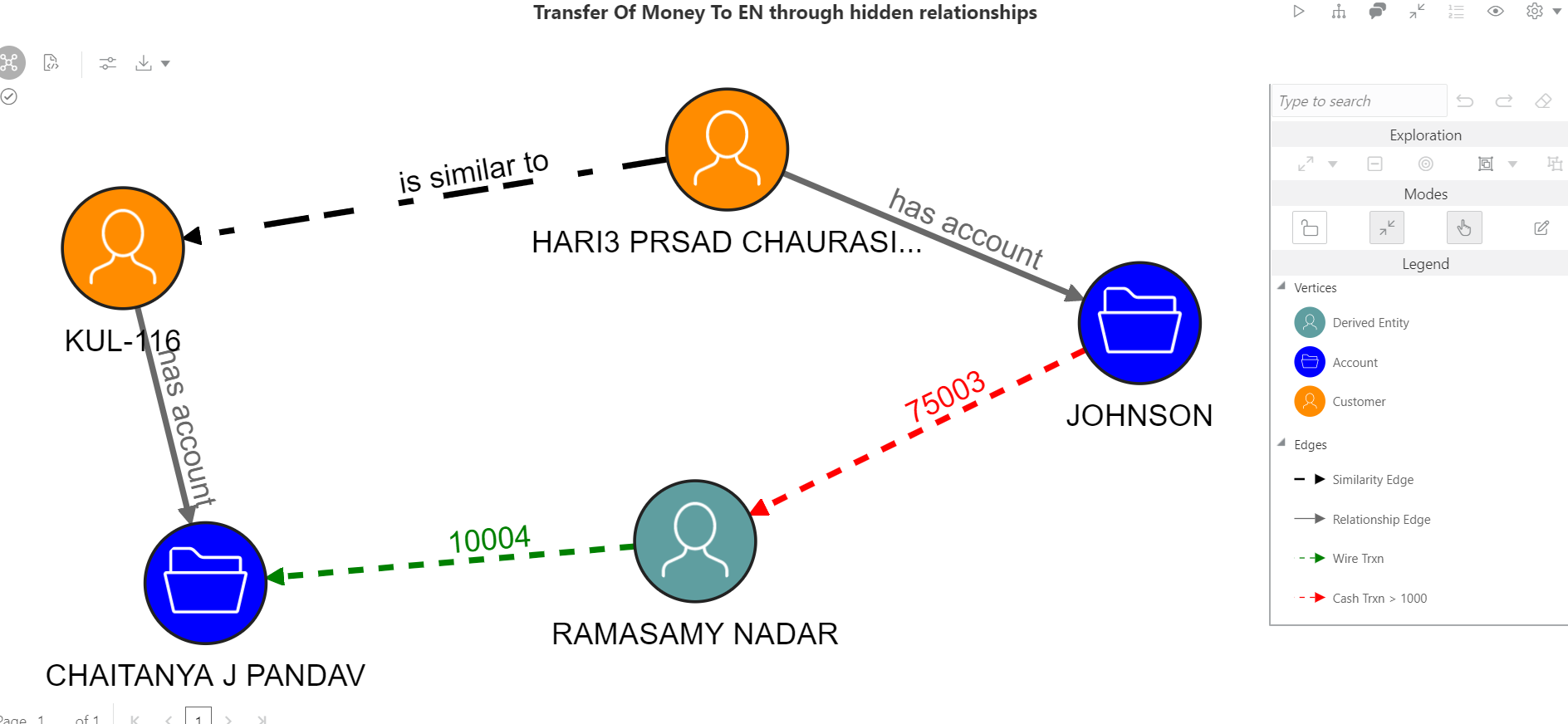
The FCC Studio provides pre-defined Financial crime graph that can be pre-loaded for most users and then state the ways they can load different graphs. It also provides an intuitive way for creating graphs used in notebooks, where you can load graphs from external sources or create custom graphs. Using PGX, you can load multiple graphs into a notebook and create PGQL queries against different graphs. The result obtained from running a paragraph in a notebook can be used as an input to other paragraphs in the notebook. The results of analytics algorithms are stored as transient properties of nodes and edges in the graph. Pattern matching can then be used against these properties.
The pre-defined graphs within the notebook can be accessed and used for the analysis. To access the pre-defined graphs within the notebook, select any of the out-of-the-box notebook, make the necessary changes for the PGQL code within the paragraph for the analysis that you require and run the paragraph the query results are displayed as graph.
For example, to view the Transfer of Money through hidden relationships, use the Financial Crime Graph Patterns notebook and execute the paragraph by providing the information about entity, customer, and account.
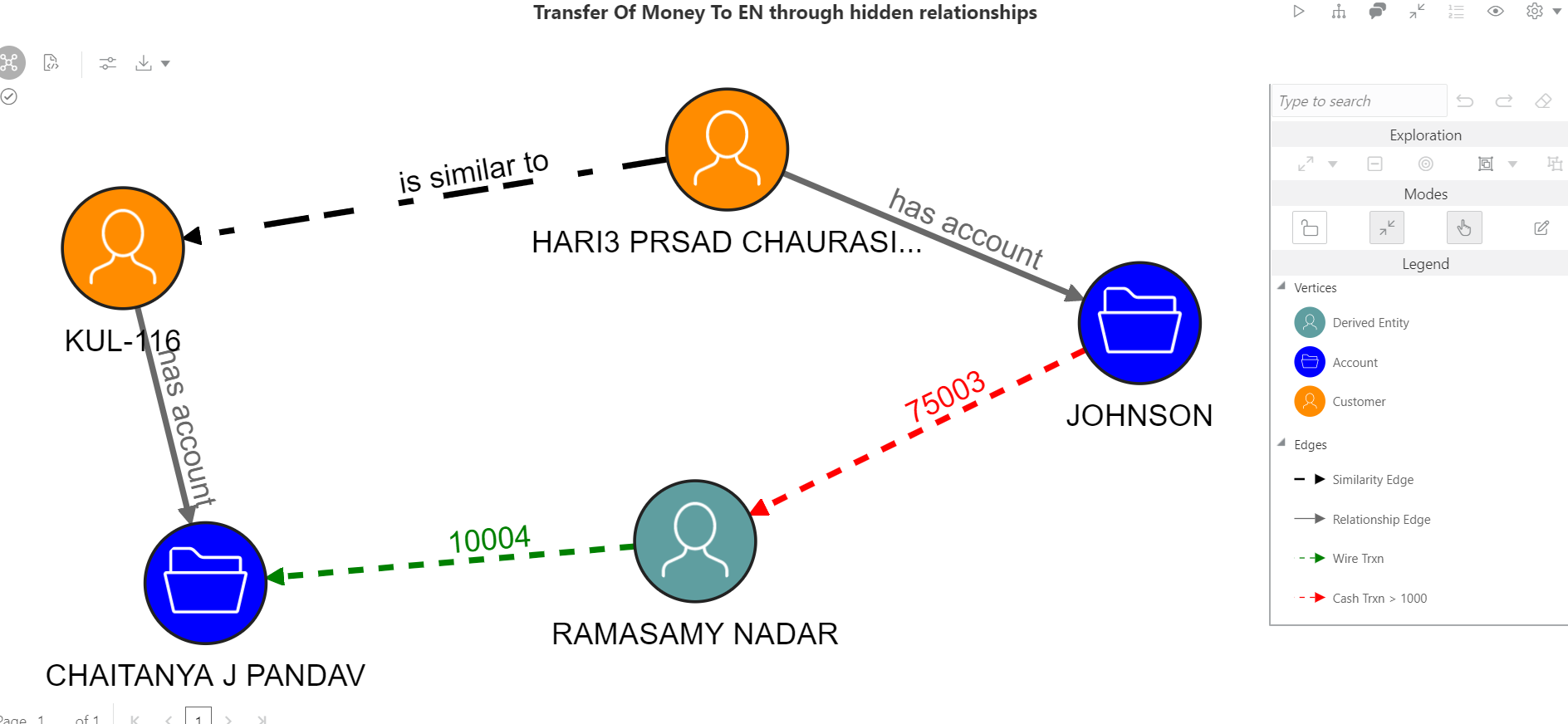
The graph configuration can be defined through an UI based configurator or a JSON configurator. Graph configurations give you an easy access to graphs using PGX-ALGORITHM, PGX-JAVA and PGQL interpreters.
For information on configuring data sources for graphs, see the Configuring Data Sources for Graph section in the OFS Crime and Compliance Studio Administration and Configuration Guide.
The graph can be created based on the following options: