 , select Instrument Valuation.
, select Instrument Valuation.OFS MRMM Instrument Valuation module enables you to create and analyze different perspectives of viewing the valuation of instruments. This section details the instrument granularity computations and metrics using NUMERIX including the price computation of instruments in the portfolio. This module addresses the requirements of both regulatory reporting and internal risk management. You can perform the valuation of instruments and positions in the trading book using pre-defined models and methods based on the trading desk and/or portfolio. The following computations are provided in this module:
· The present value of the instrument
· The cash flow of the instrument
· Greeks and sensitivity associated with the instrument
· Yield Risk report of the instrument
Topics:
· Navigate to the Instrument Valuation Summary Window
· Search for a Business Definition
· Create and Execute a Business definition
· Export a Business Definition
· Approve or Reject a Business Definition
· Delete a Business Definition
From the MRMM Home page, select Market Risk Measurement and Management, click Navigation Menu  , select Instrument Valuation.
, select Instrument Valuation.
Figure 35: Instrument Valuation Summary Page
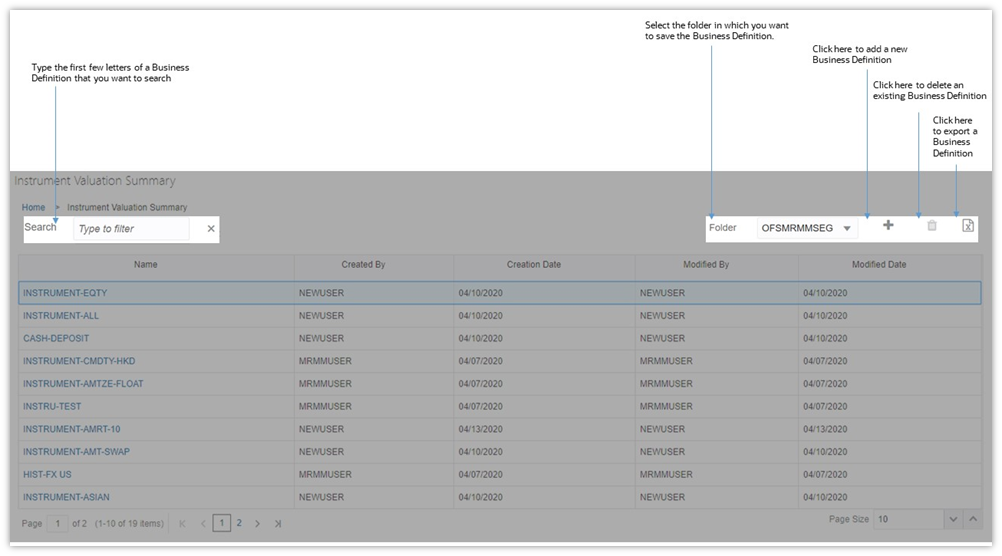
Figure 36: Instrument Valuation Summary Window - Search Field

In the Search field, type the first few letters of the business definition name that you want to search. The summaries whose names consist of your search string are displayed in a tabular format.
From the breadcrumb on top, click the Instrument Valuation Summary link to return to the summary window after viewing details of the business definition.
The page view option details are provided in this section.
Figure 37: Page Size Field

Enter the number of entries to be viewed on a single page in the Page Size field on the bottom. You can increase or decrease the number of entries to view, using the up and down arrows.
Figure 38: Page Navigation

To navigate easily use the First Page  , Previous Page
, Previous Page , Next Page
, Next Page  or Last Page
or Last Page  buttons in the View bar.
buttons in the View bar.
To navigate to the desired page, type a different page number in the View bar control, and press Enter.
To define a new Instrument Valuation - business definition, follow these steps:
1. In the Instrument Valuation Summary window, click Add  . The definition window is displayed.
. The definition window is displayed.
Figure 39: Instrument Valuation Definition Window
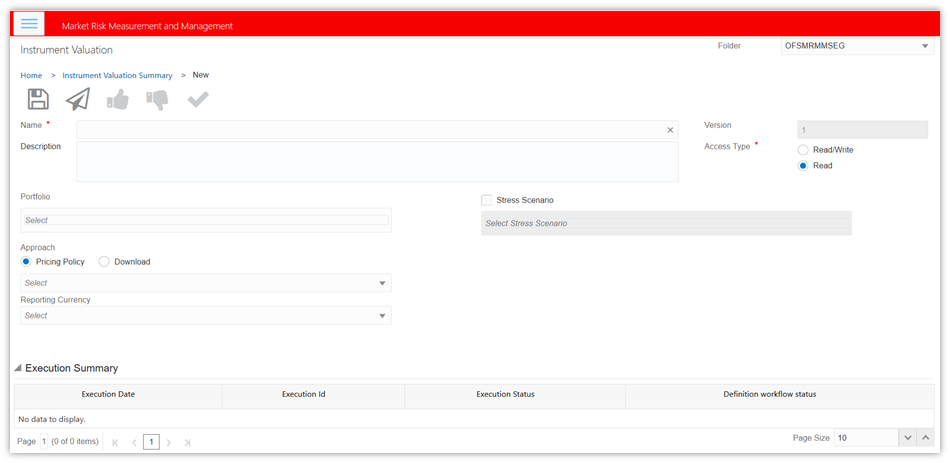
2. Populate the details mentioned in the following table. Fields marked in red asterisk (*) are mandatory.
Fields |
Description |
|---|---|
Name* |
Enter the name of the business definition. |
Description |
Provide a description of the business definition. |
Folder |
Select the folder where the definition should be created |
Version |
Displays the workflow version of the business definition. |
Access Type* |
Specify the access type for the Business Definition, whether it is Read-Only or Read-Write |
Portfolio |
Select the portfolio from the drop-down list. You can add multiple portfolios. |
Pricing Policy Approach |
You can either download or define the pricing policy · Download: If you select the Download option, then with all the corresponding instrument data, you will need to provide the models and methods to be used for pricing. In the case of some instrument data the download values have not been provided, then default models will be used for pricing. · Pricing Policy: Select the pricing policy from the drop-down list. |
Reporting Currency |
The currency in which all the output for a given definition will be computed. Select the currency type from the drop-down list. |
Stress Scenario |
Select the scenario to be executed. You can add multiple scenarios. If you do not select any stress scenario, the baseline scenario is added by default. |
Execution Summary |
Displays the execution history of the business scenarios. Select the execution to be marked as EOD execution. |
3. Click Submit  to save and submit the definition for approval. A confirmation dialog box is displayed.
to save and submit the definition for approval. A confirmation dialog box is displayed.
Or,
Click Save  to update the definition before submitting it for approval.
to update the definition before submitting it for approval.
4. If you want to execute the business definition, follow the steps in the Execute a Business Definition section.
5. Execution Summary displays the execution history of the business scenarios. Select the execution to be marked as EOD execution. You can view details of the execution, such as Execution Date, Execution ID, Execution Status, and Definition Workflow Status in the Execution Summary table.
6. The definition can be viewed in the summary window. They are further used for in the analytics to generate reports.
To execute a business definition, follow these steps:
1. Click the business definition name in the Summary page. The definition window is displayed.
2. Click Edit  .
.
3. Click Execute  to trigger an Adhoc run. A pop-up message with a date-time editor is displayed.
to trigger an Adhoc run. A pop-up message with a date-time editor is displayed.
4. Specify the date on which the execution must be performed.
5. If you want to load trade and market data from stage tables, select Yes in the field Load Data From Stage Tables, else select No. Click OK  . The execution is triggered.
. The execution is triggered.
Figure 40: Instrument Valuation Execution - Date-Time Editor
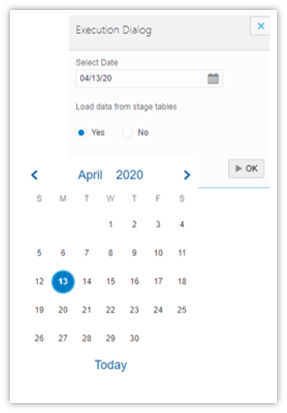
6. Click OK. A confirmation dialog box is displayed.
7. Click OK to confirm.
8. You can view details of the execution, such as Execution Date, Execution ID, Execution Status, and Definition Workflow Status in the Execution Summary table.
Figure 41: Instrument Valuation-Execution Summary

To edit a business definition, follow these steps:
1. In the Summary window, click the name of the definition you want to edit.
2. Click Edit  . All the fields become editable.
. All the fields become editable.
3. Edit the definition as required and click Save  . A confirmation dialog box is displayed.
. A confirmation dialog box is displayed.
4. Click OK. The definition is updated in the summary window.
NOTE:
You can only edit business definitions in draft stage.
You can export a business definition at any point from the Summary window, for offline viewing. To export a business definition, select the definition name and click Export  . The definition is exported as an XLS file and gets downloaded.
. The definition is exported as an XLS file and gets downloaded.
To approve or reject a business definition, follow these steps:
1. Select the business definition from the Summary window. The Definition window is displayed.
2. Click Edit  .
.
3. Click Approve  or Reject
or Reject  . The respective confirmation message is displayed.
. The respective confirmation message is displayed.
4. Click OK.
NOTE:
You can only edit business definitions in the draft stage. Approved definitions cannot be edited.
You can delete a business definition at any point from the Summary window. To delete a business definition, follow these steps:
1. Select the definition name and click Delete  . A confirmation dialog box is displayed.
. A confirmation dialog box is displayed.
2. Click OK to delete the business definition.