Managing Configuration Plug-in Dependency
This topic describes the features you can use to reflect product dependency dynamically into your configuration templates.
Numerous elements in the PeopleSoft system depend on other elements in the system to provide critical functionality. For example, Search Framework cannot operate unless the basic elements of Integration Broker have been configured, therefore Search Framework is dependent on Integration Broker. As such, various plug-ins within a configuration template need to reflect these dependencies in the system.
While adding a plug-in to a configuration template, the plug-ins on which the newly added plug-in depends can be added automatically to the template by clicking Resolve Dependency on the Configuration Template Definition page. See Executing a Template. Resolving dependency of a plug-in dynamically becomes possible by defining the plug-in dependency meta data in advance using the features described in this topic. Resolving plug-in dependency dynamically, involves:
Adding the plug-in to a plug-in group.
Managing plug-ins within a plug-in group.
Managing dependencies between plug-in groups.
When adding a new plug-in to a template, you can add it to a plug-in group (either new or existing group), which makes the plug-in a member of the repository. When the plug-in is available in the repository, the plug-in can:
Be executed through PIA.
Have its dependencies resolved dynamically.
A plug-in group is a functional grouping of plug-ins. For example, Integration Broker plug-ins related to gateway configuration belong to the plug-in group IB Gateway Configuration.
Access the Manage Plug-in page to add a plug-in to a plug-in group.
Image: Manage Plug-ins Page
This example illustrates the fields and controls on the Manage Plug-ins page.
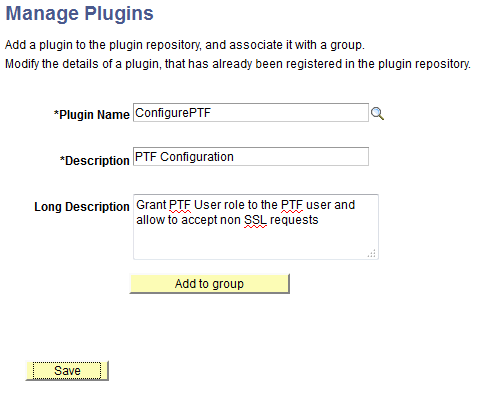
Select the plug-in by clicking search from the Plug-in Name. field. Click Add to group to add the plug-in to a plug-in group.
Plug-ins can be added to an existing group or a new group according to the functionality of the new plug-in.
Access the Plug-in Groups page to manage plug-in groups.
Image: Plug-in Groups Page
This example illustrates the fields and controls of the Plug-in Groups page.
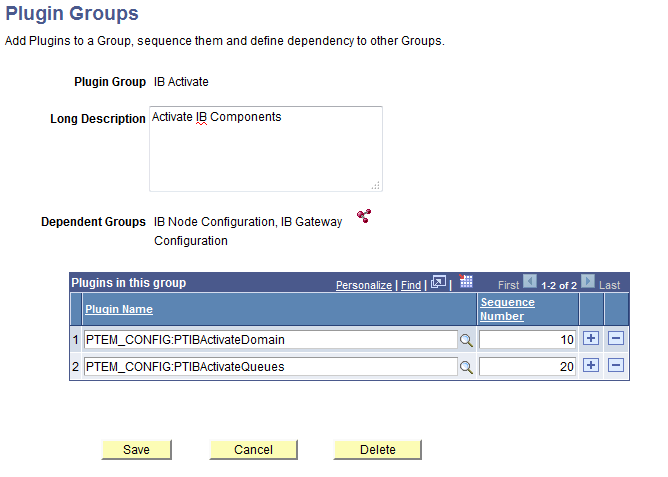
|
Field or Control |
Definition |
|---|---|
| Dependent Groups |
Displays the dependent groups. Click the Add dependent groups icon to modify the list of dependent groups. |
| Plug-in Name |
Select the plug-in names to add to the plug-in group list. |
| Sequence Number |
Specifies the order of execution of the plug-ins within the group. The order of adding plug-ins dynamically to the template while resolving dependency is based on this sequence number. |
The dependencies between plug-in groups is also taken into account when resolving dependency dynamically.
Access the Dependent Groups page to specify groups on which the current group is dependent.
Image: Dependent Groups
This example illustrates the fields and controls of the Dependent Groups page.
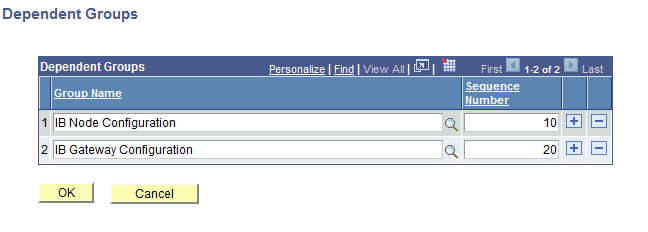
|
Field or Control |
Definition |
|---|---|
| Group Name |
Select the group(s) on which the current group is dependent. |
| Sequence Number |
The order in which the groups need to be configured. |
You resolve plug-in dependency dynamically by click Resolve Dependency on the Configuration Template Definition page.
Image: Initiate Resolve Dependency
This example illustrates initiating a dynamic resolution of dependency by clicking Resolve Dependency.
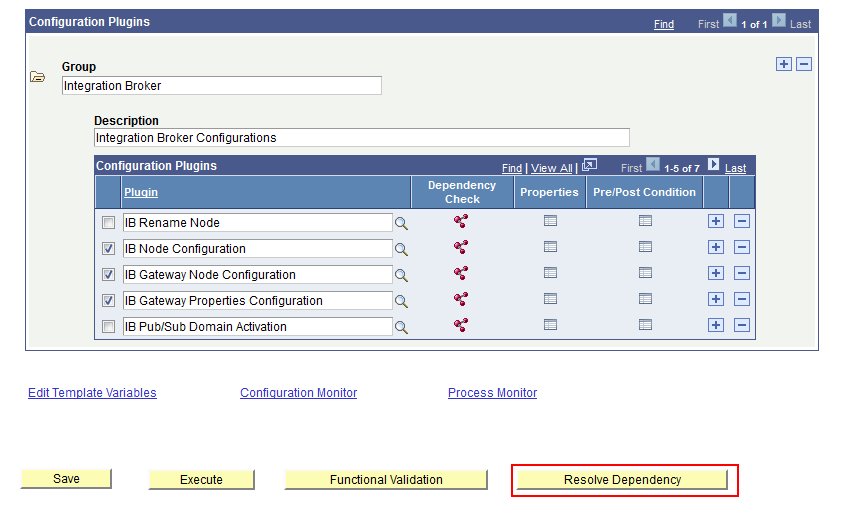
With all the appropriate meta data set up as described in the previous sections, the system resolves dependency as described in this table and in the order presented.
|
Sequence |
Description |
|---|---|
|
1 |
The group dependency (based on the order of sequence number) is checked and all plug-ins belonging to groups that are dependant on the current plug-in group are added to the template. For example, assume these groups: Group 1: Plug-in 11, Plug-in 12 Group 2: Plug-in 21, Plug-in 22 Group 3: Plug-in 31, Plug-in 32, Plug-in 33 Group 3 is dependant on Group 1 and Group 2. If we add Plug-in 32 to a template, then all plug-ins in Group 1 and the plug-ins in Group 2 are added to the template automatically. |
|
2 |
The plug-ins within the same group are added automatically. For example, assume these groups: Group 1: Plug-in 11, Plug-in 12 Group 2: Plug-in 21, Plug-in 22 Group 3: Plug-in 31, Plug-in 32, Plug-in 33. Group 3 is dependant on Group 1 and Group 2. If we add Plug-in 32 to a template, then all plug-ins in the same group will also be added (Plug-in 31 before Plug-in 32 and Plug-in 33 after Plug-in 32). |
|
3 |
If the dynamically added plug-in is already part of the template, it is identified and will not be added. |
|
4 |
All dependant plug-ins added will be added to the template in the Inactive or Unselected state. The existing plug-ins within the template are contained as such and its values are preserved while adding the dependant plug-ins. |