Enabling Log Analyzer for Application Engine
By default, the Log Analyzer for application engine feature is turned off. To see logs for an application engine program, you must set trace options before you run the program.
This section discusses how to:
Set options in Configuration Manager (two-tier mode)
Set options in domain configuration files (three-tier mode)
Set options to trace a specific application engine program
For processes running on a Microsoft Windows workstation, you can enable Log analyzer for Application Engine by setting trace options using the Trace tab in PeopleSoft Configuration Manager. This procedure is valid only if you are running Application Engine programs on a Microsoft Windows workstation in a development environment.
Image: Enabling Log Analyzer for Application Engine by setting options in Configuration Manager
This example shows the check boxes to select to enable Log Analyzer for application engine by setting options in PeopleSoft Configuration Manager.
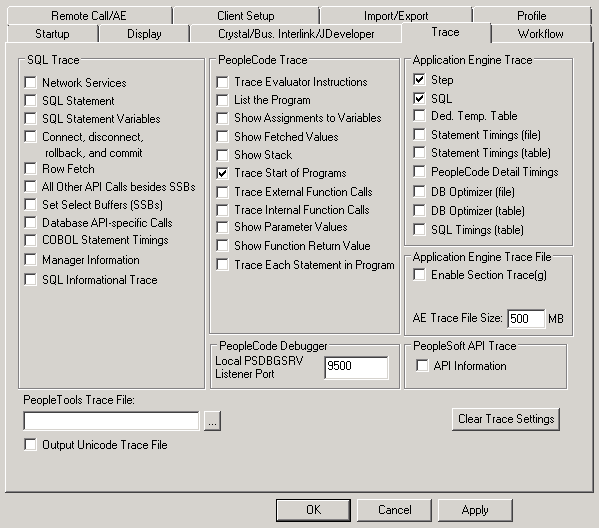
To set options in PeopleSoft Configuration Manager (two-tier mode):
Start Configuration manager, and select the Trace tab.
Under PeopleCode Trace, select Trace Start of Programs.
Under Application Engine Trace, select Step and SQL.
Click either the Apply or OK button to set trace options.
To set options in domain configuration files of PeopleSoft Process Scheduler Administration (three-tier mode):
Go to process scheduler configuration file.
Set TraceSQL to 3 or above.
Set TracePC to 64 or above.
To set options to trace a specific application engine program:
Select . The Process Definitions page opens.
Select an existing value or add a new one.
Select the Override Options tab.
Image: Override Options page
The below image shows how to fill up the Override Options page to trace a specific application engine program:
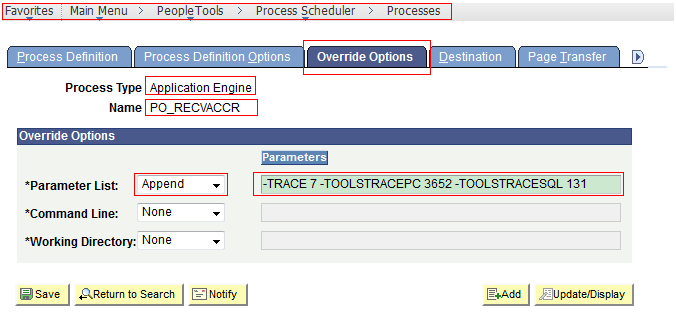
From the Parameter List drop down list, select Append.
Under Parameters for Parameter List, type -TRACE 7 -TOOLSTRACEPC 3652 -TOOLSTRACESQL 131.
Click Update/Display