Setting Up Domain Failover
This section discusses how to:
Enable failover on domains.
Set up dynamic master-slave dispatchers.
Check the validity of queue sets.
View queues assigned to failover groups.
Schedule pause times for failover.
This section discusses domain failover.
Domain Failover
Domain failover ensures that PeopleSoft Integration Broker continues processing message requests and responses, even if it incurs errors or other problems on the primary domain. When failover is activated, service operation processing will switch to back up domains should Integration Broker incur any errors or problems on the primary domain. In addition, should the domain fail, you can send a system-generated email notification to individuals.
If the connection with the database is lost and the handlers are processing service operations at that time, the handlers attempt to reboot. If initialization fails, the handlers are not rebooted. If you are using failover, the failover process takes over and failover of the domain occurs.
Domain Failover Groups
You can set up domain failover groups, so that all failover takes place on specific domains. To set up failover groups, you assign a domain a failover group number. After you assign domains to a group, you then assign the failover priority for all domains within the group.
Note: If you do not use dedicated messaging servers, you typically do not need to use failover groups.
Note: Queue sets within failover groups must be identical; queue sets between failover groups must be unique.
The example of the Failover Configuration page in the Enabling Failover on Domains section of the documentation shows five domains attached to the application server. The first three domains have been assigned to failover group one, as indicated by the value 1 in the Failover Group field for each domain. The last two domains have been assigned to failover group two, as indicated by the value 2 in the Failover Group field for each domain.
The failover priority within group one is as follows: the first domain in the list, QEDMO, is the main and primary back-up domain as indicated by the failover priority value 1; the second domain in the list,DOMAIN02, is the second back-up domain as indicated by the failover priority value 2; the third and final back-up domain for failover group one is indicated by the failover priority value 3 and is the domain DOMAIN03.
The failover priority within group two is as follows: the fourth domain in the list, DOMAIN04, is the first back-up domain for group two as indicated by the failover priority value 1; the last domain in the list, DOMAIN05, is the second back-up domain as indicated by the failover priority value 2.
Failover Groups — Priority Reset
PeopleSoft Integration Broker features a priority reset option that works in conjunction with failover groups.
When you set this option and failover occurs, the system attempts to use the domain defined as group priority value of 1 before failing over to the next sequential domain.
As an example, you could have a failover group defined as follows:
|
Group Failover Priority |
Domain Name |
|---|---|
|
1 |
QEDMO |
|
2 |
DOMAIN02 |
|
3 |
DOMAIN03 |
In the example in the table, domain QEDMO has already failed over to domain DOMAIN02. If domain DOMAIN02 subsequently fails, the system attempts to failover back to the domain with the highest failover priority setting, domain QEDMO. If the system is unsuccessful in failing over to domainQEDMO, domain DOMAIN02 fails over to the next sequential domain in the failover group, domain DOMAIN03.
You set the Priority Reset option on the Failover Configuration page.
Dynamic and Static Master-Slave Dispatchers
You can implement master-slave dispatchers in conjunction with domain failover.
When dynamic slaves are implemented, the domain with the highest priority will become the active domain (master domain) in each group during failover. The next domain in priority is automatically programmatically configured as an active slave domain. You configure dynamic slaves in the Service Operations Monitor.
Static domain slaves are always slaves. You configure static slaves in PSADMIN.
Failover Priority — General Failover
In general domain failover, if a failover domain becomes inactive, the system attempts failover back to the highest priority domain. If it is unable to do so, the next domain prioritized becomes the active domain.
As an example, consider an integration system with the domains and failover priorities shown in the following table:
|
Domain |
Failover Priority |
|---|---|
|
Domain A |
1 |
|
Domain B |
2 |
|
Domain C |
3 |
In this integration system if Domain A fails, the system will failover to Domain B. If Domain B later fails, the system attempts to failover back to Domain A. If it is unable to do so, the system will failover to Domain C.
Failover Priority — Dynamic Slave Failover
In dynamic slave failover, if the dynamic slave fails, the system generates and email notification and the dynamic slave becomes inactive. The system does not failover to find another dynamic slave.
Failover on the primary system has to occur for a dynamic slave to automatically go into effect.
Failover Priority Modification
If you modify failover priorities when failover is enabled and change the priorities of the current active domain, all domains are reset to inactive and the domain with the priority value of 1 is activated. However, if failover is not active and you change priorities, PeopleSoft Integration Broker saves the changes without any domain status reset.
Failover and Node Pause Times
Domain failover is disabled during node/system pause times. Additional information is provided elsewhere in the product documentation.
You can add scheduled pause times to nodes during which time failover does not occur. A typical case for scheduling system pause times is for scheduled or routine system maintenance. Scheduling pause times prevents failover from occurring during the defined time range and notifications from being sent when a domain is brought back up.
Use the Failover Configuration page (IB_AMM_FAILOVER) to enable failover on domains.
Image: Failover Configuration page
This example illustrates the Failover Configuration page.
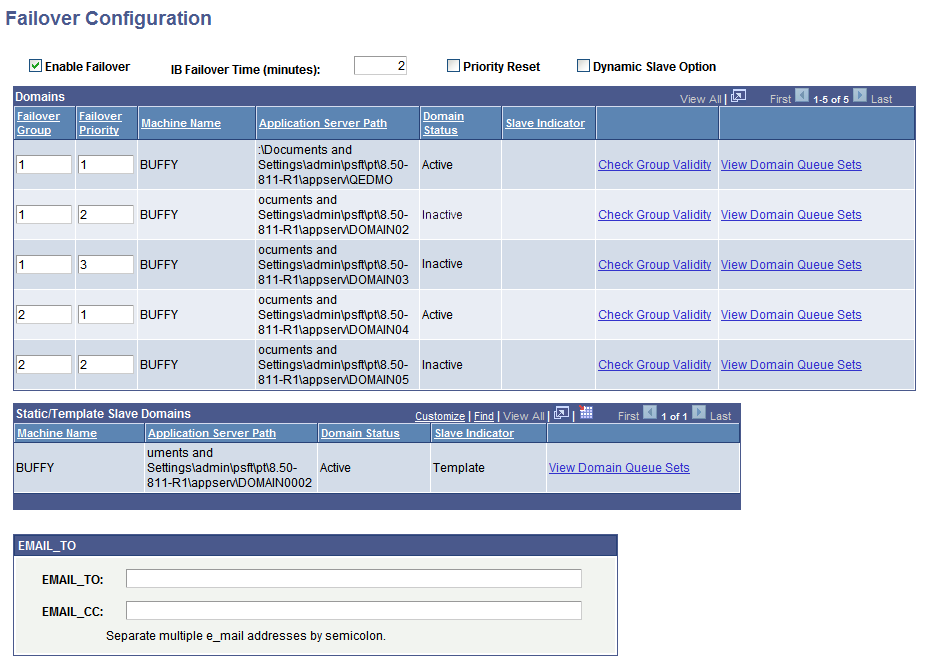
To set up domain failover:
Access the Failover Configure page ( and click the Set Up Failover link).
Select the Enable Failover box.
In the IB Failover Time (minutes) field, specify the number of minutes that can pass without the domain registering itself before the failover should commence
(Optional.) To implement dynamic slaves, select the Dynamic Slave Option.
(Optional.) In the Failover Group field, enter a numeric value to specify a group to which a domain belongs.
A value of 1 indicates that the domain is the first backup domain; a value of 2 indicates that the domain is the second back-up domain if the first backup domain fails; and so on.
In the Failover Priority field, enter a numeric value to specify the priority for a back up domain in the failover configuration.
A value of 1 indicates that the domain is the first backup domain; a value of 2 indicates that the domain is the second back up domain; and so on.
(Optional.) In the Email_TO field, specify the email addresses of people to whom the system sends a notification about the domain failure if it occurs.
Separate multiple email addresses with a semicolon.
(Optional.) In the Email_CC field, specify the email addresses of people who receive copies of the domain failure notification.
Separate multiple email addresses with a semicolon.
Click the Save button.
When dynamic slaves have been set the Slave Indicator column on the Failover Configuration page displays the status Dynamic to indicate the domains that are serving as dynamic slaves.
Image: Failover Configuration page
This example illustrates the Failover Configuration page. In the example, a dynamic slave is configured, as indicated by the term Dynamic appearing in the Slave Indicator column.
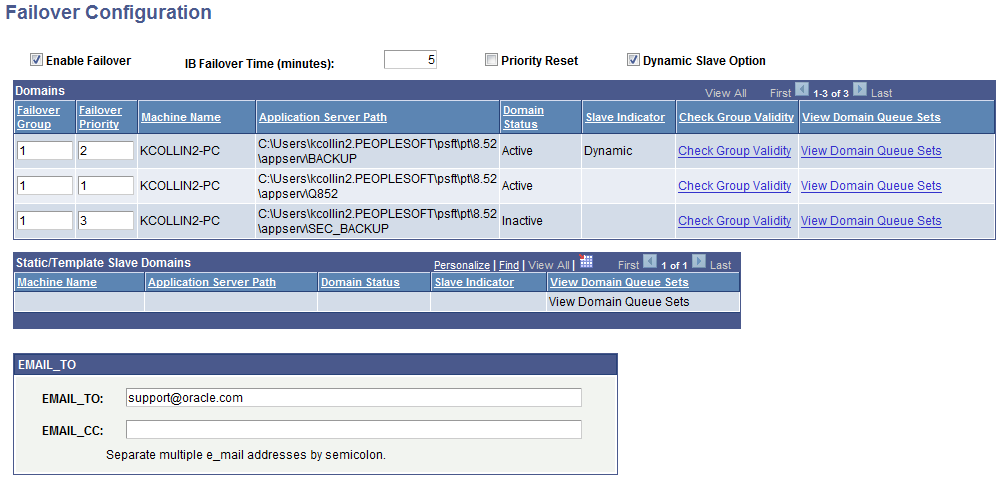
As noted earlier, the domain in a failover group with the highest priority becomes the master and the domain with the second highest priority becomes the slave.
To set up master-slave dispatchers, follow the procedure for setting up failover and verify that you:
Check the Enable Failover box.
Check the Dynamic Slave Option box.
Set up at least one failover group that contains at least two domains.
Set a failover priority for each domain in the failover group.
Save your settings.
Use the Check Group Validity link on the Failover Configuration page to verify that all queues assigned to the pub/sub processes in a failover group are the same.
When you click the link a message box appears that indicates if the group is valid.
Use the View Group Queues link on the Failover Configuration page to view the queues assigned to each dispatcher in a failover group. Queues must be identical among all groups.
Use the Node Status page (AMM_NODE_STATUS) in the Service Operations Monitor to schedule pause times for failover. To access the page select
Image: Node Status page
This example illustrates the Node Status page. Use this page to schedule pause times for failover.
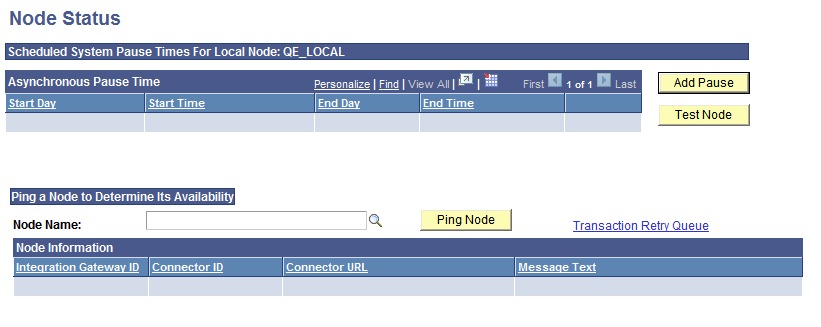
When you click the Add Pause button the Set Message Node Pause Interval page (AMM_ADD_SPTIMES) appears where you can set the system pause start and stop day and time.
Image: Set Message Node Pause Interval page
This example illustrates the Set Message Pause Time Interval page. Use this page to set pause start and stop times for a node.
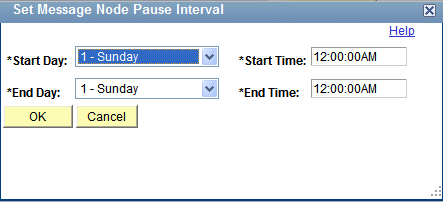
To schedule a pause time for failover:
Access the Node Status page ().
Click the Add Pause button.
The Set Message Node Pause Interval page appears.
Schedule the pause time to start:
From the Start Day drop-down list, select the day of the week for the pause time to start.
In the Start Time field, enter the time of day for the pause time to start.
Schedule the pause time to end:
From the End Day drop-down list, select the day of the week for the pause time to end.
In the End Time field, enter the time of day for the pause time to end.
Click the OK button.
The Node Status page appears and the details of the scheduled pause time appear in the Asynchronous Pause Time grid.