Adding Handlers to Service Operations
This section describes how to:
Add a handler to a service operation.
Set handler processing sequence.
When you create a handler definition you supply basic information about the handler, then define information specific to the implementation method for the handler.
You can create and use multiple handlers for a service operation. In addition you can set the sequence in which the system performs handler processing.
Handler Processing Sequence
The Sequence field enables you to select the order in which PeopleSoft Integration Broker performs handler processing. A handler with a sequence value of 1 is processed first, followed by that with a value of 2, and so on.
If multiple notification handlers exist and are active, but no sequence is set, the system processes handlers alphabetically.
If an error occurs in a notification, all subsequent handler processing stops until the error is corrected, the service operation is resubmitted, and the handler runs successfully.
In an error situation, the Service Operation Monitor shows a status of Error for the handler with the error, and all remaining handlers to be processed are in a status of New.
To add a handler to a service operation use the Service Operations – Handlers page (IB_SERVICEHDLR).
Image: Service Operations – Handlers page
This example illustrates the Service Operations – Handlers page.
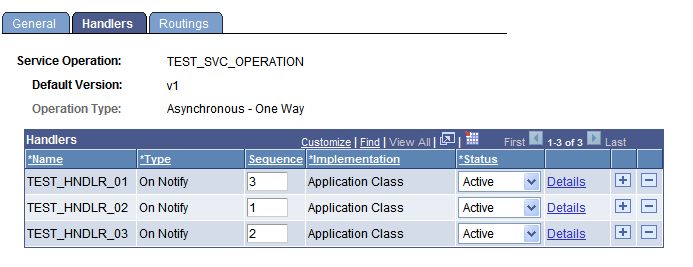
To create a handler definition:
Access the Service Operations–Handlers page ( and click the Handlers tab).
In the Handlers section, enter a handler name in theName field.
Note that for OnRequest, and OnRoute handlers, you need not enter a name. The system adds a handler name after you provide the handler details.
From the Type drop-down list box, select the handler type.
The service operation type determines the handler types that are available to choose.
See Handler Types and Messaging Types.
The valid values are:
In the Sequence field, enter a number to specify the order of processing for the handler.
The Sequence field appears only when there are multiple notification handlers defined and active for the service operation.
From the Implementation drop-down list box, select the method to use to implement the handler.
The handler type determines the available implementation methods.
From the Status drop-down list box, select a status for the handler.
Values are:
Active. (Default.) Select to make the handler active.
Inactive. Select to make the handler inactive.
Click the Save button.
Repeat these steps to add additional handlers to the service operation.
The details you enter for a handler depend on the implementation method of the handler.
This section describes general handler detail information you must specify for implementing handlers using application classes and component interfaces.
There are additional details you must define for these implementation methods, as well as for application engine and data mover script implementation methods. See the sections for each implementation method for additional information you must specify.
Note: You do not enter handler details for handler implementations using a deprecated PeopleCode handler.
To add general handler details:
On the Handlers tab of the Service Operations – Handlers tab, in the Handlers section, click the Details link.
The Action Details page appears.
In the Description field, enter a description for the handler. By default, the system populates this field with the name of the service operation associated with the handler.
(Optional.) In the Comments field, enter comments about the handler.
(Optional.) In the Handler Owner field, enter the name of the person or group that owns or maintains the handler.