Integrating with PeopleSoft Integration Broker Systems Through Firewalls
This section provides an overview of this scenario and discusses how to configure the system for this scenario.
In this scenario a PeopleSoft Human Resources system is integrating with a PeopleSoft Customer Relationship Management system on PeopleTools. Both systems are on the same PeopleTools release.
Use a remote gateway configuration when connections with an integration participant are not possible through the internet. This type of implementation enables you to communicate with wide area networks (WANs) and local area networks (LANs) where a firewall is present.
Image: Integrations with PeopleSoft Integration Broker Systems by Using Firewalls
This diagram shows the configuration of PeopleSoft Integration Broker components for integrations with other PeopleSoft Integration Broker systems by using firewall.
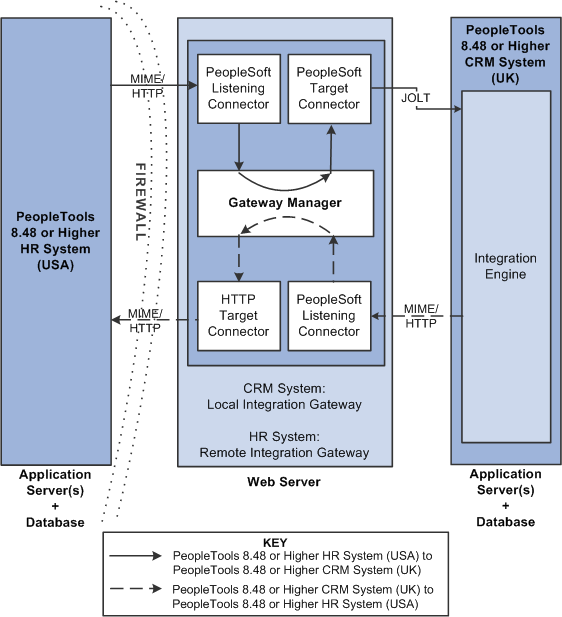
For this configuration scenario, one PeopleSoft application and one integration gateway reside on each side of the firewall. The integration gateway can reside on the same physical machine on which you have installed the PeopleSoft application, or it can reside on its own machine.
In this configuration scenario, PeopleSoft Integration Broker uses the default remote gateway connector, the HTTP target connector, on the local gateway to send messages to the PeopleSoft listening connector on the remote gateway. Routing all messages through the local gateway enables each PeopleSoft Integration Broker system to keep its own centralized log of all integration messages.
Because this example shows two-way communication and assumes that the same service operation is being exchanged, the PeopleSoft Human Resources (USA) system and the PeopleSoft CRM (UK) system are source systems when they send messages, and they're destination systems when they receive messages.
Keep in mind the following as you review these configuration tasks:
You should use a single integration gateway for all applications that reside on the same side of a firewall.
The local integration gateway for one application is the remote integration gateway for the other application.
This section describes the configuration tasks for each of the components that are shown in the previous diagram.
This section discusses how to configure:
The PeopleSoft Human Resources (USA) system.
The PeopleSoft Human Resources (USA) integration gateway.
The PeopleSoft CRM (UK) system.
The PeopleSoft CRM (UK) integration gateway.
Configuring the PeopleSoft Human Resources (USA) System
On the PeopleSoft Human Resources (USA) system:
Define a local integration gateway.
Use the Gateways component to define the local PeopleSoft Human Resources (USA) gateway.
Define a remote integration gateway.
The remote integration gateway for the PeopleSoft Human Resources (USA) system is the PeopleSoft CRM (UK) gateway. Use the Gateways component to define a new gateway, and for the gateway URL, specify the PeopleSoft listening connector of the PeopleSoft CRM (UK) gateway.
Define the default local node.
Use the Nodes component to define the default local node, which represents the PeopleSoft Human Resources (USA) system.
Define a remote node.
The remote node that you define represents the PeopleSoft CRM (UK) system. When you set up the remote node, specify the PeopleSoft CRM (remote) integration gateway and the PeopleSoft target connector on that gateway.
For the outbound integration, define a service operation that specifies the request and response messages, the service operation handler definition, and the outbound routing definition.
The outbound routing is a point-to-point routing where the PeopleSoft HR node is the sending node and the PeopleSoft CRM node is the receiving node.
For the inbound integration, on the same service operation create a routing definition where the PeopleSoft HR system is the receiving node and the PeopleSoft CRM system is the sending node.
Note: The external alias you specify on the inbound routing definition must match the external alias on the outbound routing definition you created in the previous step.
Configuring the PeopleSoft Human Resources (USA) Integration Gateway
The only required integration gateway property that you must set for the PeopleSoft Human Resources (USA) integration gateway is the Oracle Jolt connect strings that enable communication with the integration engine on the PeopleSoft Human Resources (USA) system. Set this property in the integrationGateway.properties file.
Configuring the PeopleSoft CRM (UK) System
On the PeopleSoft CRM (UK) system:
Define a local integration gateway.
Use the Gateways component to define the local PeopleSoft CRM (UK) gateway.
Define a remote integration gateway.
The remote integration gateway for the PeopleSoft CRM (UK) system is the PeopleSoft Human Resources (USA) gateway. Use the Gateways component to define a new gateway, and for the gateway URL, specify the PeopleSoft listening connector of the PeopleSoft Human Resources (USA) gateway.
Define the default local node.
Use the Nodes component to define the default local node, which represents the PeopleSoft CRM (UK) system.
Define a remote node.
The remote node that you define represents the PeopleSoft Human Resources (USA) system. When you set up the remote node, specify the PeopleSoft Human Resources (remote) integration gateway and the PeopleSoft target connector on that gateway.
For the outbound integration, define a service operation that specifies the request and response messages, the service operation handler definition, and the outbound routing definition.
The outbound routing is a point-to-point routing where the PeopleSoft HR node is the receiving node and the PeopleSoft CRM node is the sending node.
For the inbound integration, on the same service operation create a routing definition where the PeopleSoft HR system is the sending node and the PeopleSoft CRM system is the receiving node.
Note: The external alias you specify on the inbound routing definition must match the external alias on the outbound routing definition you created in the previous step.
Configuring the PeopleSoft CRM (UK) Integration Gateway
The only required integration gateway property that you must set for the PeopleSoft CRM (UK) integration gateway is the Oracle Jolt connect strings that enable communication with the integration engine on the PeopleSoft CRM (UK) system. Set this property in the integrationGateway.properties file.