Integrating with Third-Party Systems by Using Remote Gateways
This section provides an overview of this scenario and discusses how to:
Send messages to third-party systems.
Receive messages from third-party systems.
This diagram shows a high-level view of how to integrate with third-party systems by using remote gateways:
Image: Integrations with Third-Party Systems Using Remote Gateways
This diagram shows a high-level view of a PeopleSoft system integrating with a third-party system by using a remote gateway.
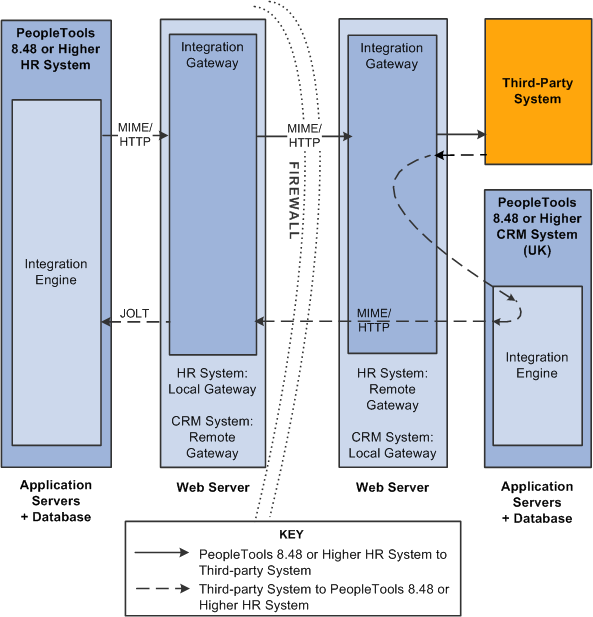
Integrations from one integration gateway to another can only be sent when they originate from a PeopleSoft system. The only exception to this is when integrations are performed through a custom connector that makes use of the IBRequest methods needed to handle this routing.
The following diagram provides a more detailed view of the configuration on the PeopleSoft system:
Image: Local PeopleSoft System Configuration
This diagram illustrates the configuration on the local PeopleSoft system for integrations with third-party systems using remote gateways.
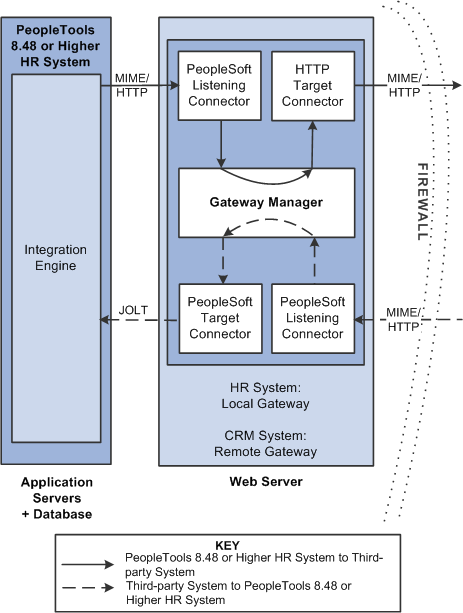
The following diagram provides a more detailed view of the configuration on the remote PeopleSoft system and the third-party system.
Image: Remote PeopleSoft System and Third-Party Configuration
This diagram illustrates the configuration on the remote PeopleSoft system and on the third-party system for integrations with third-party systems using remote gateways.
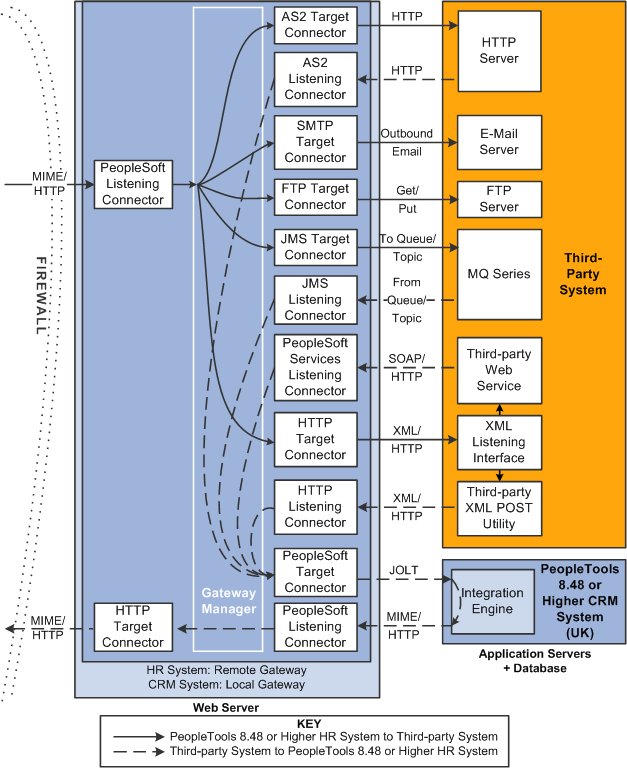
This section discusses how to configure:
The PeopleSoft Human Resources system.
The PeopleSoft Human Resources integration gateway.
The setup for this scenario is similar to the configuration for integrations with Integration Broker systems. The only difference is the target connector you use.
However, instead of using the PeopleSoft target connector for the remote node you must select the target connector based on the third-party system with which the PeopleSoft system is communicating. The target connector you select must reside on the remote gateway.
In the previous diagram, the PeopleSoft Human Resources system is the source system and the selected target connector is shown on the other side of the firewall, on the remote integration gateway.
As you review the configuration tasks for this scenario, keep in mind the following points:
PeopleSoft recommends using a single gateway for all applications that reside on one side of a firewall.
The local gateway for one PeopleSoft application can be the remote gateway for the other PeopleSoft application.
Configuring the PeopleSoft Human Resources System
On the PeopleSoft Human Resources system:
Define a local integration gateway.
Use the Gateways component to define the local PeopleSoft Human Resources (USA) gateway.
Define a remote integration gateway on the local system.
Use the Gateways component to define the gateway for the PeopleSoft Human Resources (USA) system (which is the PeopleSoft CRM [UK] gateway) and to specify the URL of the PeopleSoft CRM (UK) gateway.
Set up a local node.
Use the Nodes component to set up the local node, which represents the PeopleSoft Human Resources (USA) system.
Set up a remote node.
Use the Nodes component to set up the remote node, which represents the third-party system. When you define the remote node, use the Node Definitions-Connectors page to specify the gateway ID on the remote integration gateway. In addition, select the appropriate target connector, for example JMS target connector, SMTP target connector, POP 3 target connector, and so forth.
Create a service operation that includes an outbound routing definition where the sending node is the PeopleSoft HR system and the receiving node is the third-party system.
Configuring the PeopleSoft Human Resources Integration Gateway
The only required integration gateway properties are the Oracle Jolt connect string properties that enable communication with integration engines on PeopleSoft Integration Broker systems. Set these properties in the integrationGateway.properties file.
The previous diagram shows a second configuration scenario where a third-party system is performing an inbound HTTP Post to a PeopleSoft Human Resources/USA system via a UK gateway. In this scenario, the message goes through the PeopleSoft CRM/UK system only to get routing information, before it is sent to the remote integration gateway (the gateway on the USA side of the firewall. Therefore, in this scenario, the PeopleSoft CRM/UK system serves as a hub.
This section discusses how to configure:
The PeopleSoft Human Resources (USA) system.
The PeopleSoft Human Resources integration gateway.
The PeopleSoft CRM (UK) system and hub.
The PeopleSoft CRM (UK) integration gateway.
The third-party system and PeopleSoft system.
Message Flow
In this scenario, a message originating from a third-party system is posted to the HTTP listening connector, JMS listening connector or a custom-built listening connector on the PeopleSoft CRM/UK integration gateway. Since the message does not contain the required routing information for the remote gateway, the listening connector hands it off to the PeopleSoft target connector. The PeopleSoft target connector sends the message to the default PeopleSoft node (the PeopleSoft CRM/UK) as determined by the default Jolt settings in the integrationGateway.properties file.
When the message reaches Integration Broker on the PeopleSoft CRM/UK system, the system applies transaction information to reroute the message to the remote gateway (the gateway on the USA side of the firewall), and thereby serves as a hub.
Message Processing on the Remote Gateway
Whenever you publish a message bound for a remote gateway, PeopleSoft Integration Broker reads it, determines that the target connector is not on its local gateway, places the remote gateway URL inside the IBInfo message wrapper and posts it to the PeopleSoft listening connector on the local gateway. The local gateway manager finds a remote gateway URL in the message wrapper and routes it to the remote gateway default connector, the HTTP target connector. The HTTP target connector on the local gateway then posts the message to the remote gateway URL (the PeopleSoft listening connector on the remote gateway) in MIME format, and removes the URL from the IBInfo message wrapper. On arrival at the remote gateway, the message is processed like any other incoming PeopleSoft message.
An exception to this message flow is if on the UK integration gateway side you created and loaded a custom listening connector that allows for the required routing information to be populated in the IBInfo message wrapper. The message would no longer need to be sent via the hub.
Keep in mind the following points:
PeopleSoft recommends that you use a single gateway for all applications that reside on one side of a firewall.
The local gateway for one PeopleSoft application can be a remote gateway for another PeopleSoft application.
A message coming from a third-party system (local gateway or remote gateway) system can enter the integration gateway from any of the delivered listening connectors or from a custom-built listening connector. It cannot, however, use the PeopleSoft listening connector. PeopleSoft has designed the PeopleSoft listening connector to accept messages in the PeopleSoft internal message format only. Note that the diagram shows the message entering the integration gateway via the HTTP listening connector.
Configuring the PeopleSoft Human Resources (USA) System
On the PeopleSoft Human Resources system:
Set up a local node.
Use the Node Definition component to set up the local node, which represents the Human Resources system.
Set up a remote node.
The remote node that you set up represents the PeopleSoft CRM system. When you set up the remote node, specify the PeopleSoft target connector.
Create a service operation that contains an outbound routing definition where the sending node is the PeopleSoft CRM system and the receiving node is the PeopleSoft HR system.
Configuring the PeopleSoft Human Resources Integration Gateway
The only required integration gateway properties are the Oracle Jolt connect string properties that enable communication with the PeopleSoft Human Resources system. Set these properties in the integrationGateway.properties file.
Configuring the PeopleSoft CRM (UK) System and Hub
On the PeopleSoft CRM (UK) system:
Define a local integration gateway.
Use the Gateways component to set up the local gateway for the sending system.
Define a remote integration gateway.
The remote gateway for the PeopleSoft CRM (UK) system is the PeopleSoft Human Resources (USA) gateway.
Set up a local node.
Use the Node Definition component to set up the local node, which represents the PeopleSoft CRM system.
Set up remote nodes.
Use the Node Definition component to define two remote nodes: one remote node that represents the third-party system and another to represent the PeopleSoft Human Resources (USA) system. When you define the remote node that represents the third-party system, you specify the HTTP target connector, HTTPTARGET. When you define the remote node that represents the PeopleSoft Human Resources (USA) system, set it to use the PeopleSoft target connector on the remote (USA) gateway.
Create a service operation that contains an outbound routing definition where the sending node is the third-party system and the receiving node is the PeopleSoft HR system.
In the service operation definition that you created in the previous step, create an inbound routing definition if the third-party system will be sending you requests.
Configuring the PeopleSoft CRM (UK) Integration Gateway
The only required properties are the Oracle Jolt connect string properties that enable communication with integration engines on the PeopleSoft CRM systems. Set these properties in the integrationGateway.properties file.
Configuring the Third-Party System and PeopleSoft System
Because the PeopleSoft CRM (UK) system serves as a hub in this scenario, you must set up transactions and relationships for all messages from the third-party system that are routed through it. By using the systems in the diagram as an example, the following table shows the required node, transaction and relationship configurations:
|
Item to Configure |
PeopleSoft Human Resources System |
PeopleSoft CRM System (Hub)
|
|---|---|---|
|
Local nodes |
Rename the default local node to represent the PeopleSoft Human Resources system. |
Rename the default local node to represent the PeopleSoft CRM system. |
|
Remote nodes |
Define a remote node to represent the PeopleSoft CRM system. |
Define remote nodes to represent the third-party system and the PeopleSoft Human Resources system. |
|
Service operations and routing definitions |
Define a service operation with an inbound routing definition where the PeopleSoft CRM system is the sending node and the PeopleSoft HR system is the receiving node. |
Define a service operation with an outbound routing definition where the sending node is the third-party system and the receiving node is the PeopleSoft HR system. |