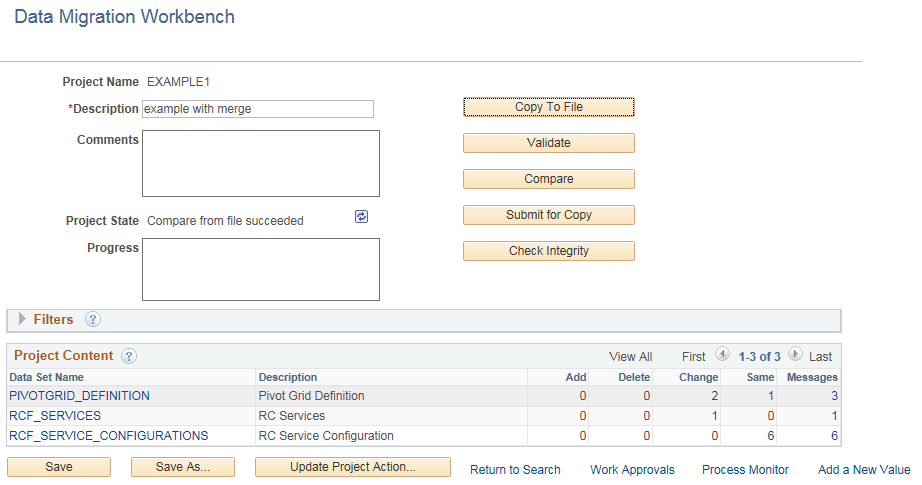Comparing ADS Projects
The compare is always executed from the target database. First you must load the ADS project file and then execute the compare.
To compare an ADS project:
On the target database, select .
Click the Compare button.
Select the data sets to compare.
Select the languages to compare.
By default the Include Language-Neutral Data check box is selected.
By default, the Validate Project check box is selected.
Click the Run button.
Set your Process Scheduler options and click OK.
The process will be scheduled to run in the Process Scheduler.
Click OK again to return to the Project Definition page.
Click the Refresh icon on the Project Definition page to see the new status for the project.
Use the Compare button on the Project Definition page to compare a project from a file.
Image: Compare From File page
This example illustrates the fields and controls on the Compare From File page. You can find definitions for the fields and controls later on this page.
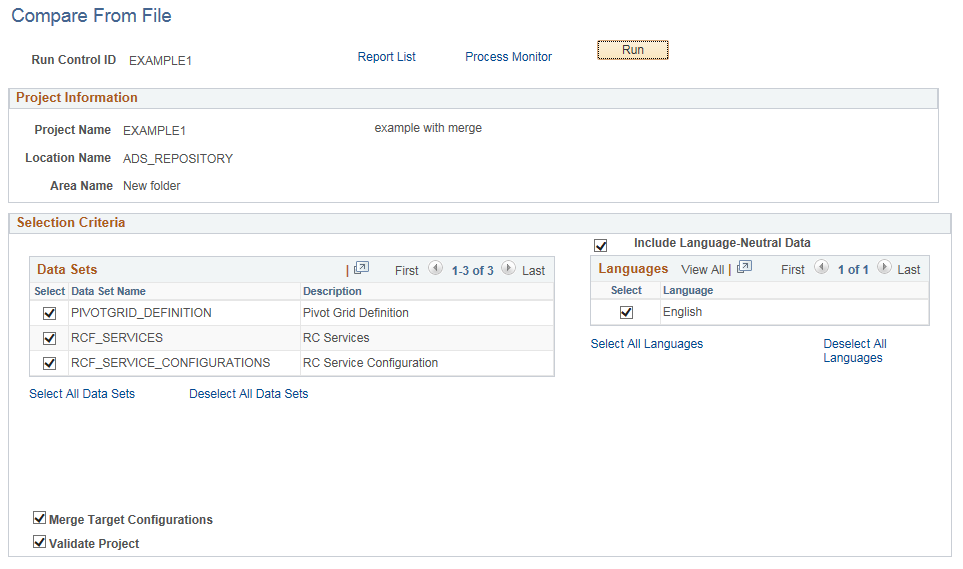
|
Field or Control |
Definition |
|---|---|
| Data Sets |
By default all data sets in the project are selected. Use the links to select or deselect all data sets. Select each data set you want to compare. |
| Validate Project |
Select this check box if you want to validate the project when it is compared. |
| Include Language-Neutral Data |
By default this check box is selected. Language neutral data is data that is not translated. In an IDE project copy this is referred to as COMMON. |
| Languages |
By default all installed languages are selected. Use the links to select or deselect all languages. Select each language you want to compare. |
| Merge Target Configurations |
If the data set includes mergaable group, this checkbox is selected by default. |
| Validate Project |
Select this check box if you want to validate the project when it is compared. |
Compare Complete
When the compare is complete, the project status is updated and the compare report summary statistics are displayed.
Image: Compare Report Summary
This example illustrates the fields and controls on the Compare Report Summary.