Administering Security
This topic provides an overview of the 4 MAP Security components — General, Permissions, Request Verification, and Security.
Use the MAP Security general page to select from the available security options.
Navigation
Image: MAP Security — General page
This example illustrates the fields and controls on the MAP Security — General page. You can find definitions for the fields and controls later on this page.
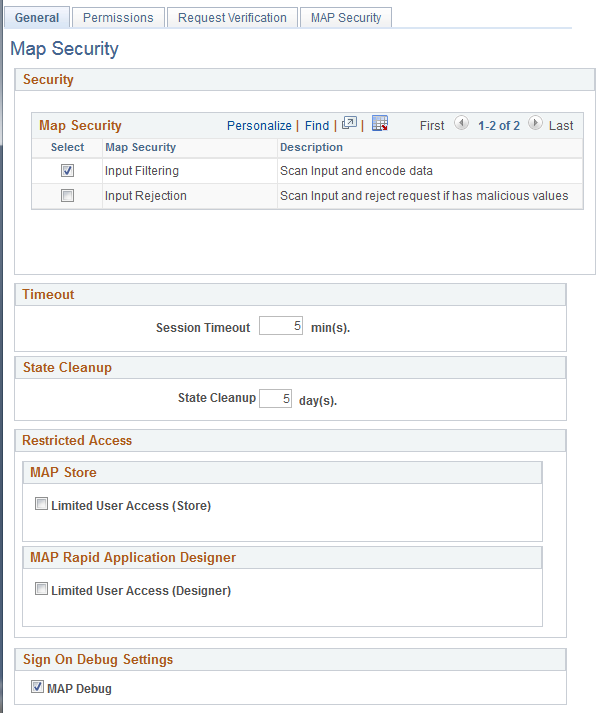
|
Field or Control |
Definition |
|---|---|
| Input Filtering |
Scan input data sent from the client and encode the data prior to populating the Document within the MAP object. |
| Input Rejection |
This option is currently not implemented within the MAP framework. |
| Session Timeout |
When the timeout is changed the update to the gateway will occur on the next File Synchronization, however it will not take effect until the Gateway is re-cycled. |
| State Cleanup |
Set the number of days for applications that have the State functionality enabled to remove the old state. The default is 5 days. |
| Limited User Access (Store) |
Select this checkbox to limit the applications and layouts available in the MAP Store. This option will only display layouts that the user has permission to access based on the permission list assigned to the layout. or application. |
| Limited User Access (Designer) |
Select this checkbox to limit the applications and layouts available in the Layout Rapid App Designer. This option will only display layouts that the user has permission to access based on the permission list assigned to the layout. or application. |
| Map Debug |
Select this checkbox to enable debugging from MAP application. When selected, the MAP Sign-On page will display a Set Trace link. Note: If the MAP application is launched from PIA, PIA tracing is not applicable to MAP. In order to enable MAP tracing, the user would need to set the tracing options using MAP application PT_ADMINISTRATION. The PT_ADMINISTRATION MAP application can be launched directly from the MAP store or as part of another MAP application. See Using PeopleSoft Delivered MAP Layouts and Applications for an example of creating a MAP application to set the debugging flags. |
Use the MAP Security — Permissions (IB_DOCLOPERM) page to update permission lists on selected layouts
Navigation
Image: MAP Security — Permissions page
This example illustrates the fields and controls on the MAP Security — Permissions page. You can find definitions for the fields and controls later on this page.
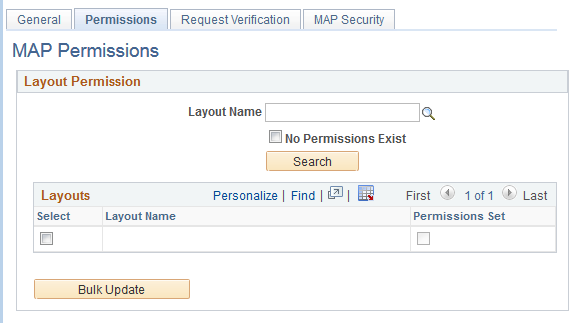
To update permission lists for a layout or layouts:
Optionally enter a Layout Name.
Optionally select the No permissions checkbox to list any layouts that do not belong to any permission lists.
Click Search and the layouts will be listed in the layouts grid.
Select the Layouts you wish to update Permissions.
Click Bulk Update.
Update the Permission list and set the Access.
Click Update.
Use the MAP Security — Request Verification page (IB_DOCLOREQVER) to update the Request Verification on selected layouts
Navigation
Image: MAP Security — Request Verification page
This example illustrates the fields and controls on the MAP Security — Request Verification page. You can find definitions for the fields and controls later on this page.
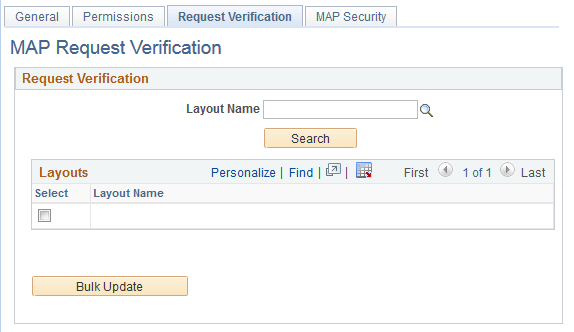
To update request verification for a layout or layouts:
Optionally enter a Layout Name.
Click Search and the layouts will be listed in the layouts grid.
Select the Layouts you wish to update the request verification.
Click Bulk Update.
Select the request verification to use.
Click Update.
Use the MAP Security — Security (IB_MAPRASEC) page to limit access to the MAP Store and Layout Rapid App Designer.
Navigation
Image: MAP Security — Security page
This example illustrates the fields and controls on the MAP Security — Security page. You can find definitions for the fields and controls later on this page.
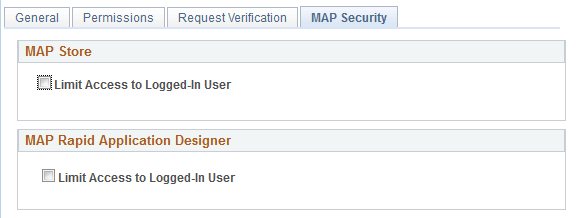
|
Field or Control |
Definition |
|---|---|
| MAP Store — Limit Access to Logged-In User |
Select this checkbox to limit the applications available in the MAP Store based on the logged on user. This allows the customer to show only the applications that can be invoked by the logged on user accessing the MAP Store. |
| MAP Rapid Application Designer — Limit Access to Logged in User |
Select this checkbox to limit the applications available in the Layout Rapid App Designer based on the logged on user. |