Configuring MAP for Fluid
MAP applications are executed outside of PIA (as REST service operations), however MAP applications can be called from PIA pages and return to the PIA page after execution. To the user, it may not be apparent if they are on a MAP page or a Fluid page as the look will be the same.
Multiple web servers and multiple domains can be set up for PIA and users will access the database based on the URL , domain, and signon provided. MAP automatically uses the default local gateway for inbound request processing, if additional inbound gateways are defined, they can be used when configured under a Load Balancer. The Gateway Page should be configured to use a Load Balancer and these Physical Gateway URLs defined accordingly. The Load Balancer URL will then be used to distribute processing. Additional domains may also be added, such as one domain used for internal users and another for external users. For REST Services, there is only one target location defined for the database, therefore Integration Broker needs to know how to route a MAP request from a PIA page that could be coming from a different gateway or domain, as well as how to return to the PIA page.
By default, MAP applications use the URL specified in the REST Target Locations. The Gateway defined for the REST Target Location URL also needs to be registered on the Inbound Gateway page as part of the Integration Broker Gateway setup. If a Load Balancer is not defined for the Gateway then the defined Gateway URL will automatically register itself on the Inbound Gateway Page. The administrator should verify that the machine and port used to identify the location of the Gateway is the same as defined for the REST Target Location.
The MAP application URL being invoked from PIA must be defined within the same domain as PIA, therefore when PIA has multiple domains defined, the MAP URL must be defined based on PIA and not what is defined on the REST Target Location.
See Using the Target Locations Page to Set Target Locations for Services
In order for MAP applications to use the Domain Name and Site Name (same webserver instance) from the actual PIA request, the PIA domains must be defined in the Multi Domain section of the MAP Fluid Configuration page. This allows MAP applications to be run under different domain configurations for multiple PIA installations that have different Domain and Site Names.
To configure MAP for Fluid:
Select PeopleTools, Mobile Application Platform, Mobile Administration, MAP Fluid Configuration.
Alternatively, select PeopleTools, Mobile Application Platform, MAP WorkCenter, MAP Fluid Configuration.
The Node Details are presented as read-only and are populated based on the default Portal node. The context URI Text and the Portal URI Text are used to provide PIA navigation. Integration Broker is not aware of this information, however MAP applications need this information in order to provide a seamless flow between MAP applications and Fluid pages. The top of the MAP Fluid Configuration page is populated with the information for the default local node used by the Portal. To change the information provided, select PeopleTools, Portal, Node Definitions.
The Common Gateway (Physical Gateway URL) for each Domain must then be properly registered for each domain. This will allow for a MAP File Synchronization to push all the necessary files out to each registered Gateway. By default, MAP applications use the URL specified in the REST Target Locations, this URL will be automatically populated into the Physical Gateways.
Domain Token. The Domain name is part of the Gateway URL that will have all PeopleSoft nodes defined within that Domain.
Load Balancer. If a Load Balancer is used enter Load Balancing URL. The physical gateways used for that load balancer must still be registered under the Physical Gateway section for that Domain.
Physical Gateways. Enter the physical gateways used for the Domain.
Use the Properties link for each Gateway URL to open the Integration Properties file for that Gateway in order to add the Nodes and Keystore Password.
Image: MAP Fluid Configuration page
This example illustrates the fields and controls on the MAP Fluid Configuration page. You can find definitions for the fields and controls later on this page.
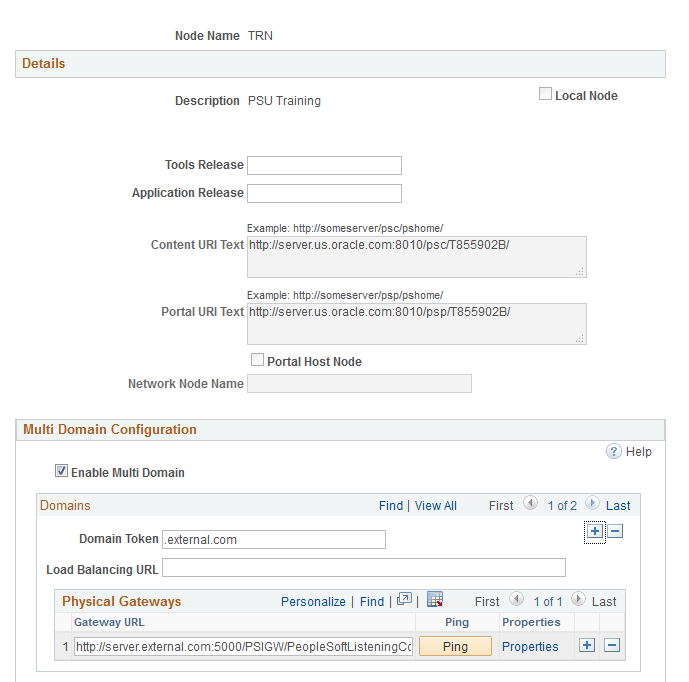
|
Field or Control |
Definition |
|---|---|
| Enable Multiple Domain |
Select this check box to enable multiple domain configurations. |
| Domain Token |
Enter the Domain Token name used for each PIA defined domain. |
| Load Balancing URL |
Optional. If a Load Balancer is used enter the Load Balancing URL. The Physical Gateways used for that load balancer must still be registered under the Physical Gateway section for that Domain. |
| Gateway URL |
Enter the URL for the physical gateway. |
| Ping |
Use this button to ping the gateway to see if it is active. |
| Properties |
Select this link to set up the properties for the physical gateway. For any additional inbound gateways, you must define:
|