Administering Physical Queues
To administer physical queues, use the Physical Queues (MCF_ACCPT_TASK_CMP) component.
Access the Move agent page using the following navigation path:
Image: Move agent page
This example illustrates the fields and controls on the Move agent page. You can find definitions for the fields and controls later on this page.
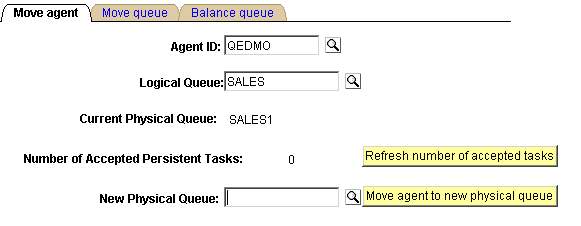
You can move an agent, and any open persistent tasks that are associated with that agent, from one physical queue in one cluster to another physical queue in another cluster on the same logical queue.
|
Field or Control |
Definition |
|---|---|
| Logical Queue |
Select the logical queue within which the agent is to be moved. |
| Number of Accepted Persistent Tasks |
Displays the number of persistent tasks this agent has accepted on this physical queue. This number is updated and displayed when you select the logical queue. |
| Refresh number of accepted tasks |
Click to update the number of persistent tasks accepted by this agent on the current physical queue. |
| New Physical Queue |
Select the new physical queue to which this agent and the persistent tasks accepted by this agent will be assigned. |
| Move agent to new physical queue |
Click to perform the action. |
Note: Ongoing chat sessions, which are not persistent tasks, are not affected by the move agent action.
Access the Move queue page using the following navigation path:
Image: Move queue page
This example illustrates the fields and controls on the Move queue page. You can find definitions for the fields and controls later on this page.
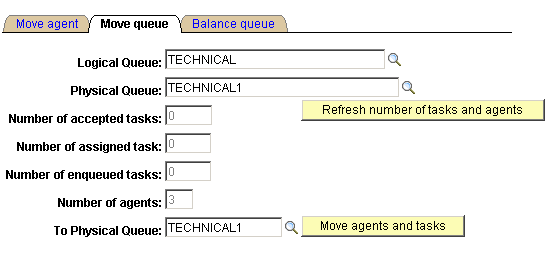
You can move all agents and their open persistent tasks from one physical queue to another physical queue within the same logical queue. For example, to delete a physical queue, move its agents and persistent tasks to another queue before deleting the first queue. Or, if the cluster serving this physical queue is overloaded, you can create another physical queue on another cluster, mark the first physical queue as inactive, create another physical queue on another cluster and move agents and persistent tasks from the inactive physical queue to the new physical queue.
|
Field or Control |
Definition |
|---|---|
| Logical Queue |
Select the logical queue within which the selected physical queue's agents and persistent tasks will be moved. |
| Physical Queue |
Select the physical queue from which agents and persistent tasks will be moved. |
| Number of accepted tasks and Number of assigned tasks |
Displays the number of accepted and assigned tasks open on this physical queue. |
| Refresh number of tasks and agents |
Click to update the number of agents and persistent tasks assigned to this queue. |
| Number of enqueued tasks and Number of agents |
Displays the number of enqueued tasks and assigned agents on this physical queue. |
| To Physical Queue |
Select the physical queue to which the currently assigned agents and tasks will be moved. |
| Move agents and tasks |
Click to move the assigned agents and tasks to the specified physical queue. Note: The physical queue must be inactive before moving agents and tasks. Inactivate the physical queue on the Queues page. Agents on the inactive physical queue are automatically logged off before being moved. |
Access the Balance queue page using the following navigation path:
Image: Balance queue page
This example illustrates the fields and controls on the Balance queue page. You can find definitions for the fields and controls later on this page.
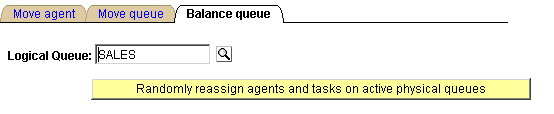
Over time, the distribution of agents and their associated skill levels, languages, and so on, across the physical queues belonging to a logical queue may change as agents are added or deleted. Rather than manually rebalancing the queue by moving individual agents, you can use the Balance queue page to randomly reassign agents and their open persistent tasks across all the active physical queues belonging to the selected logical queue.
|
Field or Control |
Definition |
|---|---|
| Logical Queue |
Select the logical queue across which agents and persistent tasks will be balanced. |
| Randomly reassign agents and tasks on active physical queues |
Click to balance agents and tasks across the active physical queues for the selected logical queue. This action redistributes agents and tasks assigned to this logical queue across all active physical queues without regard to previous assignments. Ensure that agents assigned to the affected physical queues have shut down their MultiChannel Consoles. They are not logged off automatically. |