Viewing Queue Server, Queue, and Agent States
To view queue server state, queue state, and agent state, use the Queue Server State (MCF_QSERVSTATE_CMP), Queue State Summary (MCF_QUEUESTATE_CMP), and Agent State Summary (MCF_AGENTSTATE_CMP) components.
Access the Queue Server State page using the following navigation path:
Image: Queue Server State page
This example illustrates the cumulative diagnostic totals for the selected queue server on the Queue Server State page.
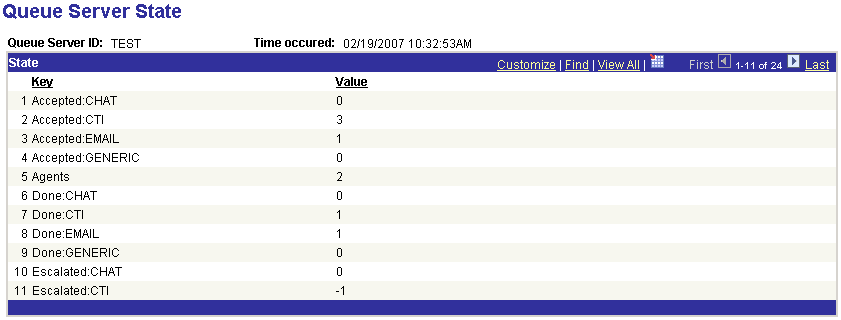
The Queue Server State page displays cumulative diagnostic totals for the selected queue server, at the selected time, across all physical queues serviced by this queue server. Cumulative totals are reset after each state dump.
This state information comprises statistics to measure load and throughput that can be analyzed and used for tuning the system. For example, if counts are high, consider adding another physical queue to balance the load.
The state stamps are inserted for every primary queue server by cluster at configurable intervals, irrespective of user activity. You configure the intervals on the Cluster Tuning page.
Access the Queue State Summary page using the following navigation path:
Image: Queue State Summary page
This example illustrates the cumulative diagnostic totals for the selected physical queue on the Queue State Summary page.
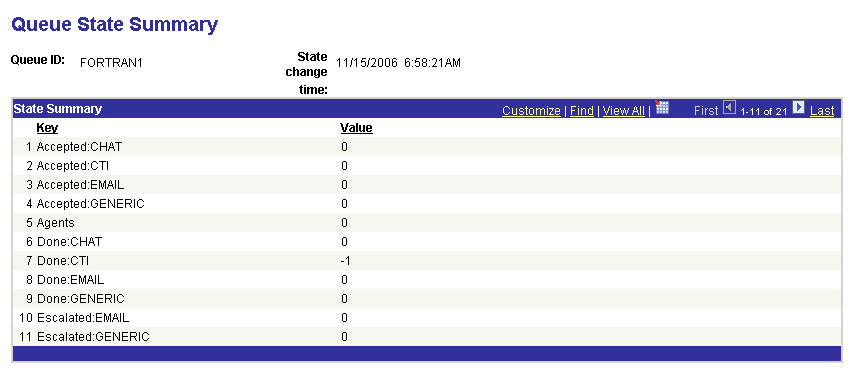
The Queue State Summary page displays cumulative diagnostic totals for the selected physical queue.
This state information comprises statistics to measure load and throughput that can be analyzed and used for tuning the system. For example, if counts are high for this queue, consider adding another physical queue to balance the load.
The state stamps are inserted for every physical queue at configurable intervals, irrespective of user activity. The intervals are configured on the Cluster Tuning page.
Access the Agent State Summary page using the following navigation path:
Image: Agent State Summary page
This example illustrates the cumulative totals for the selected agent on the Agent State Summary page.
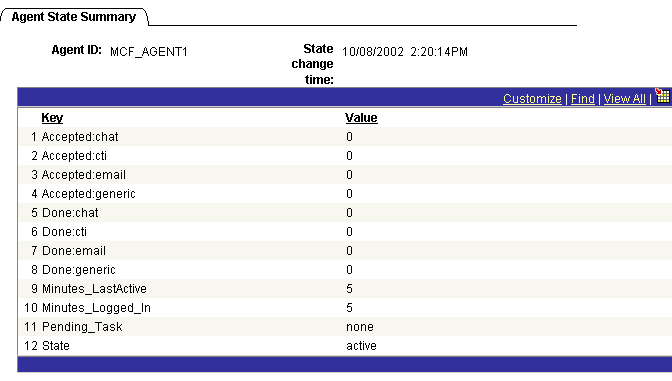
The Agent State Summary page displays cumulative totals for the selected agent.
This state information comprises statistics to measure agent performance and status that can be analyzed and used for performance evaluation.
The state stamps are inserted for every agent at configurable intervals, irrespective of user activity. State is only recorded for agents currently logged on. The intervals are configured on the Cluster Tuning page by setting the dumpinterval. Enable agent logging by setting dumpagent to yes.
An agent state of Active indicates the agent is available; Inactive indicates the agent is not available.
Note: On a busy system, recording state information frequently may slow performance.