Working With Existing Scopes
This section discusses how to:
Open existing scopes.
Delete existing scopes.
Add fields and values to existing scopes.
Remove fields and values from existing scopes.
Image: PeopleSoft nVision Open Scope Definition dialog box
This example illustrates the fields and controls on the PeopleSoft nVision Open Scope Definition dialog box.
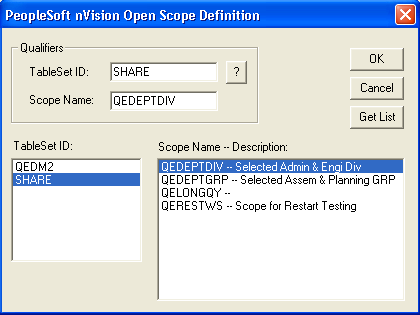
To open an existing scope in PS/nVision:
Select from the nVision menu.
Click theNew button, and enter a scope name and a description.
Enter the setID and other values for this scope.
Add fields to the scope definition by clicking the Add button.
Select either All Nodes at Selected Levels, Selected Tree Nodes, Children at a Level, or Detail of Selected Parents option.
In the PeopleSoft nVision Tree Nodes dialog box, select a level.
Place the cursor in the Tree Node field and click to see a list of nodes either by name or by position.
Select the nodes to use for your report.
Click the OK button.
From within the PeopleSoft nVision Scope Definition dialog box, click the Open button.
The PeopleSoft nVision Open Scope Definition dialog box appears.
Click the Get List button to see a list of available scope definitions.
In the TableSet ID list box, there is a list of setIDs; in the Scope Name – Description list box, there is a list of scope definitions for each setID.
You can limit the list by entering qualifiers into either the TablesSet ID or Scope Name fields before clicking the Get List button.
Select a scope definition from the list.
Click the OK button.
To delete an existing scope in PS/nVision:
Open the scope that you want to delete.
Click the Delete button.
To add additional field values to a scope in PS/nVision:
Select from the nVision menu.
Click theNew button, and enter a scope name and a description.
Enter the setID and other values for this scope.
Add fields to the scope definition by clicking the Add button.
Select either All Nodes at Selected Levels, Selected Tree Nodes, Children at a Level, or Detail of Selected Parents option.
In the PeopleSoft nVision Tree Nodes dialog box, select a level.
Place the cursor in the Tree Node field and click to see a list of nodes either by name or by position.
Select the nodes to use for your report.
Click the OK button.
In the PeopleSoft nVision Scope Definition dialog box, click the Add button in the Fields selection area.
The PeopleSoft nVision Scope Field dialog box appears.
Enter the new scope fields and related values, and click the Save button.
Click the OK button to return to the NVSUSER homepage.
To remove a field from a scope definition in PS/nVision:
Select from the nVision menu.
Click theNew button, and enter a scope name and a description.
Enter the setID and other values for this scope.
Add fields to the scope definition by clicking the Add button.
Select either All Nodes at Selected Levels, Selected Tree Nodes, Children at a Level, or Detail of Selected Parents option.
In the PeopleSoft nVision Tree Nodes dialog box, select a level.
Place the cursor in the Tree Node field and click to see a list of nodes either by name or by position.
Select the nodes to use for your report.
Click the OK button.
In the PeopleSoft nVision Scope Definition dialog box, select the field to remove.
Click the Delete button in the Fields group box.
To remove a field value from a scope definition in PS/nVision:
In the PeopleSoft nVision Scope Definition dialog box, select the field whose value you want to remove.
In the right-hand list box, select the value to remove.
Click the Delete button in the right-hand group box.