Managing Activity Guide Instances
This section discusses how to create, manage, and access activity guide instances.
Activity guide instances can be created dynamically or manually in the following manners:
Dynamically by accessing a tile or menu link that has been configured to use the fluid start page component.
See Deploying Optimized and Non-Optimized Fluid Activity Guides for more information.
Dynamically by accessing a WorkCenter displaying an activity guide pagelet.
See Deploying Classic-Only Activity Guides for more information.
Manually by clicking the Create Instance button on the Template Properties: Properties page for an activity guide template.
Typically, activity guide instances are created manually for testing purposes or when only one instance of the activity guide is required—for example, for a guided administrative process. See Creating New Activity Guide Instances Manually for more information.
The fields and properties of activity guide instances match those of activity guide templates. Therefore, this data can be maintained in much the same way as activity guide templates. In fact, the underlying pages to maintain this data are exactly the same in most cases. However, because activity guide instances can and often will be created dynamically, there is not the same need to maintain activity guide instance data manually.
Important! Once an activity guide instance has been created and saved, which template is associated with the instance cannot be changed. Moreover, changes to the template are not propagated to any active instances.
Use the Manage Activity Guide Instances page to manage activity guide instances.
Navigation
Image: Manage Activity Guide Instances page
This example illustrates the fields and controls on the Manage Activity Guide Instances page. You can find definitions for the fields and controls later on this page.
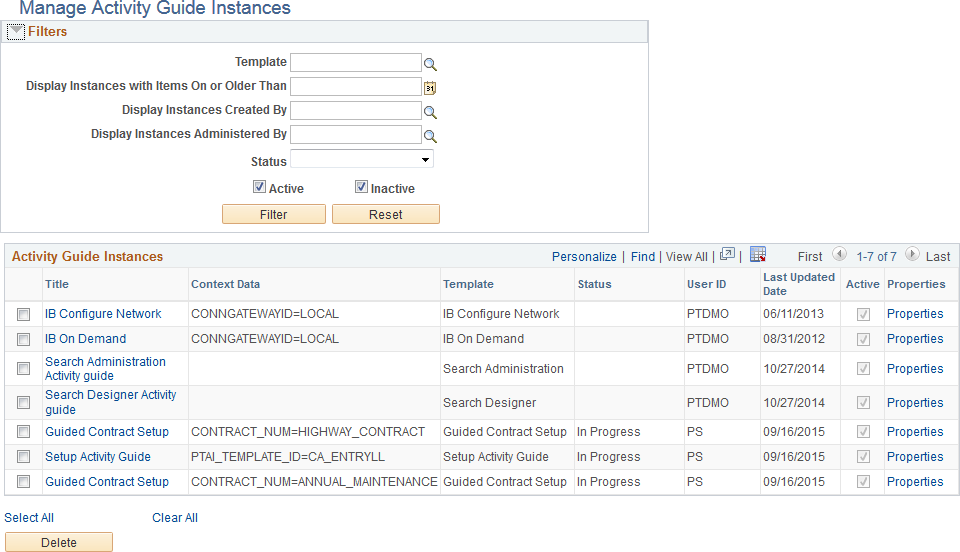
Filters
|
Field or Control |
Definition |
|---|---|
| Template |
Select an activity guide template as a filter criteria. |
| Display Instances with Items On or Older Than |
Select a date to filter by. |
| Display Instances Created By |
Select a user ID as a filter criteria. |
| Display Instances Administered By |
Select a user ID as filter criteria. |
| Status |
Select a status as a filter criteria. |
| Active |
Select whether to include active instances. |
| Inactive |
Select whether to include inactive instances. |
| Filter |
Click to filter the list by the selected criteria. |
| Reset |
Click to clear all filter criteria. |
Activity Guide Instances
|
Field or Control |
Definition |
|---|---|
| Title |
Click a title link to manage the action items for that instance. |
| Properties |
Click the Properties link to manage the properties for that instance. |
| Select All |
Click to select all instances. |
| Clear All |
Click to clear the selection of any instances. |
| Delete |
Click to delete the selected instances. |
Use the Create Activity Guide Instance page to specify required context data in order to generate an instance manually.
Navigation
Click the Properties link to modify an existing template.
Note: Alternatively, in the Setup Activity Guide WorkCenter, click the Template Properties task.
Click the Create Instance button.
Image: Create Activity Guide Instance page
This example illustrates the fields and controls on the Create Activity Guide Instance page. You can find definitions for the fields and controls later on this page.
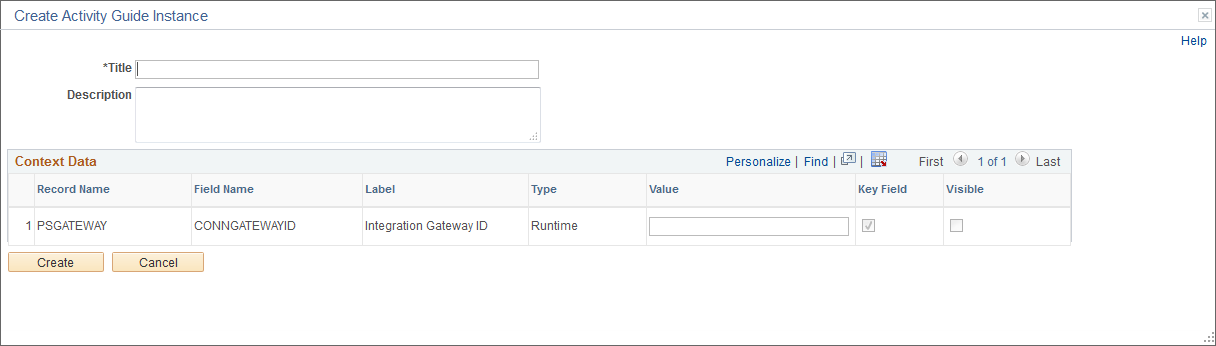
|
Field or Control |
Definition |
|---|---|
| Title |
Specify the title for this activity guide instance. |
| Description |
Specify an optional description. |
| Value |
If contextual data has been defined for the activity guide template, then you must specify a value for each contextual field. |
| Create |
Click to create the instance. |
When you create an activity guide instance in this manner, action items along with template characteristics such as participants, contextual data fields, and pagelet and navigation options are copied from the template to the instance.
Use the My Activity Guide Instances page to access fluid activity guide instances that have been generated from a specific template and to which you have access (that is, the contributor role).
Navigation
Click an activity guide tile that has been configured to open the My Activity Guide Instances page.
Image: My Activity Guide Instances page
This example illustrates the fields and controls on the My Activity Guide Instances page. You can find definitions for the fields and controls later on this page.
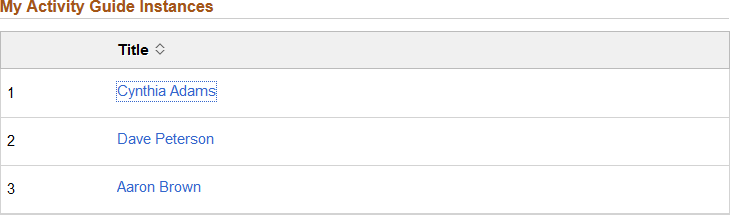
Click a title link to open the activity guide instance.
Use the Activity Guides - In Progress pagelet to view the list of all activity guide instances for which you have contributor privileges.
Navigation
On a classic homepage or dashboard, click the Content link.
Select the Activity Guides - In Progress option to display the pagelet on your homepage or dashboard.
Image: Activity Guides - In Progress pagelet
This example illustrates the fields and controls on the Activity Guides - In Progress pagelet. You can find definitions for the fields and controls later on this page.

The Activity Guides - In Progress homepage pagelet can be used to access active activity guide instances to which the user is a contributor.
|
Field or Control |
Definition |
|---|---|
| link |
Click a link to go to the WorkCenter page for that activity guide instance. Note: While a hyperlink is always displayed, the target URL property must be defined on the instance’s Properties page in order for the link to work. (Typically, the URL property is defined and inherited from the activity guide template.) |