Deploying Activity Guides
Different activity guide types are deployed in different manners:
Optimized (fluid optimized components only) – You must generate a tile definition or menu link to deploy an optimized activity guide.
Non-optimized (any combination of fluid optimized, fluid non-optimized, and classic components) – You must generate a tile definition or menu link to deploy this type of non-optimized activity guide.
Important! While the Setup Activity Guide WorkCenter will present the option to generate a pagelet and configure a WorkCenter for this type of an activity guide, any fluid components that are part of this activity guide cannot be accessed and rendered properly through a WorkCenter and pagelet.
Non-optimized (classic components only) – You must generate a pagelet definition and configure a WorkCenter to deploy a classic-only, non-optimized activity guide.
To deploy optimized and non-optimized fluid activity guides, you must manually create an access mechanism that invokes the fluid activity guide start page component (PT_AGSTARTPAGE_NUI). This access mechanism must:
Pass the activity guide template ID as a query string parameter.
Pass any required context parameters defined as runtime parameters as query string parameters.
Note: Any required context parameters defined as system variables are supplied automatically and do not have to be passed as query string parameters.
Methodologies for creating access mechanisms include:
Manually creating a content reference definition for a tile in the tile repository.
Manually creating a content reference definition for a menu item in the portal menu structure.
Creating a “jump” (or launch) page to collect required context data from the user. Then, pass the data as query string parameters when invoking the fluid activity guide start page component via a link or button.
When creating a content reference definition to invoke the fluid activity guide start page component:
Select the following options on the General page:
No Template
Fluid Mode
Display on Small Form Factor
Set the node name to LOCAL_NODE.
Select the PeopleSoft Generic URL URL type.
Enter the following as the beginning of the Portal URL field:
c/NUI_FRAMEWORK.PT_AGSTARTPAGE_NUI.GBLAppend the template ID as a query string parameter as follows:
?CONTEXTIDPARAMS=TEMPLATE_ID:template_IDAppend any additional required runtime parameters as query string parameters similar to the following:
&CONTEXTIDPARAMS=PARAM_NAME:Value
Image: Tile definition to access a navigation collection
The following example displays a tile definition to display a navigation collection and links as an optimized non-guided non-sequential activity guide.
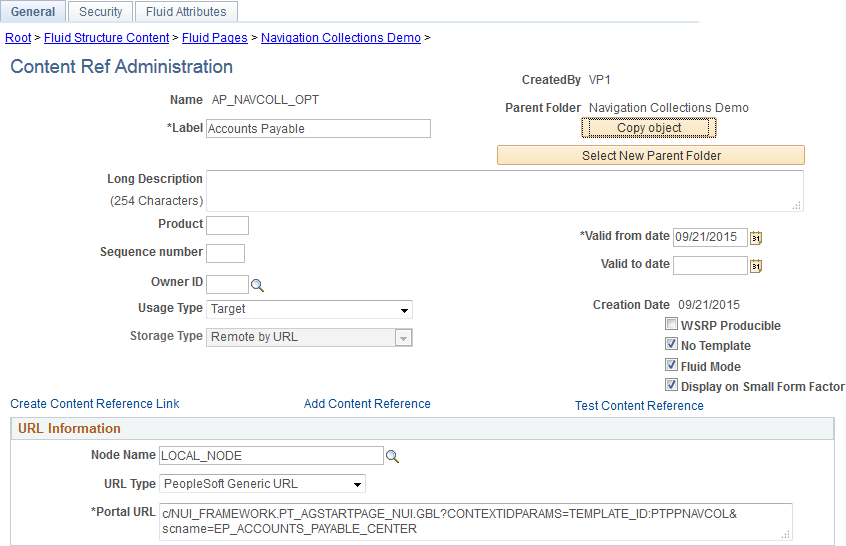
Image: URL information to invoke the fluid activity guide start page component
In the following example, the Portal URL field includes the template ID (MY_AG01LLL) and a required runtime parameter (COMPANY) with its runtime value (Company_Name). The complete Portal URL field is defined as:
c/NUI_FRAMEWORK.PT_AGSTARTPAGE_NUI.GBL?CONTEXTIDPARAMS=TEMPLATE_ID:MY_AG01LLL&CONTEXTIDPARAMS=COMPANY:Company_Name

Note: While the Template Properties: Properties page includes a group box to publish the template as a tile, this tile definition will include the template ID only, and no context data or instance IDs. Therefore, users who use this tile will be redirected to the My Activity Guide Instances page, on which they can select from a list of existing activity guides instances generated from the template for which they have contributor privileges. Therefore, this group box cannot be used as a general deployment mechanism or to generate new activity guide instances. See Defining Activity Guide Template Properties for more information.
Classic activity guides are deployed on a WorkCenter page, which is where they can be accessed by users. Prior to creating a WorkCenter page where the activity guide will be deployed, you must first generate a pagelet for the pagelet area of the WorkCenter page. This pagelet will present the action items to the user in list form.
Depending on whether you want to tie the activity guide pagelet to a specific activity guide instance or to dynamically create the activity guide instance, there are three approaches for generating the activity guide pagelet:
Provide the template ID, but not the instance ID, which allows the instance to be obtained or generated at runtime. At runtime, the required context data is passed as query string parameters in the WorkCenter URL as name-value pairs. If an activity guide instance exists for this context data, then it is retrieved. Otherwise, a new activity guide instance will be created dynamically.
You can use the Publish as Pagelet task in the Setup Activity Guide WorkCenter to generate an activity guide pagelet of this type, which is typically all that is required in most circumstances. Alternatively, you can use Pagelet Wizard to generate this type of activity guide pagelet.
Provide both the template ID and the activity guide instance ID, which creates a pagelet tied to an existing activity guide instance.
You must use Pagelet Wizard to generate an activity guide pagelet of this type. The template ID is specified as a data source identifier in step 2 of Pagelet Wizard; the instance ID is specified as a data source parameter in step 3.
Do not provide either the template ID or the activity guide instance ID, which generates an empty, generic activity guide pagelet that can be used to generate any instance from any activity guide template at run time.
You must use Pagelet Wizard to generate an activity guide pagelet of this type. At run time, the template ID is passed as a data source parameter to the pagelet and the context data is provided as query string parameters in the WorkCenter URL as name-value pairs. This will create the activity guide instance dynamically.
Using the Setup Activity Guide WorkCenter to Generate an Activity Guide Pagelet
Use the Publish as Pagelet page to publish an activity guide pagelet with a template ID, but without an instance ID.
Important! The Publish as Pagelet page is available for non-optimized activity guides only. However, while the Setup Activity Guide WorkCenter will present the option to generate a pagelet and configure a WorkCenter for all non-optimized activity guide templates, it should not be used for activity guide templates that include fluid components.
Navigation
Open a non-optimized template in the Setup Activity Guide WorkCenter:
Click the title link for the template.
Click the Properties link for the template.
Click the Publish as Pagelet task.
Image: Publish as Pagelet page
This example illustrates the fields and controls on the Publish as Pagelet page. You can find definitions for the fields and controls later on this page.
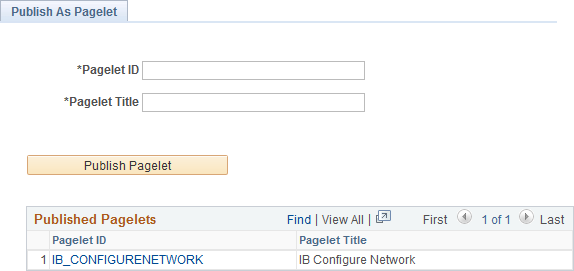
|
Field or Control |
Definition |
|---|---|
| Pagelet ID |
Enter an ID for the pagelet definition. |
| Pagelet Title |
Enter a title for the pagelet, which will appear in the pagelet's title bar. |
| Publish Pagelet |
Click the Publish Pagelet button to create the pagelet definition. |
| Pagelet ID (link) |
Click the Pagelet ID link to open the pagelet definition in Pagelet Wizard in a new browser window (or tab). |
Using Pagelet Wizard to Generate an Activity Guide Pagelet
You must use Pagelet Wizard to generate an activity guide pagelet for these two scenarios:
When you need to provide both the template ID and the activity guide instance ID, which creates a pagelet tied to an existing activity guide instance.
When you do not want to provide either the template ID or the activity guide instance ID, which generates an empty, generic activity guide pagelet that can be used to generate any instance from any activity guide template at runtime.
When specifying a display format in step 4 of Pagelet Wizard, select the Passthru format. When specifying publication options in step 6 of Pagelet Wizard, always publish an activity guide pagelet as a template pagelet. Activity guide pagelets should not be made available or used as homepage pagelets. In addition, activity guide pagelets cannot be consumed as WSRP content.
Use the Configure WorkCenter task in the Setup Activity Guide WorkCenter to configure a WorkCenter page definition for a classic-only activity guide. You must use the Activity Guide Layout (PTAILAYOUT) WorkCenter template, which displays the pagelet area is on the left, and the target content area is on the right. In addition, the template displays an activity guide navigation frame above the target content area providing Next and Previous navigation buttons by default. You must also add the activity guide pagelet to the WorkCenter definition.
Important! The Configure WorkCenter task is available for non-optimized activity guides only. However, while the Setup Activity Guide WorkCenter will present the option to generate a pagelet and configure a WorkCenter for all non-optimized activity guide templates, it should not be used for activity guide templates that include fluid components.
To configure a WorkCenter page for a classic-only activity guide, follow the standard WorkCenter development process:
Create a starting page for the WorkCenter that will display the activity guide pagelet.
If necessary, register any new components (and pages) in the portal.
Create the WorkCenter and designate its starting page. You can use any of the three options as the starting page:
Existing menu item.
Link of existing menu item
WorkCenter dashboard page.
Specify the Activity Guide Layout template as the layout template for this WorkCenter page.
Important! If the Activity Guide Layout template is not used, then the activity guide navigation frame will not be displayed above the target content area and action item statuses will not be updated in the activity guide pagelet.
Add the activity guide pagelet to the WorkCenter pagelet area.
Important! Do not configure a remote activity guide pagelet for use in a WorkCenter defined on the local node. Instead, define both the WorkCenter and activity guide pagelet on the remote node. Then, using unified navigation or another mechanism, access the content reference for the remote WorkCenter from the local node.
After you have configured the WorkCenter for the activity guide, you can update the template’s Target URL property. See Defining Activity Guide Template Properties for more information.
You must ensure that users can only access the WorkCenter in the proper manner:
If the activity guide pagelet was defined with a specific instance ID, then standard menu navigation to the WorkCenter can be allowed.
If the activity guide requires unique context data to identify each instance, you must ensure that context data is defined prior to accessing the WorkCenter:
Use a landing/page questionnaire approach to pass query string parameters to the WorkCenter.
Use a query pagelet to pass query string parameters to the WorkCenter.
In both cases, hide the WorkCenter's content reference from menu navigation.
If the activity guide requires context data to retrieve or generate the correct activity guide instance, then you must ensure that the WorkCenter is accessed in a manner that provides the context data as query string parameters on the WorkCenter URL. (Additional parameters at the end of a URL are typically referred to as query string parameters and sometimes simply as URL parameters.) Some PeopleSoft applications achieve this by creating a landing page with a questionnaire that sets the contextual data prior to launching the WorkCenter page. In other cases, you might use a query and query pagelet to set the context data on the WorkCenter URL. In either case, you must also ensure that users cannot access the WorkCenter directly, because doing so would not set required context data on the WorkCenter URL. In some cases, this means hiding the WorkCenter content reference from direct menu navigation.