Creating and Maintaining Tile Definitions Manually
In certain circumstances, you must create or maintain tile definitions manually—for example, to create a tile for a fluid activity guide, to create a tile to access a navigation collection using a PeopleTools-delivered activity guide template, or to update an existing tile definition.
All tile definitions are stored in folders within the portal registry referred to as the tile repository. Specifically, the subfolders under Fluid Structure Content > Fluid Pages comprise the tile repository.
Important! Only one level of subfolders under the Fluid Pages folder is supported in the tile repository.
Image: Tile repository subfolders
The following example displays subfolders in the tile repository:
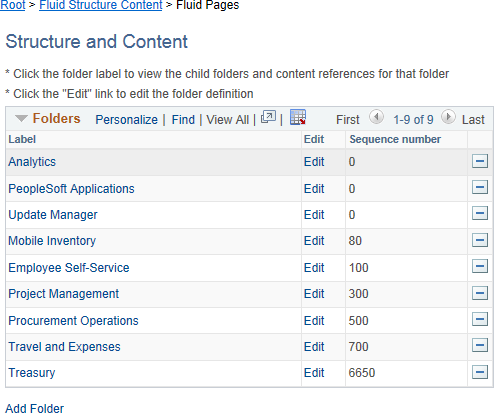
Tile definitions are created in the tile repository either manually or by using Tile Wizard. In either case, the tile definition is either a content reference or a content reference link:
When the target page is an existing content reference, modify the Fluid Attributes page tab for the existing content reference definition to create a content reference link in the tile repository.
Note: When you use Tile Wizard to create the tile definition, the content reference link is created automatically when you select Content Reference as the target content type.
When the target page is a delivered viewer component or other specialized component (for example, the pivot grid viewer, the activity guide start page, or others), create a new content reference definition in the tile repository with the appropriate URL definition.
To deploy optimized and non-optimized fluid activity guides, you must manually create an access mechanism that invokes the fluid activity guide start page component (PT_AGSTARTPAGE_NUI). Typically, a tile definition will provide this access mechanism. See Deploying Optimized and Non-Optimized Fluid Activity Guides for more information.
You can create tile definitions to launch what are referred to as “fluid navigation collections.” See Fluid Navigation Collections for a definition of “fluid navigation collections” and guidelines on how to define these navigation collections.
You can create these tile definitions one of two ways:
Using Tile Wizard, which provides a simple step-by-step guide. See Step 2: Data Source Information - Navigation Collection for more information.
Manually by following the procedures in this section.
To create a tile definition to launch a fluid navigation collection:
Obtain the ID for the navigation collection:
Go to the portal registry ().
Go to .
Click the Edit link for a navigation collection.
Copy or make note of the Name field.
Navigate to the tile repository in the portal registry (Fluid Structure Content > Fluid Pages).
Click the link for a subfolder.
Create a new content reference definition and follow the specific instructions depending on how you want to display the navigation collection.
In an Optimized Activity Guide
Note: Only links under the root folder or the first level of subfolders are displayed in an activity guide. If the navigation collection includes additional levels of subfolders and links, they are not displayed.
To display the navigation collection and links as an optimized non-guided non-sequential activity guide:
Set the following on the General page:
No Template: selected
Fluid Mode: selected
Display on Small Form Factor : selected
Node Name: LOCAL_NODE
URL Type: PeopleSoft Generic URL
Portal URL:
c/NUI_FRAMEWORK.PT_AGSTARTPAGE_NUI.GBL?CONTEXTIDPARAMS=TEMPLATE_ID:PTPPNAVCOL&scname=NAVCOLL_IDNote: To have the left panel displayed as collapsible rather than as fixed, append the following query string parameter to the URL:
&PanelCollapsible=Y.
Image: Tile definition to access a navigation collection
The following example displays a tile definition to display a navigation collection and links as an optimized non-guided non-sequential activity guide.
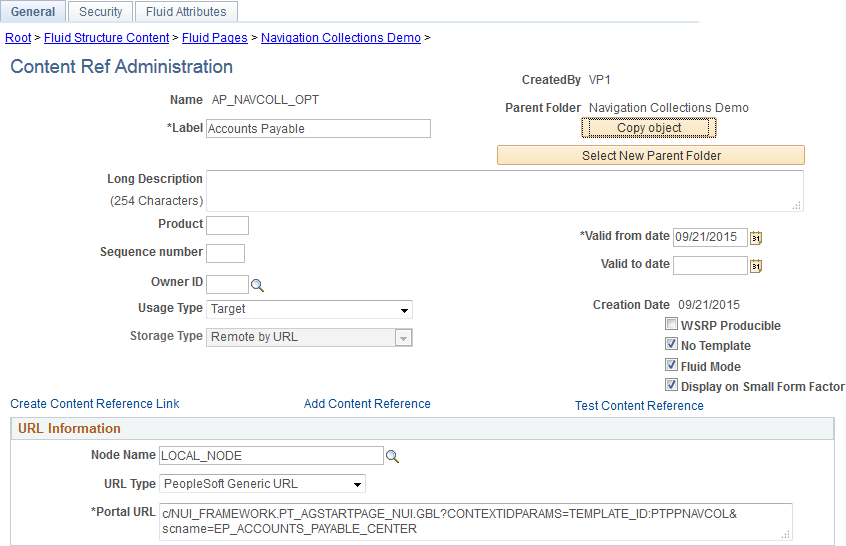
On the Security page, set the security to be the same as the security for the navigation collection.
On the Fluid Attributes page accept the defaults and set any other desired fluid attributes.
In a Non-Optimized Activity Guide
Note: Only links under the root folder or the first level of subfolders are displayed in an activity guide. If the navigation collection includes additional levels of subfolders and links, they are not displayed.
To display the navigation collection and links as an non-optimized non-guided non-sequential activity guide:
Set the following on the General page:
No Template: selected
Fluid Mode: selected
Display on Small Form Factor : selected
Node Name: LOCAL_NODE
URL Type: PeopleSoft Generic URL
Portal URL:
c/NUI_FRAMEWORK.PT_AGSTARTPAGE_NUI.GBL?CONTEXTIDPARAMS=TEMPLATE_ID:PTPPNONOPT&scname=NAVCOLL_ID
On the Security page, set the security to be the same as the security for the navigation collection.
On the Fluid Attributes page accept the defaults and set any other desired fluid attributes.
As Folders and Links in the NavBar
Note: When a navigation collection is displayed in the NavBar, the contents of one folder are displayed at a time. However, there is no restriction on subfolders beneath the first level.
To display the navigation collection and links directly in the NavBar:
Set the following on the General page:
No Template: selected
Fluid Mode: selected
Display on Small Form Factor : selected
Node Name: LOCAL_NODE
URL Type: PeopleSoft Generic URL
Portal URL:
c/NUI_FRAMEWORK.PTNUI_NAVCOLL_COMP.GBL?sa=n&scname=NAVCOLL_ID
On the Security page, set the security to be the same as the security for the navigation collection.
On the Fluid Attributes page set the following:
Display In: NavBar
Include In Repository: Homepage: deselected
Include In Repository: Dashboard: deselected
Include In Repository: NavBar: selected
Set any other desired fluid attributes.