Using Connected Query Scheduler
Use the Schedule Connected Query page (PSCONQRS_RUN_CNTRL) to schedule a connected query to run in the PeopleSoft Process Scheduler.
Navigation
You can schedule a connected query in three ways:
Clicking the Run To Window link in the Connected Query Manager search page or the Connected Query Viewer search page.
Clicking the Schedule link in the Connected Query Manager search page or the Connected Query Viewer search page.
Selecting
Connected Query interacts with Application Engine program PSCONQRS to enable you to schedule connected queries. You can search for an existing run control ID or create a new run control ID and schedule a connected query using the Schedule Connected Query page, check the status of your request using the Process Monitor link, and view your output using the Report Manager link.
Image: Schedule Connected Query page
This example illustrates the fields and controls on the Schedule Connected Query page. Definitions for the fields and controls appear following the example.
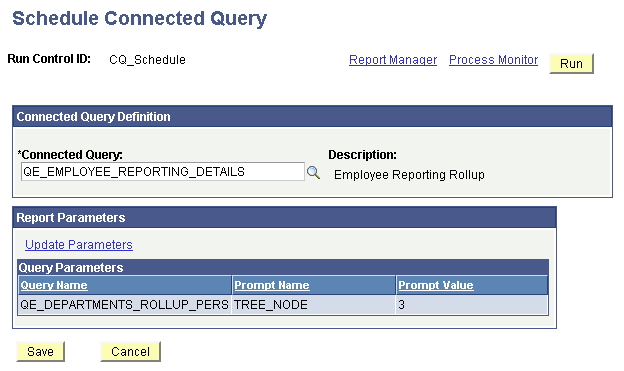
|
Field or Control |
Definition |
|---|---|
| Report Manager |
Click to access the Report Manager page to view the report content after the output file is posted and the output destination is set to Web or Window. The final output file is posted to the Report Manager repository for web access by authorized users. |
| Process Monitor |
Click to access the Process Monitor page and check the progress of your request. See Understanding Process Monitor, Viewing the Status of Processes. |
| Update Parameters |
Click to update the runtime prompt values of connected query. |
| Run |
Click to access the Process Scheduler Request page, where you can specify variables, such as where a process runs and in what format the process output is generated. The values for output type and output format appear by default per the report definition and can be changed if the report definition allows it. Note: The Run button in the Schedule Connected Query page functions as the Schedule link in the Connected Query Manager search page. |
| Connected Query |
Enter or search for a connected query. Note: On the Schedule Connected Query page, you cannot modify the connected query name after you save the Run Control ID. |