Using the Quick-Configure Menu
When you create a domain for the first time, PSADMIN presents you with the most commonly changed parameters on the Quick-Configure menu, so that you can get up and running quickly. After the initial setup, you may at any time select Configure this domain on the PeopleSoft Domain Administration menu to access the Quick-Configure menu.
Image: PSADMIN Quick-configure menu
This example illustrates the settings on the Quick-configure menu, enabling you to view and set the essential configuration options.
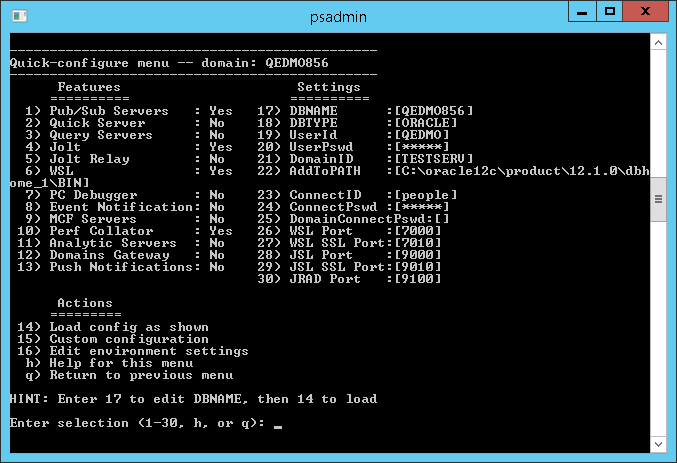
The Quick-Configure menu shows which features are currently set for the newly created domain. The menu contains the values that are most commonly changed when setting up a demonstration or test domain.
To change the value of a parameter under Features, just enter the number corresponding to the feature to toggle the feature on or off.
To change the value of a parameter under Settings, enter the number corresponding to the setting and enter the new value at the prompt.
Note: All of the values that you change remain in effect until you modify them again.
Note: If you select a Settings parameter, then press Enter without entering a new value at the prompt, the existing value of that parameter is deleted. If you then enter q to quit the Quick-Configure menu, your changes are discarded, and the original values remain. However, if you load the configuration as shown, the parameter is saved without a value.
If the parameter is required, you'll see an error message indicating that the configuration could not be completed. The next time you access the Quick-Configure menu, PSADMIN reloads any empty required parameter with its original default value, just as it would appear if you were creating a new domain.
When you change the value of a password parameter, such as UserPswd or ConnectPswd, you are prompted to enter a password twice. If the password values do not match, an error message is displayed. The password values are masked.
To configure the rest of the parameters that are not presented on the Quick-Configure menu, select Custom configuration to view the full list.
The Quick-Configure menu is not intended to replace the series of configuration sections in the custom configuration interface. In most cases, your site requires the parameters and tuning options that are available only through the full custom configuration menu. For this reason, the Quick-Configure menu is provided primarily for situations where you're setting up a demonstration domain for testing or for development purposes.
Note: When you use custom configuration, pressing Enter instead of entering a new value for a parameter does not delete the parameter's value. PSADMIN interprets Enter to mean that you want to retain the parameter's existing value. If you want to remove the value, you can enter one or more "white space" characters by pressing the space bar, or you can enter five underscore characters, and pressENTER.
To apply settings to the configuration files, you must select Load config as shown.
To add and specify environment variables at the domain level, select Edit environment settings.
For more information on editing domain environment variables, see Setting Domain-Level Environment Variables.
Note: For platforms that require the ServerName parameter to be set in order to boot, such as Microsoft SQL Server, you need to set that parameter through the custom configuration option in PSADMIN or by setting it manually in the configuration file.
Use the Quick Configure Menu to enable or disable server processes (listed under Features).
Pub/Sub Servers Option
If you want the messaging server processes to be configured and booted, enter Yes. If you are not implementing the Integration Broker technology for a domain, enter No.
Note: In addition to setting this option, in Integration Broker you must also activate the domain on which the pub/sub server resides before you can use the pub/sub system.
Quick Server Option
Enter No if very few clients access the domain and concurrency is not an issue. Enter Yes to enable PSQCKSRV in situations where concurrency and optimal transaction throughput are needed.
Query Servers Option
If you want all user-generated queries to be initiated by PSQuery and handled by a dedicated server process, enable this option to improve overall performance.
Jolt Option
The Jolt listener is required to support the PeopleSoft Internet Architecture by enabling transmission between the web server and the application server.
Jolt Relay Option
WSL
Configures the Workstation Listener for Development Environment (Windows) workstation connections.
PC Debugger Option
Enter Yes to debug PeopleCode programs with the current domain.
Event Notification Option
Select Yes to start the PSRENSRV servers.
See PSRENSRV Options.
MCF Servers Option
Select Yes to start the Multi Channel Framework servers.
Performance Collator Option
If the domain is servicing a Performance Monitor database, select Yes to start the PSPPMSRV servers.
See PSPPMSRV Options.
Analytic Servers Option
Configures analytic servers to run in the domain to process Analytic Calculation Engine requests and to perform optimization processing.
Domains Gateway Option
Enable this option of you are configuring a remote, or external, search server to which this domain will send search requests. That is, if you are configuring a Type-3 search option for an application server domain, you need to enable the domains gateway on the application server domain to a communication connection between the application server and its remote search domain.
Push Notifications Option
Enables push notification framework for the application server domain.
See Configuring an Application Server Domain for Push Notifications