Application Role
Application role is a logical grouping of one or many enterprise roles.
It defines criteria for mapping enterprise Roles to a user defined role. One target Application may have several different Application Roles, with each one assigned a different set of privileges offering more fine-grained access.
One Enterprise Role can be mapped to many Application Roles. For example, the Enterprise Role employee (stored in LDAP-based identity store) can be mapped to the Application Role customer support member (defined in one Application) and to the Application Role IT member (defined in another Application).
Pre-Requisites
- Transaction access is provided to System Administrator.
- Approval rule set up for System Administrator to perform the actions.
Workflow
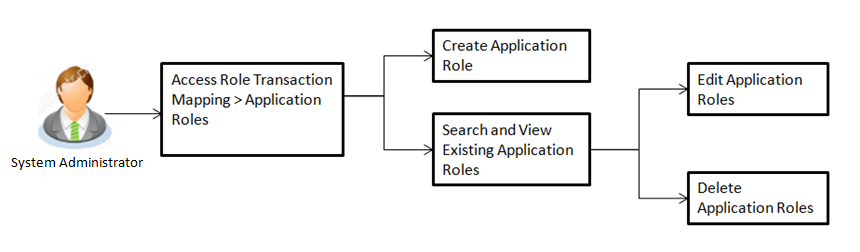
Features supported in application
Using this option System Administrator![]() Administrator is a set of individuals that administer the applicant/Affiliate entity. For example, Accountants, Authorized Signatories for organizations, Power of Attorney for individuals. can perform the following actions:
Administrator is a set of individuals that administer the applicant/Affiliate entity. For example, Accountants, Authorized Signatories for organizations, Power of Attorney for individuals. can perform the following actions:
![]() How to reach here:
How to reach here:
Administration Dashboard > Enterprise Role Transaction Mapping > Application Roles
Search Application Role
Using this option, System Administrator can search application roles based on the search criteria. Administrator can view the list of all the application roles, if the search parameters are not specified.
|
Field Name |
Description |
|---|---|
|
Application Role Name |
Name of the application role. |
|
Enterprise Role Name |
Name of enterprise. |
To search application role/ application roles:
- In the Application Role Name field, enter the name of the application role.
- Click .
- The Role Transaction Mapping - Application Roles screen with search results appears. Click to reset the search parameters.
Search Application Roles - Search Results
|
Field Name |
Description |
|---|---|
|
Application Roles |
You can view the following application role details:
|
- Click
 . The Edit Application Roles section appears.
. The Edit Application Roles section appears.
OR
Click . The Delete Warning message appears.
. The Delete Warning message appears.
OR
Click the Mapping Details link. The Mapping Details section appears.
OR
Click the Enterprise Roles link to view the added enterprise role.
Create Application Role
Using this option System Administrator can create an application role.
To create an application role:
- In the Role Transaction Mapping - Application Roles screen, click Create. The Create Application Role screen appears.
|
Field Name |
Description |
|---|---|
|
Name |
Name of the application role. |
|
Display Name |
Display name of the application role. |
|
Description |
Description of the application role. |
- In the Name field, enter the name of the application role.
- In the Display Name field, enter the display name of the application role.
- In the Description field, enter the description of the application role.
- In the Map Enterprise Roles section, click Add. The Search Enterprise Roles And Map Them With Application Role section appears.
|
Field Name |
Description |
|---|---|
|
Enterprise Role Name |
Name of the enterprise that is to be mapped to the application role. |
- Click . The Map Enterprise Roles screen with search results appears.
OR
Click to clear the search parameters. - In the Map Enterprise Roles – Search Results section, select a role to be mapped and click
 .
.
OR
Click to close the screen.
to close the screen. - The success message of adding the role appears. Click .
- The mapped enterprise role appears in Added Enterprise Roles section. Click .
OR
Click to cancel the transaction. - The screen with success message appears. Click OK to close the message screen.
Note: You can delete the added enterprise role by clicking ![]() .
.
Update Application Role
Using this option System Administrator can edit or update the details of an existing application role.
To edit an application role:
- Repeat step 1 and 2 of Search Application Role section.
- Click
 against the record which you want to edit. The Update Application Role section appears.
against the record which you want to edit. The Update Application Role section appears.
- In the Display Name field, modify the display name of the application role.
- In the Description field, modify the description of the application role.
- Click .
OR
Click to cancel the transaction. - The screen with success message appears. Click OK to close the message screen.
Note: You can also add more enterprise roles to the application role or delete the existing enterprise role as described in the Create Application Role section.
Delete Application Role
Using this option System Administrator can delete an existing application role.
To delete an application role:
- Repeat steps 1 and 2 of Search Application Role section.
- Click
 against the record which you want to delete. The Delete Warning message appears.
against the record which you want to delete. The Delete Warning message appears.
- Click .
The Application Role screen with the successful object deletion message appears.
FAQs
![]() What is the relationship between policy and a role?
What is the relationship between policy and a role?
![]() How many policies can I attach to a role?
How many policies can I attach to a role?