ALERTS SUBSCRIPTION
Alerts subscription is an option that users of an application or service have, to subscribe to certain event based notifications. Corporate users of the bank, can subscribe to alerts, and choose whether they want alerts delivered through Email, SMS, and push notification or in their on screen mailbox.
This option allows the Corporate Administrator![]() Administrator is a set of individuals that administer the applicant/Affiliate entity. For example, Accountants, Authorized Signatories for organizations, Power of Attorney for individuals. to subscribe / unsubscribe to alerts for transactions on behalf of the selected users.
Administrator is a set of individuals that administer the applicant/Affiliate entity. For example, Accountants, Authorized Signatories for organizations, Power of Attorney for individuals. to subscribe / unsubscribe to alerts for transactions on behalf of the selected users.
The subscribed alert types are:
- User Level Alerts
- Account Level Alerts
Prerequisites
- Set-up Transaction access
- Set-up Approval Rules
- Maintain Alerts, so that these are available for subscription
Workflow
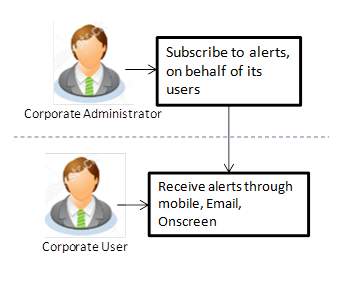
Features Supported In Application
![]() How to reach here:
How to reach here:
Corporate Administrator Dashboard > Toggle menu > Others > Alert Subscription
Alerts Subscription - Search
Using this option, administrator can search and view the details of alerts subscribed. All the alerts subscribed for a party users will be displayed in the respective categories viz. Current and Savings, Term Deposits, Loans etc. in a table.
To search subscribed alerts:
- The User Type list has the default option of a ‘Corporate’ field.
- In the User Name field, enter the user name.
- Click the More Search Options link to add more search parameters. The Alert Subscription screen with more search parameters appears.
|
Field Name |
Description |
|---|---|
|
User Type |
The user type. The options are:
The User Type list has the default option of a ‘corporate’ user. |
|
User Name |
User name maintained for corporate users. |
|
First Name |
User's first name. |
|
Last Name |
User's last name. |
|
|
Users registered email address. Note: A corporate user’s email ID will be fetched from Users maintained in User Management. |
|
Mobile Number |
Users registered mobile number. Note: A corporate user’s mobile number will be fetched from Users maintained in User Management. |
- Click .
The search result appears based on the search criteria.
OR
Click to clear the search parameters.
OR
Click to cancel the transaction.
|
Field Name |
Description |
|---|---|
|
Search Results |
|
|
Full Name |
Full name of the user. |
|
Party ID/ Name |
Party |
|
User Name |
User name of the user. |
|
Email / Mobile Phone |
Email and/ or mobile number of the user. |
- To view the details of the particular alert, click the User Name link. The Alerts Subscription - Update Subscription screen with tabs for all modules CASA/ Term Deposit/ Loans / Profile that the user has access to with the respective account numbers appears.
- To view the details categories viz of an alert, click on CASA/ Term Deposit/ Loans / Profile tabs.
- Click
 against the particular account number to view alert type and delivery mode, for each CASA/ TD/ Loans account.
against the particular account number to view alert type and delivery mode, for each CASA/ TD/ Loans account.
Note: View the ![]() icon on the delivery mode against the alert, if the user has subscribed to any alerts for that.
icon on the delivery mode against the alert, if the user has subscribed to any alerts for that.
- Click to subscribe/ unsubscribe alerts.
OR
Click to cancel the transaction.
OR
Click to navigate to previous screen.
Alert Subscription - Update Subscription
Using this option, Corporate Administrator can subscribe / unsubscribe to alerts, on behalf of the user.
To subscribe / unsubscribe alerts:
- The User Type list has the default option of a ‘Corporate’ field.
- In the User Name field, enter the user name.
- Click the More Search Options link to add more search parameters. The Alert Subscription screen with more search parameters appears.
- Click .
The search result appears based on the search criteria. - View the list of all alerts subscribed.
- Click
 against the particular account number to view the alerts subscribed.
against the particular account number to view the alerts subscribed.
|
Field Name |
Description |
|---|---|
|
User Type |
The user type. The options are:
The User Type list has the default option of a ‘corporate’ user. |
|
User Name |
User name maintained for corporate users. |
|
Party Id |
Party Id of the user for whom alerts to be subscribed. |
|
Party Name |
Party name of the user. |
|
|
Registered email id of the user. Note: The corporate user’s email ID will be fetched from Users maintained in User Management. |
|
Mobile Number |
Users registered mobile number. |
|
Module Name |
Name of the module for which alerts are maintained. The options can be:
|
|
Account Number |
Account number for which the user is viewing/ updating the alert subscription. |
|
CASA /TD/ Loans/ Payments Subscribed alerts displayed in tabs for all modules that the user has access to with the respective account numbers. |
|
|
Alert Type |
The alert type mostly in the form of an event for which an alert is to send to a user. |
|
Send Via Alert |
The delivery mode through which the alert is to be sent. The options are:
Note: The active mode is the delivery mode that has a |
|
Profile |
|
- Click against the particular account number to update the details.
- Click
 to send alert as an email.
to send alert as an email.
OR
Click to send alert as a mail to secure mailbox.
to send alert as a mail to secure mailbox.
OR
Click to send alert as SMS on the user’s mobile number.
to send alert as SMS on the user’s mobile number.
OR
Click to push notifications as a banner or pop-up message on the user’s mobile number.
to push notifications as a banner or pop-up message on the user’s mobile number. -
Note: The active mode is the delivery mode that has a
 icon against it.
icon against it. - Click to save the Alert Subscription.
- The Alert Subscription - Edit -Review screen appears post necessary validations. Verify the details, and click .
OR
Click to cancel the transaction.
OR
Click to cancel the operation and to go back to the previous screen. - The success message of Alert Subscription appears along with the transaction reference number. Click to complete the transaction and navigate back to ‘Dashboard’.
FAQs
![]() Which alerts customer can subscribe or unsubscribe?
Which alerts customer can subscribe or unsubscribe?
![]() What if customers don’t want to opt for banking alert service?
What if customers don’t want to opt for banking alert service?