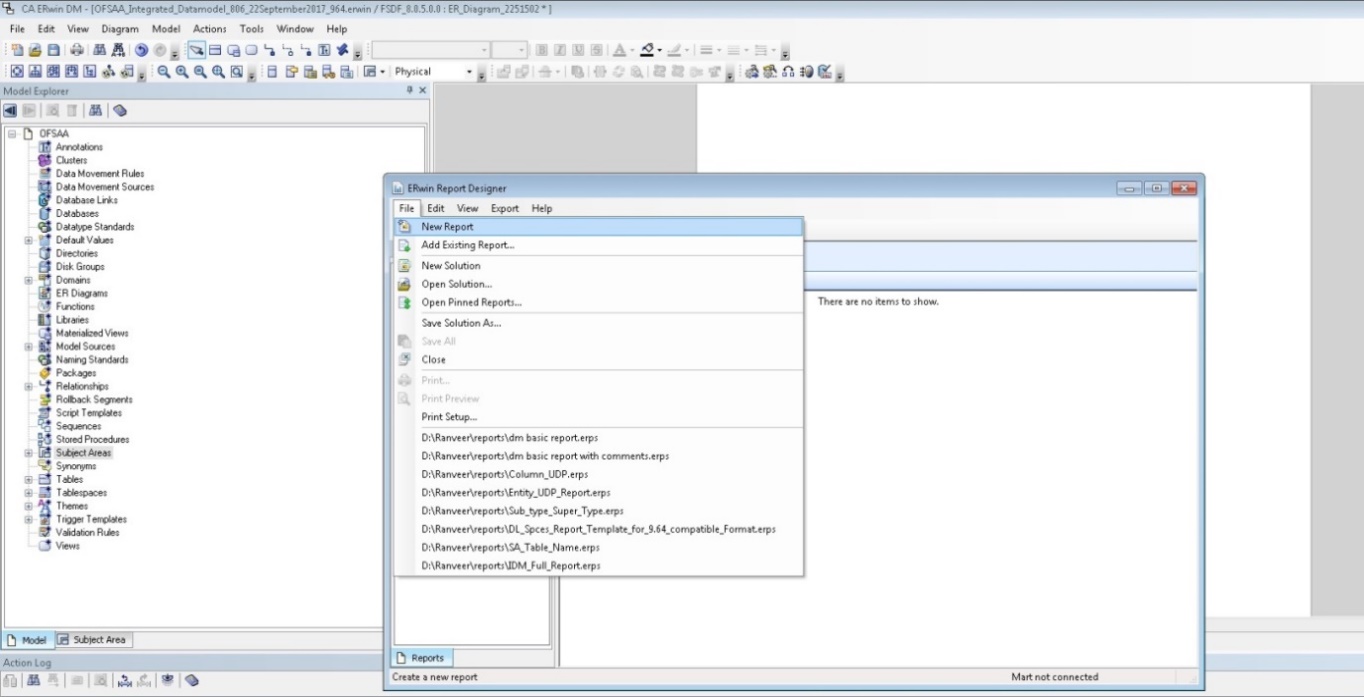
You can create new Data Model Reports from the erwin Data Modeling tool if there are no .eprs files to extract the information.
|
NOTE |
If the Data Model Reports are existing, see Extracting Data Model Report from erwin for more information. |
Perform the following steps to extract the Data Model Report form erwin Data Modeling tool:
1. In the erwin Report Designer window, select File --> New Report (to create the .erps report file).
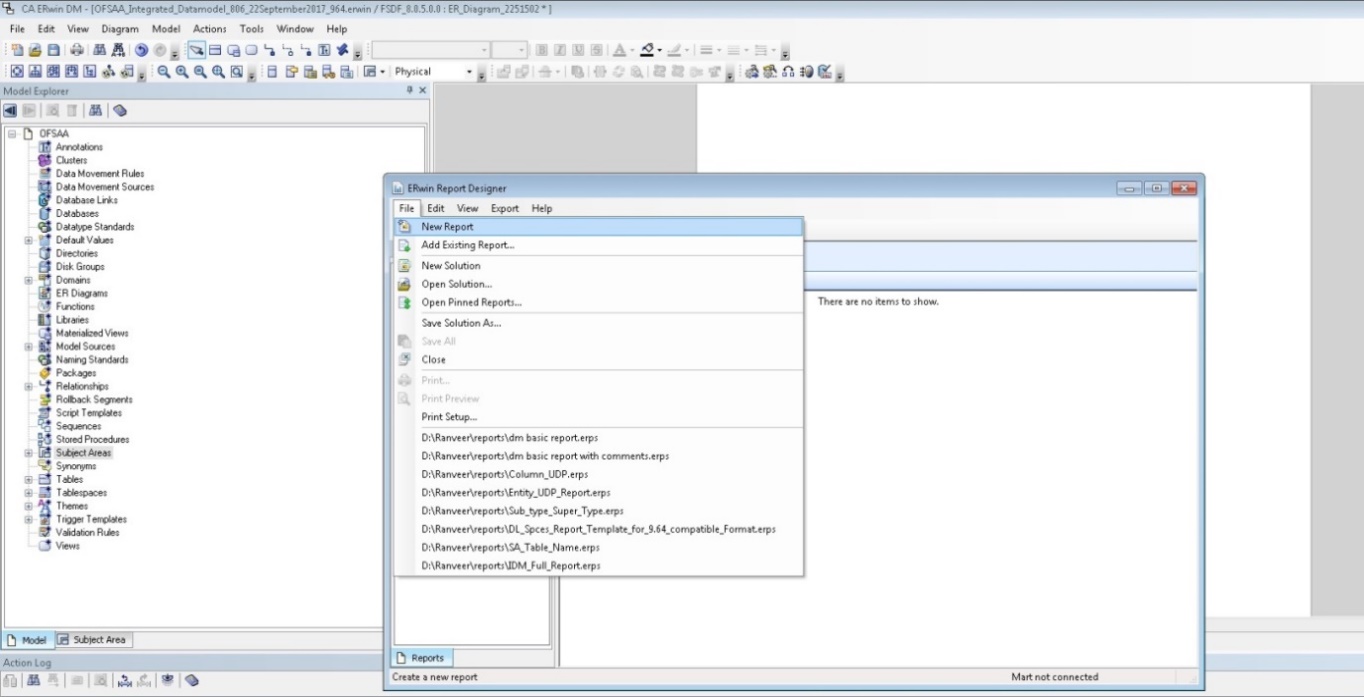
2. In the Report Editor window Select Report Type as Physical --> Select Report Subject as Table.

3. Select the Report Fields to match the sample Data Model Report shown as follows:
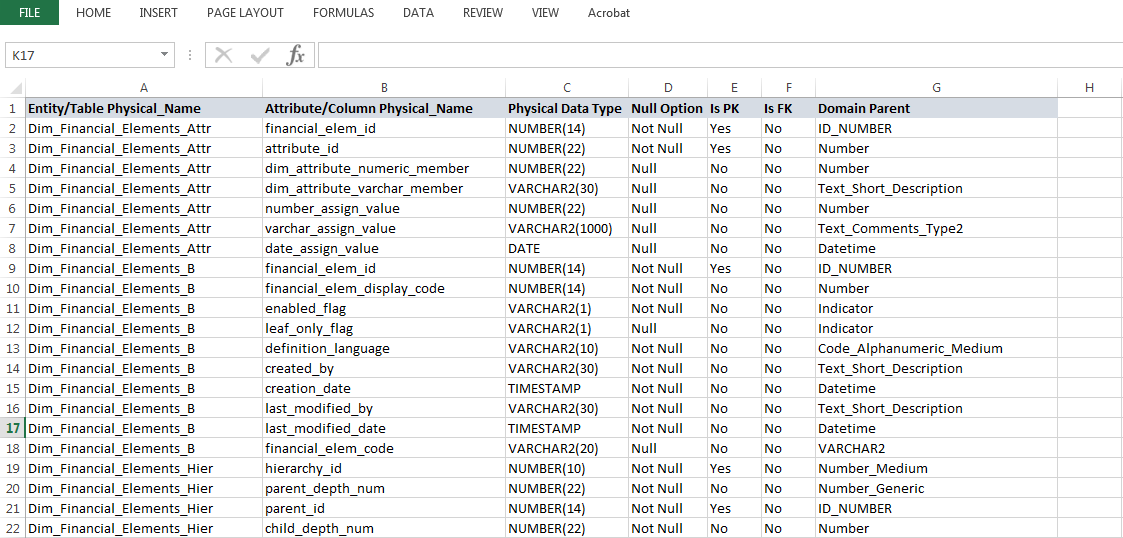
4. Under Table --> Properties, select Physical Name (Entity/Table Physical_Name).
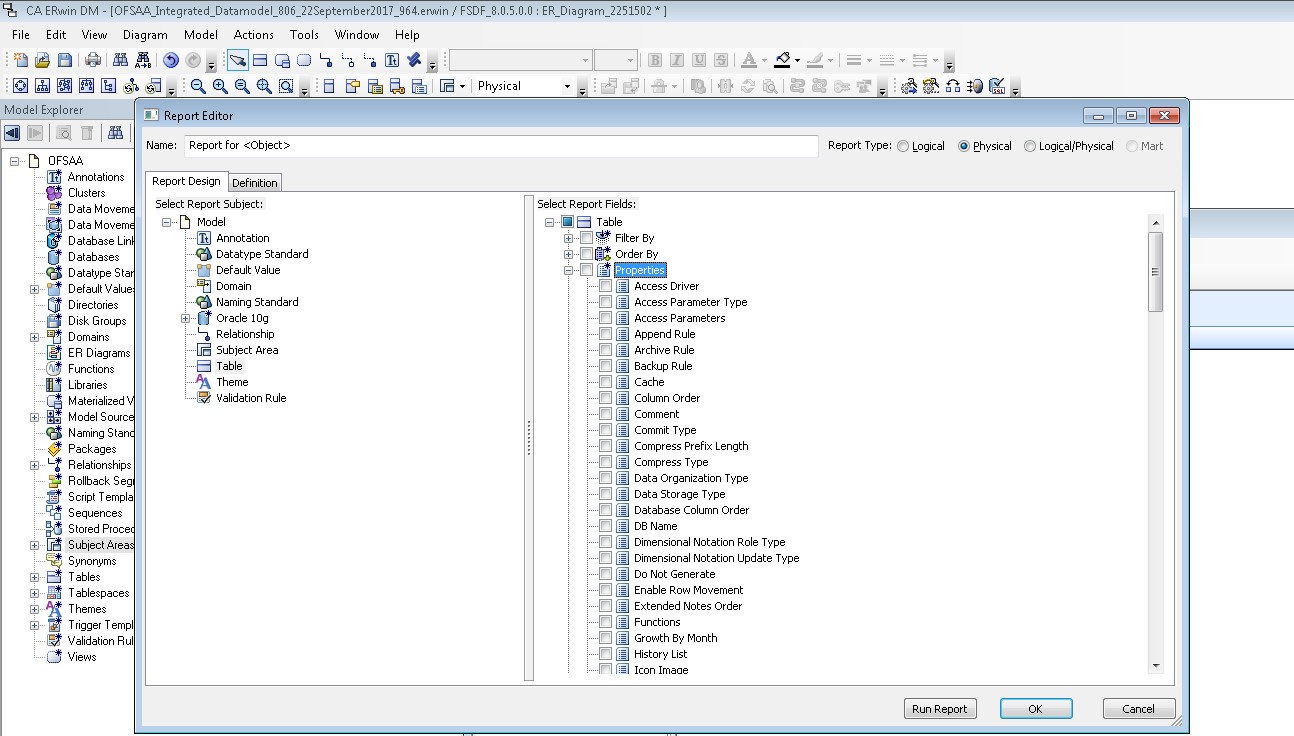
5. Under Table --> Column, select Physical Name (Attribute/Column Physical_Name), Physical Data Type, Null Option, and Domain Parent.
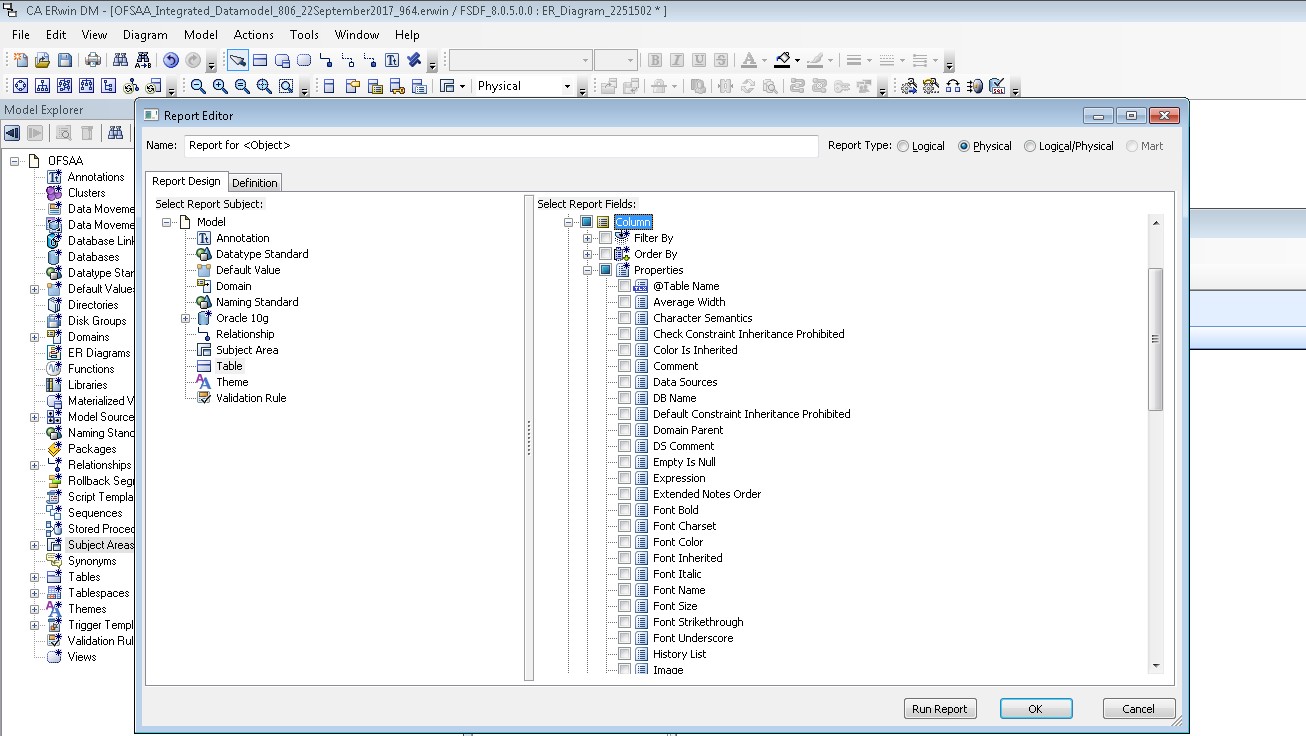
6. Under Table --> Key Type, select Is PK and Is FK. Click OK.
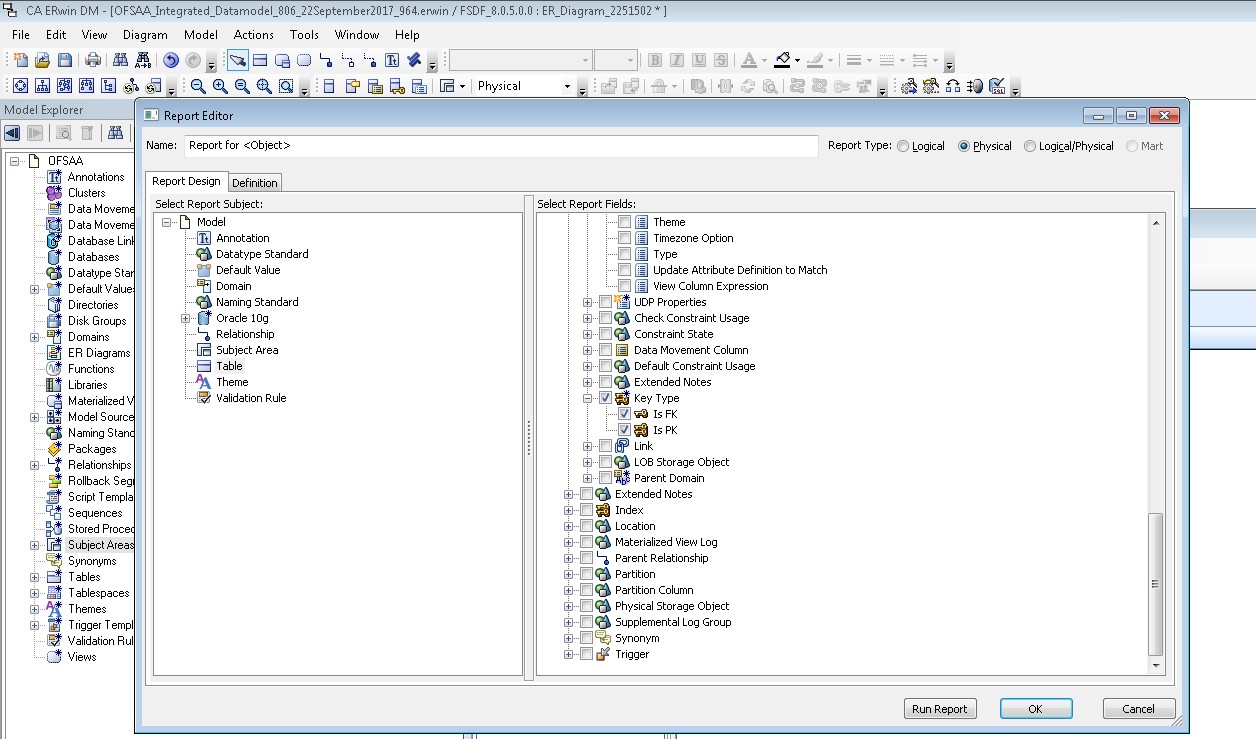
7. In the erwin Report Designer window, select Export --> Export to Text (Excel Format) or the XL icon.

8. Enter or Browse the Export file path where you want to save the Data Model Report file.
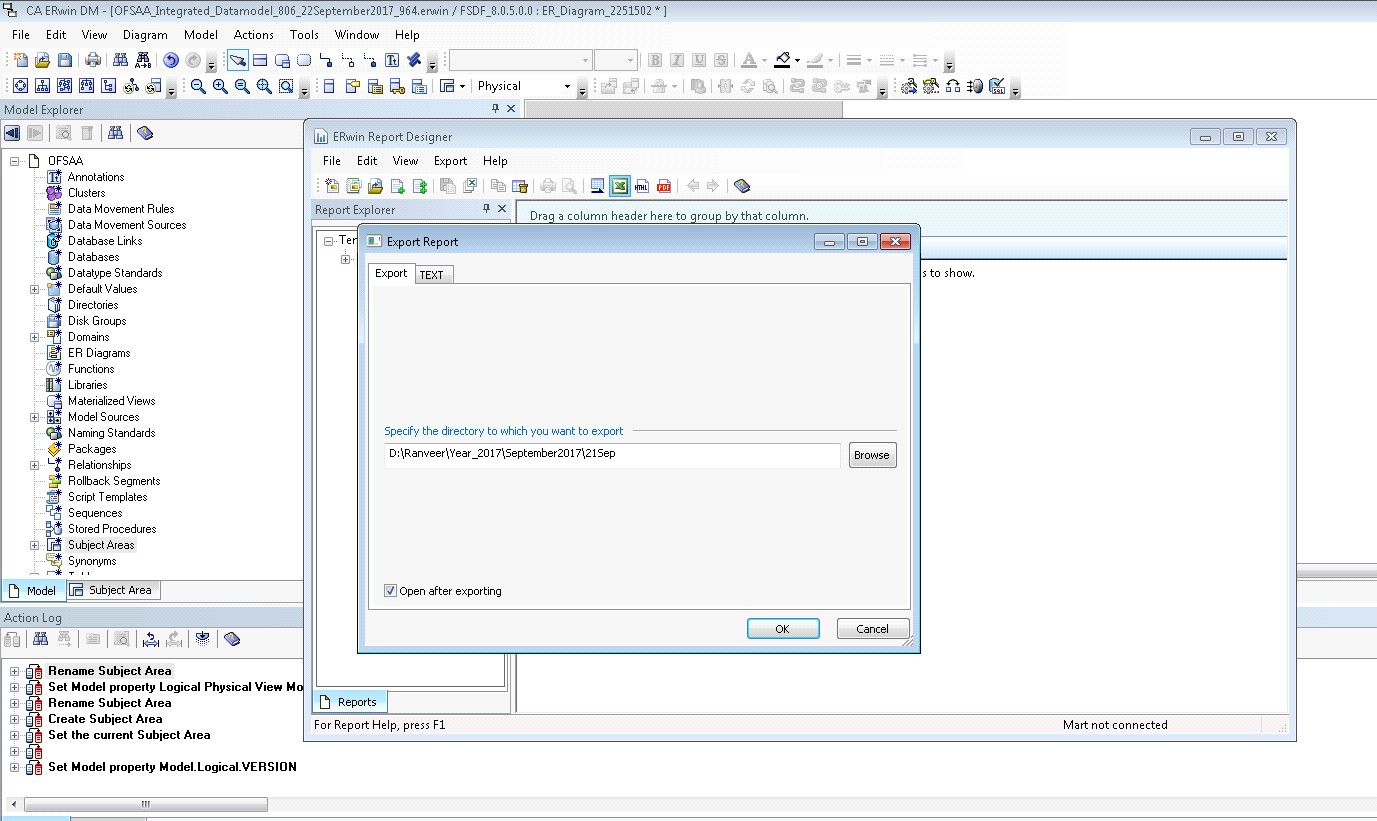
9. The generated Data Model Report file will open and must be in the following format.
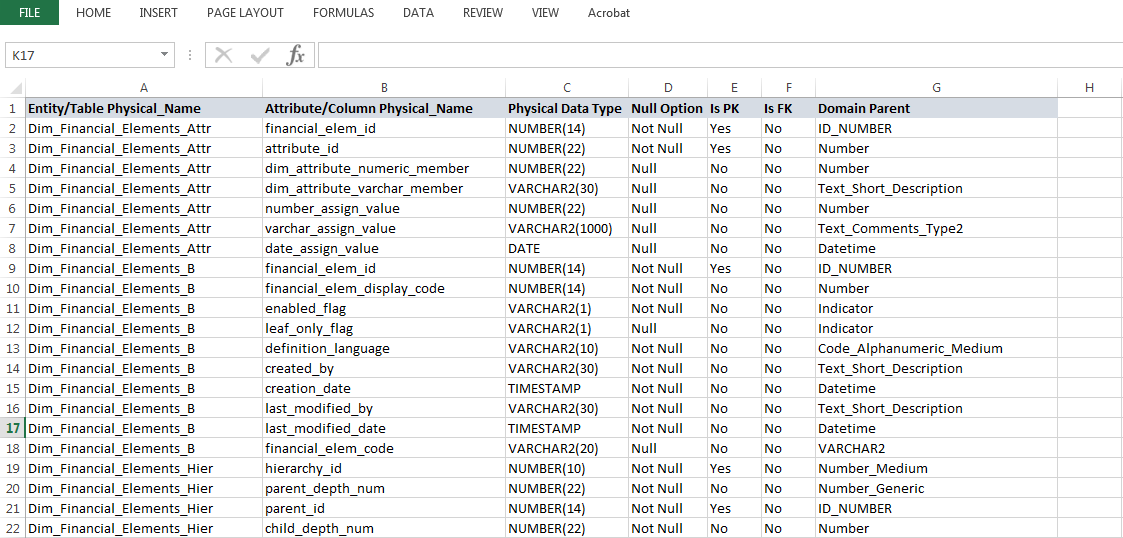
|
NOTE |
Ensure that the file is saved in .xlsx format. |